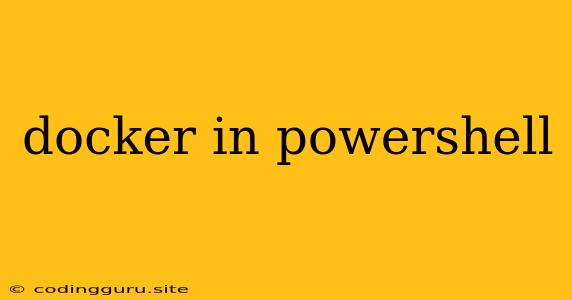Docker in PowerShell: A Comprehensive Guide
Docker is a powerful platform for building, sharing, and running applications in containers. It allows developers to package their applications and dependencies into a single, self-contained unit, making it easy to deploy and run applications on any platform. PowerShell, a scripting language for Windows, provides a convenient way to interact with Docker and automate tasks.
This guide will explore the use of Docker in PowerShell, covering various aspects like installing Docker, running Docker commands, building Docker images, and managing Docker containers using PowerShell scripts.
Why Use Docker in PowerShell?
PowerShell offers several advantages for managing Docker, making it an ideal choice for Windows administrators and developers.
- Automation: PowerShell enables you to automate tasks like building images, starting and stopping containers, managing networks, and handling volumes. This reduces manual effort and improves efficiency.
- Flexibility: PowerShell provides a scripting language with powerful features, allowing you to customize and extend Docker management workflows.
- Integration: PowerShell integrates seamlessly with the Windows ecosystem, providing access to system resources and utilities, which can be helpful when managing Docker environments.
Getting Started: Installing Docker for Windows
The first step is to install Docker for Windows. You can download it from the official Docker website. After installation, make sure Docker Desktop is running. You can then access Docker from PowerShell using its CLI interface.
Basic Docker Commands in PowerShell
Once Docker is installed, you can start interacting with it using basic commands:
docker version: Check your Docker version and see if it is compatible with your system.docker info: Display information about your Docker environment, including the operating system and Docker version.docker search <image_name>: Search for images available in Docker Hub.docker pull <image_name>: Download an image from Docker Hub.docker run -it <image_name>: Run a container from the image.docker ps: List running containers.docker ps -a: List all containers (running and stopped).docker stop <container_id>: Stop a running container.docker start <container_id>: Start a stopped container.docker restart <container_id>: Restart a running container.docker rm <container_id>: Remove a container.docker rmi <image_id>: Remove an image.
Building Docker Images with PowerShell
PowerShell allows you to create custom Docker images. The docker build command takes a Dockerfile as input and builds an image from it.
Dockerfile Example
FROM mcr.microsoft.com/dotnet/aspnet:6.0
WORKDIR /app
COPY . .
RUN dotnet restore
RUN dotnet publish -c Release -o out
ENTRYPOINT ["dotnet", "out/MyWebApp.dll"]
Building the Image
docker build -t my-web-app:latest .
This command will build an image named my-web-app:latest based on the Dockerfile in the current directory.
Managing Docker Containers with PowerShell
PowerShell provides various ways to manage containers, including starting, stopping, and removing them. You can also access and manipulate container logs, inspect container details, and manage network settings.
Running a Container with PowerShell
docker run -d -p 80:80 my-web-app:latest
This command runs a container from the my-web-app:latest image in detached mode (in the background). It also maps the container's port 80 to the host's port 80.
Accessing Container Logs
docker logs
This command displays the logs from a specific container.
Inspecting Container Details
docker inspect
This command provides detailed information about a container, including its configuration, network settings, and resources.
PowerShell Scripting for Docker Automation
PowerShell scripting enables you to automate Docker tasks and build complex workflows. Here's an example of a PowerShell script that starts a container and maps it to a specific port:
# Define the container name
$containerName = "my-web-app"
# Define the image name
$imageName = "my-web-app:latest"
# Start the container
docker run -d -p 8080:80 $imageName -name $containerName
# Check if the container is running
$containerId = docker ps | Select-Object ContainerID -First 1
# Output the container ID
Write-Host "Container ID: $containerId"
Docker Compose Integration
Docker Compose allows you to define and manage multi-container applications with a single configuration file. PowerShell can interact with Docker Compose to start, stop, and manage these applications.
docker-compose up -d
This command starts all services defined in the docker-compose.yml file in detached mode.
Troubleshooting Docker in PowerShell
While using Docker in PowerShell, you might encounter various issues. Here are some common problems and their solutions:
- Permission Errors: If you face permission errors, ensure you have the necessary permissions to access Docker resources. You might need to run PowerShell as administrator or modify Docker settings.
- Image Download Errors: Ensure you're connected to the internet and Docker Hub is accessible. You can also try clearing your Docker cache or reinstalling Docker.
- Container Startup Errors: Check the container logs for error messages. Review your Dockerfile and container configurations to identify and fix issues.
- Network Connectivity Issues: Verify that your network settings are correct and Docker is properly connected to your host machine's network.
Conclusion
Docker in PowerShell provides a powerful combination for managing and automating containerized applications. By leveraging PowerShell's scripting capabilities and Docker's containerization technology, you can streamline your development and deployment processes, improve efficiency, and ensure consistent application behavior across different environments.