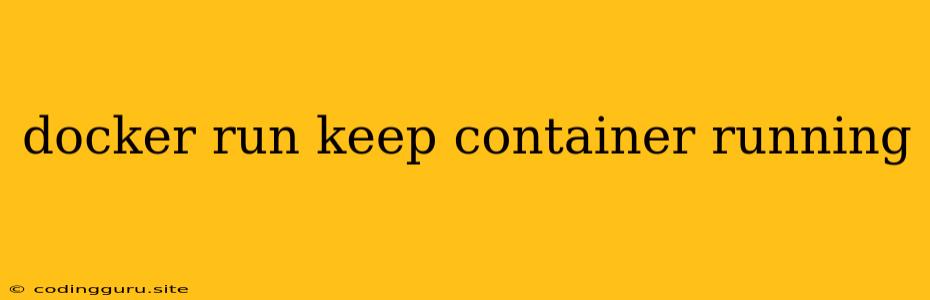Keeping Docker Containers Running
In the world of containerization, Docker has become a ubiquitous tool for developers and system administrators. It allows us to package applications and their dependencies into self-contained units, ensuring consistent execution across various environments. However, a common challenge arises when we want to keep our Docker containers running persistently, even after our terminal session ends. This is where understanding the docker run command's options and the various strategies come into play.
Why Keep Docker Containers Running?
Imagine you're running a web server or a database inside a Docker container. When you exit your terminal session, the container and the services running within it would also stop. This can be problematic for applications that need continuous operation. Here are some scenarios where keeping containers running is crucial:
- Web servers: You want your website to be accessible 24/7.
- Databases: Your application relies on a database that needs to be constantly available.
- Background processes: You need a long-running script or service to execute even when you're not actively using your terminal.
Understanding docker run Options
The docker run command offers several options to control container behavior. Let's explore some relevant ones:
-
-d(detached mode): This option runs the container in the background, detaching it from your terminal session. This allows you to continue working without interrupting the container's execution. -
--restart: This option defines the restart policy for the container. You can choose from various restart strategies:no: The container will not restart automatically.on-failure: The container will restart only if it exits due to an error.always: The container will restart even if it exits normally.unless-stopped: The container will restart automatically unless you manually stop it.unless-stopped: The container will restart automatically unless you manually stop it.
-
-it(interactive mode): This option allows you to interact with the container in a shell session. While useful for development, it doesn't directly keep the container running after your terminal session ends.
Methods to Keep Docker Containers Running
Here are a few effective methods to ensure your containers keep running:
1. Using docker run -d:
This is the simplest approach. The -d flag detaches the container from your terminal, allowing it to run in the background even after you close the session.
Example:
docker run -d -p 8080:80 nginx:latest
This command starts an Nginx web server container in detached mode, mapping port 8080 on your host to port 80 inside the container. The container will continue to run even if you close the terminal.
2. Specifying a Restart Policy:
The --restart option lets you define how the container should restart if it exits.
Example:
docker run --restart=always -d -p 3306:3306 mysql:latest
This command starts a MySQL database container with an always restart policy. If the container exits for any reason, Docker will automatically restart it.
3. Docker Compose:
Docker Compose is a powerful tool for defining and managing multi-container applications. It uses a YAML file (docker-compose.yml) to define your services and their dependencies.
Example:
version: '3.7'
services:
web:
image: nginx:latest
ports:
- '80:80'
restart: unless-stopped
This docker-compose.yml file defines a web service based on Nginx with a restart: unless-stopped policy. You can then use docker-compose up -d to start the container in detached mode.
4. Docker Swarm:
For managing large deployments and high availability, Docker Swarm allows you to orchestrate your containers across multiple nodes. Swarm provides robust mechanisms for ensuring container availability and scaling.
5. Systemd Services:
You can use systemd (a system and service manager) to manage Docker containers as services. This method allows you to control the container's lifecycle and ensure it starts automatically on system boot.
6. Docker Supervisor:
Docker Supervisor is a lightweight process supervisor that can monitor and restart containers if they fail. You can include a supervisor.conf file within your container image to define the services and their restart policies.
Important Considerations:
-
Resource Management: When running containers in the background, pay attention to resource consumption (CPU, memory, disk space). Ensure that your containers don't exhaust your system's resources.
-
Logging: Configure proper logging mechanisms to collect logs from your containers and monitor their activity.
-
Monitoring: Implement tools to monitor the health and performance of your running containers.
Conclusion:
Keeping Docker containers running consistently is crucial for many use cases. By leveraging options like -d, --restart, and tools like Docker Compose, you can ensure your containers stay active even after you close your terminal session. Choose the method that best suits your requirements and remember to implement proper resource management, logging, and monitoring strategies to maintain a reliable containerized environment.