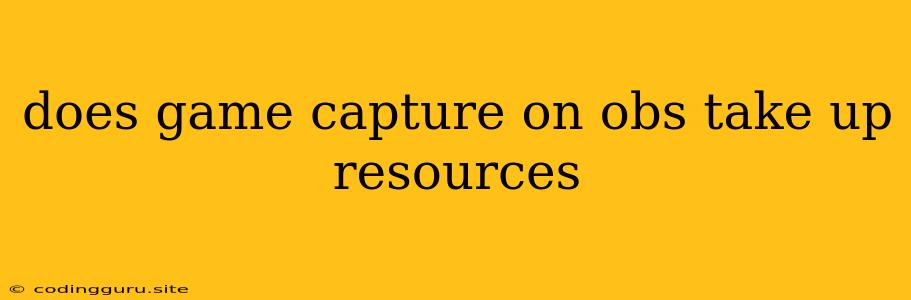Does Game Capture on OBS Take Up Resources? Understanding Performance Impact
Streaming and recording your gameplay is a popular way to share your gaming experiences with others. However, capturing your gameplay can be resource-intensive, potentially impacting your game's performance. This is where OBS comes in. OBS (Open Broadcaster Software) is a powerful and widely used tool for streaming and recording, but it's important to understand how game capture on OBS affects your system resources.
How Does Game Capture Work?
Game capture on OBS involves capturing the output of your game, either directly from the game itself or through your graphics card. This captured footage is then processed and encoded by OBS before being streamed or saved to your computer.
Does Game Capture on OBS Take Up Resources?
Yes, game capture on OBS definitely takes up resources. It requires your computer to perform several tasks simultaneously:
- Running the game: Your game requires CPU, GPU, and RAM to function smoothly.
- Capturing the game: OBS needs to capture the game's output, which requires additional CPU and GPU resources.
- Encoding the captured footage: OBS needs to compress and encode the captured video into a format suitable for streaming or saving. This process requires significant CPU power.
Factors Affecting Resource Consumption
The amount of resources game capture on OBS consumes depends on several factors:
- Game Complexity: More demanding games require more processing power, which in turn impacts the resources consumed by OBS.
- Capture Resolution and Frame Rate: Higher resolutions and frame rates result in larger video files, requiring more processing power and bandwidth.
- Encoding Settings: Choosing higher bitrate and quality settings for encoding will consume more CPU resources.
- Other Applications: If you have other programs running in the background, they will also compete for system resources, potentially impacting OBS performance.
Tips for Optimizing Performance
Here are some tips for optimizing your system and OBS settings to minimize performance impact:
- Optimize Game Settings: Lowering the graphics settings in your game can free up resources for OBS.
- Choose a Lower Resolution and Frame Rate: Reducing the capture resolution and frame rate can significantly reduce resource consumption.
- Use a Dedicated GPU: If your computer has a dedicated graphics card, use it for gaming and set OBS to use your integrated graphics card for capturing.
- Lower Encoding Settings: Experiment with different encoding settings to find a balance between quality and resource consumption.
- Close Unnecessary Programs: Close all unnecessary applications to free up resources for OBS.
- Upgrade Your Hardware: If you frequently encounter performance issues, consider upgrading your CPU, GPU, or RAM.
Common Solutions for Performance Issues
- OBS Settings: Ensure you have selected the appropriate game capture mode for your game (e.g., Direct X, OpenGL). Adjust the encoding settings, especially the bitrate, to find the best balance for your system.
- Game Settings: Optimize your game settings for lower resolution, graphical details, and frame rate to ensure smooth gameplay.
- Background Programs: Close any unnecessary background applications that may be consuming resources.
- Hardware: Upgrade your CPU, GPU, or RAM if you consistently encounter performance issues.
Conclusion
Game capture on OBS can be resource-intensive, impacting your game's performance. To minimize this impact, optimize your game settings, adjust OBS encoding settings, and consider hardware upgrades if necessary. By understanding the factors affecting resource consumption and implementing the appropriate solutions, you can enjoy smooth gameplay while streaming or recording your favorite games.