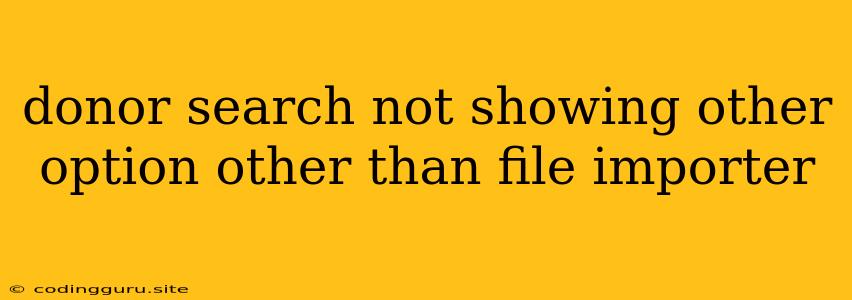Why Isn't My Donor Search Showing Other Options Besides File Importer?
Encountering a situation where your donor search feature only displays the file importer option, and not other search methods, can be quite frustrating. This issue can stem from various factors within your system's configuration or code. Let's delve into some common reasons behind this behavior and explore troubleshooting steps to resolve it.
Understanding the Problem
The intended functionality of a donor search tool is to provide users with diverse methods to locate specific donors. These methods often include:
- Search by Name: Allows searching by a donor's full name, partial name, or even a combination of first and last names.
- Search by ID: Facilitates locating a donor using their unique identifier, whether it be a membership number, donor ID, or similar.
- Search by Email: Enables finding a donor by their email address, streamlining communication.
- Search by Phone Number: Provides an alternative to searching by email for donors who may not have readily available email addresses.
- Search by Donation History: Allows filtering donors based on their past donation activity, such as the amount, date, or specific projects supported.
When only the file importer option is available, it implies a fundamental issue with the setup or execution of other search functionalities.
Common Causes and Solutions
1. Missing or Inaccessible Search Fields:
- Problem: The user interface may lack the necessary fields for entering search criteria.
- Solution: Check your front-end code (HTML, CSS, JavaScript) for the presence and correct implementation of search input fields. Verify that these fields are correctly linked to the backend code that handles the search logic. If a field is missing, you need to add it. Ensure the necessary code is present and functioning correctly to handle data submission from these fields.
2. Incorrect Data Mapping:
- Problem: The connection between the search fields and the backend database may be misconfigured. This means that the data entered in the search fields is not being translated correctly to the database query.
- Solution: Review the code responsible for translating the data entered into the search fields to the database query. Ensure that the field names and data types match between the user interface and the database. Make sure the appropriate data types are being used in the database query (e.g., text for names, numbers for IDs).
3. Backend Logic Errors:
- Problem: The search logic itself might be faulty, failing to process or interpret search criteria effectively.
- Solution: Examine your backend code (server-side code, database queries) responsible for handling the search functionality. Inspect the query construction to ensure it aligns with the search criteria provided. If using a framework, refer to its documentation on how to correctly implement search functionality. Debug your code to identify and fix any errors in the search logic.
4. File Importer as a Default:
- Problem: Your system might have been configured to prioritize the file importer as the primary search method. This could be due to a specific design choice or a temporary setting.
- Solution: Review your configuration settings related to the donor search functionality. Look for any options or preferences that might influence the default search method. Modify these settings to prioritize the search fields instead of the file importer.
5. User Permissions:
- Problem: User roles or permissions might restrict access to certain search methods. For instance, a new user may have limited access to features available to administrators.
- Solution: Check user roles and permissions within your system. Verify that the users experiencing this issue have the necessary permissions to access all donor search methods. If permissions are insufficient, adjust them accordingly.
6. Framework or Library Conflicts:
- Problem: The search functionality might be using third-party libraries or frameworks that are incompatible or improperly configured.
- Solution: Examine the libraries or frameworks responsible for your search functionality. Update to the latest versions to ensure compatibility and stability. Consult the documentation of the libraries or frameworks for any specific configuration requirements.
7. Database Connectivity Issues:
- Problem: Issues with database connectivity can hinder the search functionality, preventing data retrieval from the database.
- Solution: Check the status of your database connection. Verify that the database is accessible and operational. Address any connectivity issues.
8. Caching Issues:
- Problem: Caching systems can sometimes store outdated data, leading to inconsistent search results.
- Solution: Clear any relevant caches related to donor search data. This will ensure that the latest data is fetched from the database.
Example Scenario:
Imagine a user wants to search for a donor named "John Smith." They navigate to the donor search page, but only the file importer option is available. This indicates that the user interface is missing the necessary search input fields (e.g., name, email, phone number) for searching by specific criteria.
Tips for Effective Troubleshooting
- Test with different users: Determine if the issue is specific to one user or affects all users. This can help identify potential user permission or role-based limitations.
- Inspect browser console logs: Check your browser's developer console for error messages or warnings related to the search functionality. These messages can provide clues about the underlying issue.
- Compare code with working versions: If you have access to a working version of your application, compare the code related to the search functionality with the version experiencing the issue. This can help pinpoint the source of the problem.
- Use debugging tools: Utilize debugging tools to step through your code and examine the values of variables related to the search functionality. This can help identify where data is being lost or manipulated incorrectly.
Conclusion
The lack of search options other than file importer in your donor search feature is often indicative of a configuration error, data mapping issue, or a flaw in the search logic itself. By carefully reviewing your front-end and backend code, checking user permissions, and ensuring database connectivity, you can effectively diagnose and resolve this problem. Remember, using a systematic approach to troubleshooting, combined with appropriate debugging techniques, will lead you to the root cause and enable you to restore the functionality of your donor search feature.