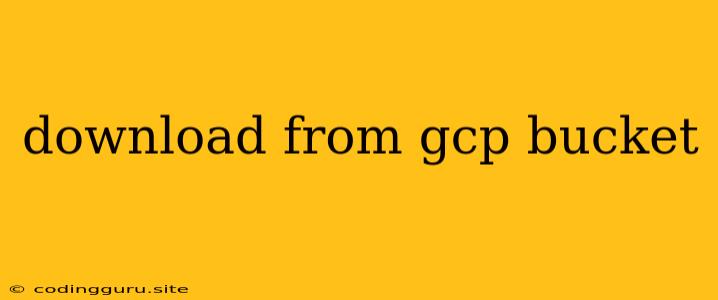Downloading Files from Google Cloud Storage (GCS) Buckets
Google Cloud Storage (GCS) is a powerful and versatile object storage service that offers a cost-effective way to store and manage large amounts of data. Often, you'll need to download files from your GCS buckets for various purposes, like analysis, processing, or simply accessing the data locally. This article will guide you through the process of downloading files from your GCS buckets, covering essential concepts and providing practical examples.
Why Use Google Cloud Storage?
Before delving into the download process, let's briefly highlight the advantages of using GCS:
- Scalability: GCS allows you to store vast amounts of data, easily scaling to accommodate your growing needs.
- Durability: GCS employs a multi-region design, ensuring high availability and data redundancy.
- Cost-Effectiveness: GCS offers flexible storage classes, allowing you to optimize your storage costs based on data access frequency.
- Integration: GCS seamlessly integrates with other Google Cloud services and tools, simplifying your workflows.
Downloading Files: The Basics
To download files from your GCS buckets, you have multiple options:
- Google Cloud Console: The web-based console provides a user-friendly interface for browsing, selecting, and downloading files.
- Command-Line Interface (CLI): The gsutil command-line tool offers a powerful and versatile way to manage your GCS buckets, including downloading files.
- Programming Libraries: Google provides SDKs for various programming languages, enabling you to interact with GCS programmatically and download files within your applications.
Downloading Files using gsutil
The gsutil command-line tool is a robust and widely used tool for managing GCS objects. Here's how to download a file from a GCS bucket using gsutil:
gsutil cp gs://bucket-name/file-name.txt local-file-path.txt
Explanation:
gsutil cp- The command for copying files from GCS.gs://bucket-name/file-name.txt- The path to the file within the GCS bucket.local-file-path.txt- The desired local path for the downloaded file.
Example:
To download a file named "report.csv" from a bucket named "my-data" to your local directory, you'd use the following command:
gsutil cp gs://my-data/report.csv report.csv
Downloading Files using the Google Cloud Console
The Google Cloud Console offers a simple and intuitive way to download files from your GCS buckets:
- Navigate to the Google Cloud Console and select "Storage" from the navigation menu.
- Locate the desired bucket and click on it.
- Browse to the file you wish to download.
- Click on the "Download" button next to the file.
Downloading Files Programmatically
You can leverage Google Cloud's SDKs to programmatically download files from GCS buckets within your applications. Here's an example using the Python client library:
from google.cloud import storage
# Initialize Storage client
storage_client = storage.Client()
# Specify bucket and file names
bucket_name = 'my-data'
file_name = 'report.csv'
# Download file
bucket = storage_client.bucket(bucket_name)
blob = bucket.blob(file_name)
blob.download_to_filename('report.csv')
Key Considerations
- Authentication: You need to authenticate with your Google Cloud account to download files from GCS. You can achieve this through various methods like service accounts, application default credentials, or user authentication.
- Permissions: Ensure you have the necessary read permissions for the GCS bucket and file you wish to download.
- File Size: For large files, it's recommended to use the
gsutilcommand-line tool or programmatic methods for efficient downloads. - Data Transfer Costs: Be mindful of potential data transfer costs when downloading files from GCS, especially for large amounts of data.
Conclusion
Downloading files from Google Cloud Storage buckets is straightforward with various methods. Whether you prefer the user-friendly Google Cloud Console, the powerful gsutil command-line tool, or programmatic approaches using SDKs, you can easily access your stored data. Remember to factor in authentication, permissions, and data transfer costs when planning your downloads.