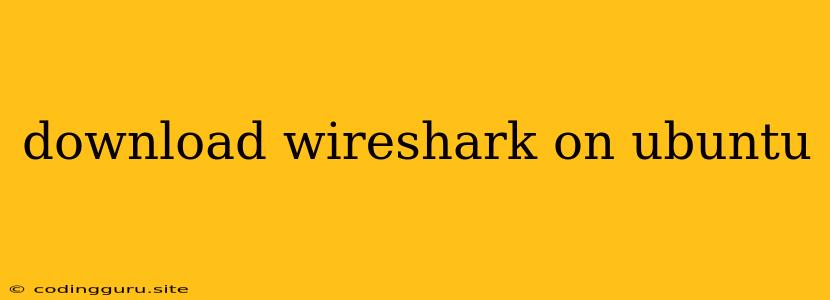Download Wireshark on Ubuntu: A Comprehensive Guide
Wireshark is a powerful network protocol analyzer that lets you inspect network traffic in real-time. It's an essential tool for network administrators, security professionals, and developers who need to troubleshoot network issues, analyze network performance, and understand how applications communicate over the network.
If you're using Ubuntu, you'll need to download and install Wireshark to use it. This article will guide you through the entire process, from downloading to installation and configuration.
Why Download Wireshark on Ubuntu?
Ubuntu is a popular Linux distribution known for its stability and ease of use. It's a great platform for running Wireshark, as it provides a stable and secure environment for network analysis.
How to Download Wireshark on Ubuntu
There are two main ways to download Wireshark on Ubuntu:
-
Using the Ubuntu Software Center
- Open the Ubuntu Software Center.
- Search for "Wireshark".
- Click the "Install" button.
-
Using the Terminal
- Open a terminal window.
- Update your package list by running:
sudo apt update- Install Wireshark by running:
sudo apt install wireshark
Running Wireshark on Ubuntu
After installing Wireshark, you can launch it by searching for "Wireshark" in the Ubuntu menu or by running the following command in the terminal:
wireshark
Understanding Wireshark Interface
When you open Wireshark, you'll be presented with a user-friendly interface. Here's a brief overview:
- Capture Filters: Use this area to filter the captured packets based on specific criteria (e.g., protocol, source/destination IP address, port number).
- Packet List: Displays a list of captured packets, showing their source and destination addresses, protocol, timestamp, and other information.
- Packet Details: This section provides detailed information about the selected packet, including its header fields, payload, and decoded content.
- Protocol Trees: This visual representation of the network protocol stack helps you understand how packets are constructed and processed.
Capturing Network Traffic
To capture network traffic, you need to choose an interface to monitor. You can select the interface you want to capture from the "Interface" dropdown menu.
- Start Capture: Click the "Start" button to begin capturing packets.
- Stop Capture: Click the "Stop" button to halt the capture process.
Analyzing Network Traffic
Once you've captured some network traffic, you can analyze it using Wireshark's various features:
- Packet Filtering: Use the "Filter" option to narrow down the displayed packets based on specific criteria.
- Packet Details: Click on any packet in the list to view its detailed information.
- Protocol Trees: Use the protocol tree to visually analyze the packet structure and the protocols involved.
Tips for Using Wireshark on Ubuntu
- Capture Filters: Use capture filters to focus on specific traffic of interest. For example,
tcp.port == 80will capture only packets related to HTTP traffic on port 80. - Display Filters: Use display filters to narrow down the displayed packets after capture. For example,
ip.addr == 192.168.1.1will show only packets involving the IP address 192.168.1.1. - Packet Color Coding: Wireshark uses color coding to identify different types of packets, making it easier to analyze the traffic.
- Exporting Data: You can export captured packets to various formats, such as CSV, XML, and JSON.
Troubleshooting Wireshark
If you encounter any issues with Wireshark, here are some common troubleshooting steps:
- Check Permissions: Ensure you have the necessary permissions to capture network traffic. You may need to run Wireshark as root (sudo).
- Verify Interface: Double-check that you're capturing from the correct network interface.
- Update Wireshark: Ensure that you're using the latest version of Wireshark.
Conclusion
Downloading and installing Wireshark on Ubuntu is straightforward. By following the steps outlined in this guide, you'll be able to analyze network traffic effectively and diagnose network problems with ease. Wireshark is an invaluable tool for any network professional, and its user-friendly interface and comprehensive features make it suitable for both beginners and experienced users.