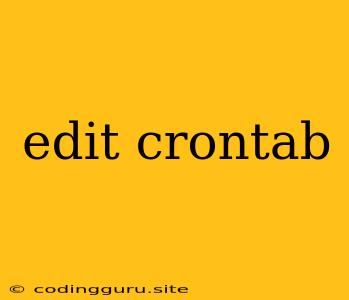Editing Crontab: A Guide to Scheduling Tasks on Your System
Crontab, short for "cron table," is a powerful tool used to schedule tasks on Linux and Unix-based systems. It allows you to automate repetitive tasks, such as backups, system maintenance, or running scripts at specific times or intervals.
What is Crontab?
Crontab is a file that contains a list of commands and their corresponding schedules. These schedules are defined using a specific syntax, which we will explore in detail later. Each entry in the crontab file is called a cron job, and each cron job represents a specific command to be executed at a predefined time.
Why Use Crontab?
There are many reasons why you might want to use crontab:
- Automation: Automate repetitive tasks, saving you time and effort.
- Scheduled Maintenance: Ensure your system runs smoothly by automating maintenance tasks like disk cleanup or system updates.
- Background Processes: Run processes in the background without needing to keep a terminal window open.
- Efficiency: Schedule tasks to run during off-peak hours, reducing server load during critical times.
Editing Your Crontab
To edit your crontab file, you can use the crontab command. This command allows you to:
- Create a new crontab:
crontab -e - Edit an existing crontab:
crontab -e - List your crontab:
crontab -l - Delete your crontab:
crontab -r
Using the -e option will open the crontab file in your default text editor.
Crontab Syntax
A crontab entry consists of six fields, separated by spaces, representing the following:
- Minute: 0-59
- Hour: 0-23
- Day of Month: 1-31
- Month: 1-12 or Jan-Dec
- Day of Week: 0-7 (0 or 7 = Sunday)
- Command: The command to be executed
Example:
* * * * * echo "This message will be printed every minute" >> /tmp/cron.log
This entry will run the command echo "This message will be printed every minute" >> /tmp/cron.log every minute.
Crontab Special Characters:
- Asterisk (*) represents all possible values for the corresponding field.
- Comma (,) separates multiple values for a field. For example, "1,2,3" means execute the command at the first, second, and third minute of the hour.
- Hyphen (-) defines a range of values. For example, "1-5" represents minutes 1 through 5.
- Forward slash (/) specifies a step value. For example, "*/5" means every 5 minutes.
Common Crontab Examples:
- Run a script every day at 9:00 AM:
0 9 * * * /path/to/your/script.sh
- Run a command every Sunday at 11:00 PM:
0 23 * * 0 /path/to/your/command
- Run a backup every 15 minutes:
*/15 * * * * /path/to/your/backup_script.sh
Tips for Using Crontab:
- Use absolute paths: Always use absolute paths when referring to files and commands in your crontab entries.
- Test your scripts: Before scheduling a task with crontab, test your script or command manually to ensure it works as expected.
- Log your output: Use the
>>redirection operator to send the output of your cron jobs to a log file for later analysis. - Use crontab -l to list your current crontab: This helps you see what tasks are already scheduled.
- Use crontab -r to remove your crontab: If you need to delete all scheduled tasks.
Troubleshooting Crontab Errors:
- Check your crontab syntax: Ensure your crontab entries follow the correct syntax.
- Verify permissions: Ensure that the user running cron has the necessary permissions to execute the commands in your crontab.
- Check logs: Look at the cron log file
/var/log/cronor/var/log/syslogfor error messages. - Use the
crontab -lcommand to list your crontab: This helps you verify that your entries are correct.
Conclusion
Crontab is a powerful tool for automating tasks on your system. By understanding the basic syntax and using the tips provided, you can effectively schedule tasks, saving you time and effort. Remember to test your scripts and check your logs regularly to ensure that your cron jobs are running as expected.