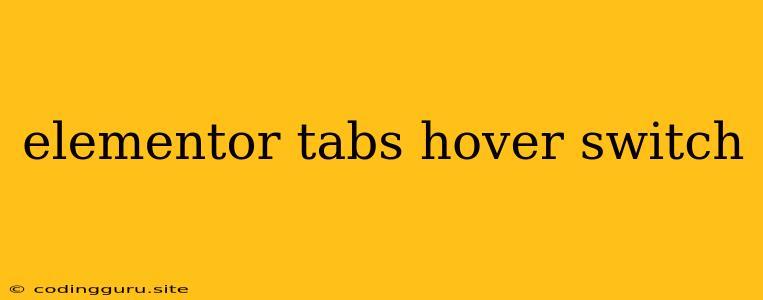Elevate Your Website with Elementor Tabs: A Guide to Interactive Hover & Switch Effects
Are you looking to add a touch of dynamism and interactivity to your website with Elementor? Look no further than the power of Elementor tabs paired with hover and switch effects. These simple yet effective techniques can drastically enhance the user experience, making your content more engaging and visually appealing.
Why Choose Elementor Tabs?
Elementor tabs offer a clean and structured way to organize information on your website. They allow you to present related content in a compact and easily navigated format. But what if you could take those tabs a step further and make them truly interactive?
Hover and Switch Effects: The Key to Engagement
Hover effects allow you to visually transform an element when the user hovers their mouse over it. This subtle interaction can draw attention to specific content, provide instant feedback, and create a more dynamic feel.
Switch effects, on the other hand, offer a more dramatic transition, instantly switching between different states of an element when clicked or hovered over. This is ideal for highlighting different aspects of your content, showcasing variations, or creating a visually captivating experience.
Harnessing the Power of Elementor
Elementor, the popular website builder, provides a user-friendly interface and a vast library of widgets and templates. This makes it incredibly easy to implement hover and switch effects on your Elementor tabs. Let's delve into some specific examples:
1. Adding a Hover Effect to Tabs:
- Choose Your Style: Elementor offers a variety of pre-built hover effects for your tabs. You can select from options like "underline", "background color change", or "border highlight".
- Customizing the Look: If you want more control, you can create custom hover effects using Elementor's CSS editor. Add subtle animations like fading, scaling, or even custom transitions to enhance the visual appeal.
- Combining Hover Effects: You can also combine multiple hover effects for a more intricate and impactful look. For example, you could have a background color change on hover along with a subtle shadow effect.
2. Implementing a Switch Effect:
- Using the Toggle Widget: Elementor's "Toggle" widget allows you to create a visual switch for your tabs. By toggling the switch, users can reveal or hide specific content within the tabs.
- Creating Animated Transitions: You can add animations to the switch effect using Elementor's motion effects library. For example, you could create a sliding animation when the switch is toggled.
- Adding a Visual Feedback: Use background colors, text changes, or icon transformations to provide instant feedback to the user when a tab is switched.
Tips for Stunning Tab Effects:
- Keep it Subtle: Don't overdo the effects. Keep them subtle and visually appealing, avoiding distracting or overwhelming animations.
- Consider User Experience: Ensure the effects are smooth and responsive, providing a pleasant user experience across various devices.
- Test and Refine: Before publishing your website, test your hover and switch effects thoroughly. Adjust the timing, animations, and color schemes to ensure everything works perfectly.
Examples of Effective Hover & Switch Effects:
- Product Showcase: Highlight product details or specifications with hover effects.
- Content Navigation: Use switch effects to reveal hidden content within tabs, providing a more immersive experience.
- Interactive FAQs: Create a dynamic FAQ section where users can easily toggle answers to common questions.
- Image Galleries: Add hover effects to showcase different images or captions when users mouse over thumbnails.
- Pricing Tables: Use switch effects to highlight different pricing plans or features.
Conclusion
By utilizing Elementor tabs in conjunction with hover and switch effects, you can create a website that is visually stunning, interactive, and engaging. Experiment with different styles, animations, and transitions to discover what works best for your brand and your content. Remember, a little creativity can go a long way in elevating the overall user experience of your website.