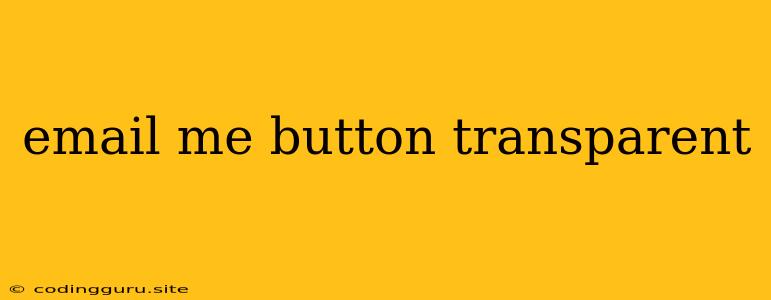How to Make Your "Email Me" Button Transparent: A Guide for Designers and Developers
Want to create a visually appealing "Email Me" button that blends seamlessly with your website's design? A transparent button can offer a subtle yet effective way to encourage users to reach out, enhancing the overall aesthetics of your website.
Why Choose a Transparent "Email Me" Button?
Transparent buttons offer a modern and sleek look, seamlessly integrating with your website's design. They can enhance user experience by:
- Reduced Visual Clutter: A transparent button avoids overwhelming the user with too many visual elements.
- Improved Focus: By allowing the background to show through, it directs the user's attention to the button's text and icon, highlighting the call to action.
- Enhanced Visual Appeal: A transparent button creates a visually appealing and modern aesthetic, elevating your website's design.
Methods for Creating a Transparent "Email Me" Button
Let's explore different methods to achieve this effect using common web technologies:
1. Using CSS:
a) background-color: transparent;
This is the most straightforward method. By setting the background-color property of your button to transparent, you remove any background color, making it appear invisible.
Example:
.email-button {
background-color: transparent;
border: 2px solid #007bff; /* Add a border for visual clarity */
color: #007bff;
padding: 10px 20px;
border-radius: 5px;
}
b) background-image: linear-gradient(transparent, transparent);
This method uses a linear gradient with transparent colors to create the illusion of a transparent button. You can adjust the gradient angles and colors to achieve different effects.
Example:
.email-button {
background-image: linear-gradient(transparent, transparent);
border: none;
color: #007bff;
padding: 10px 20px;
border-radius: 5px;
}
2. Using JavaScript:
a) Adding a Hover Effect:
You can use JavaScript to add a subtle hover effect to the "Email Me" button, making it more visible on mouseover.
Example:
const button = document.querySelector('.email-button');
button.addEventListener('mouseover', () => {
button.style.backgroundColor = 'rgba(0, 0, 0, 0.1)'; // Semi-transparent background on hover
});
button.addEventListener('mouseout', () => {
button.style.backgroundColor = 'transparent'; // Restore transparency on mouse out
});
3. Using a CSS Framework (e.g., Bootstrap or Tailwind CSS):
Many CSS frameworks provide pre-built classes for creating transparent buttons with ease.
Example (Bootstrap):
Example (Tailwind CSS):
Tips for Designing Transparent "Email Me" Buttons:
- Consider Contrast: Ensure sufficient contrast between the button text and the background it's overlaid on, for readability.
- Use Borders: Adding a subtle border can help define the button's shape and make it more noticeable.
- Experiment with Hover Effects: Implement subtle hover effects to draw attention and provide feedback to the user.
- Test Responsiveness: Ensure the transparent button looks and functions well across different screen sizes and devices.
Conclusion
Creating a transparent "Email Me" button is an effective way to enhance the visual appeal of your website while maintaining a clear call to action. Choose the method that best suits your technical expertise and design preferences, and remember to always test your design for optimal usability and accessibility.