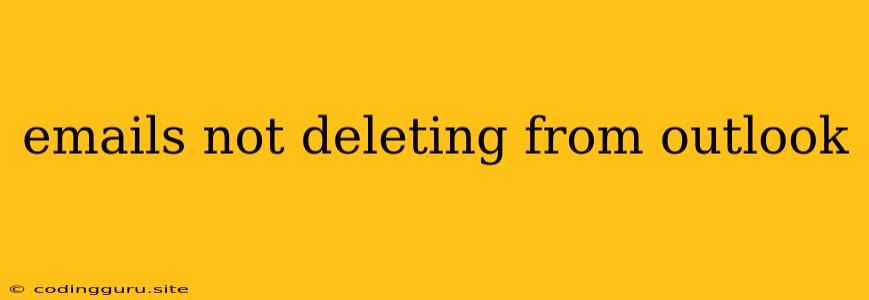Why Are Emails Not Deleting From Outlook?
It's frustrating when emails you've marked as deleted remain stubbornly in your Outlook inbox. You've selected "Delete", even emptied the Deleted Items folder, and yet those pesky emails persist. What's going on?
There are several common reasons why emails might not be deleting from Outlook. Let's explore some of the most likely culprits and how to fix them.
1. The "Deleted Items" Folder is Full
Outlook, like most email clients, has a limit on the size of the "Deleted Items" folder. Once that limit is reached, Outlook will stop deleting emails.
How to Fix:
- Empty the Deleted Items folder regularly. This is the most obvious solution, but it's often overlooked.
- Increase the size of the Deleted Items folder. You can do this by going to File > Account Settings > Account Settings, selecting your email account, and then clicking on Change. In the "Advanced" tab, you can adjust the maximum size of the Deleted Items folder.
- Remove unnecessary emails from the Deleted Items folder. Go through your deleted items folder and permanently delete anything you don't need anymore.
2. Outlook Rules or Filters
You might have a rule or filter set up that prevents emails from being deleted. For example, you might have a rule that moves certain emails to a specific folder instead of deleting them.
How to Fix:
- Review your existing rules and filters. Go to File > Manage Rules & Alerts and carefully check each rule. If you find a rule preventing emails from deleting, you can either disable it or modify it.
- Create a new rule specifically for deleting emails. This is a good way to ensure that certain emails are always deleted.
3. The "Recover Deleted Items" Folder
Outlook keeps a copy of deleted items in the "Recover Deleted Items" folder. This is a safety net for accidental deletions, but it can also cause emails to appear "undeleted" if they're still in this folder.
How to Fix:
- Empty the "Recover Deleted Items" folder. Go to File > Info > Recover Deleted Items and then delete any unwanted emails.
4. Corrupted Outlook Data File
Outlook's data file (PST or OST) can sometimes become corrupted, which can cause various problems, including emails not deleting properly.
How to Fix:
- Repair the Outlook data file. Use the Inbox Repair Tool (Scanpst.exe) to attempt to repair the file. You can usually find this tool in the same folder as your Outlook installation.
- Create a new Outlook profile. This will create a new data file, but you'll need to reconfigure your email accounts and settings.
- Run a full system scan for errors. This can help identify and fix any system-level issues that might be affecting Outlook.
5. Server-Side Issues
Sometimes the problem might be with your email server, not Outlook. There might be temporary issues that prevent emails from being deleted properly.
How to Fix:
- Contact your email provider. Let them know about the problem and see if they are aware of any server-side issues.
6. Outlook Add-ins
An Outlook add-in could be interfering with the deletion process.
How to Fix:
- Disable add-ins. Go to File > Options > Add-ins, and then click on Manage and select COM Add-ins. Disable any add-ins that you don't need.
- Reinstall Outlook add-ins. If you suspect an add-in is causing the problem, you can try reinstalling it.
7. Outlook Permissions
If you're using a shared mailbox or have limited permissions, you might not be able to delete emails.
How to Fix:
- Contact your email administrator. They can grant you the necessary permissions to delete emails.
8. Unintentional Archiving
Outlook has an archiving feature that automatically moves old emails to an archive folder. This might lead to emails appearing undeleted if they've been archived instead of deleted.
How to Fix:
- Check your archive settings. Go to File > Options > Advanced and then look for the "Archive" section. Make sure your settings aren't automatically archiving emails you want to delete.
9. Software Conflicts
Other software on your computer might be interfering with Outlook.
How to Fix:
- Temporarily disable other programs. Try disabling any unnecessary programs or services running in the background to see if it resolves the issue.
- Update your operating system. Make sure you're using the latest version of your operating system, as older versions might have compatibility issues with Outlook.
10. Outlook Updates
Outdated or buggy Outlook updates can sometimes cause problems.
How to Fix:
- Update Outlook. Make sure you're using the latest version of Outlook.
- Roll back to a previous version. If a recent update caused the problem, you can try rolling back to a previous version.
Conclusion
While emails refusing to delete from Outlook can be frustrating, it's often a solvable problem. By systematically checking the common causes and potential solutions outlined above, you should be able to find the root of the problem and regain control of your inbox. Remember, patience and a little troubleshooting can go a long way!