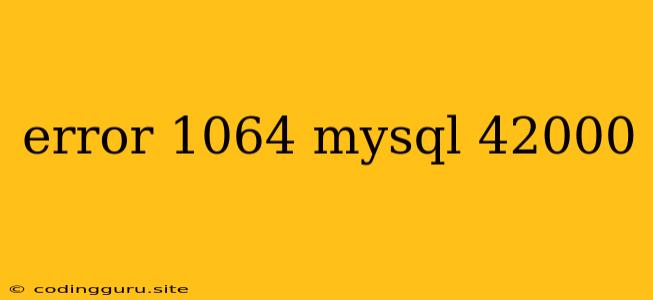Understanding and Fixing MySQL Error 1064 (42000)
Have you ever encountered the dreaded "error 1064 (42000)" while working with MySQL? This error, often accompanied by a message stating "You have an error in your SQL syntax", can be a frustrating roadblock for developers and database administrators. However, with a clear understanding of the error and a systematic approach to troubleshooting, you can quickly resolve this issue.
What Causes MySQL Error 1064 (42000)?
This error indicates a problem with your SQL syntax. MySQL, like any other database management system, has specific rules governing the structure and format of SQL commands. When these rules are broken, the database engine cannot understand your request, leading to the "error 1064 (42000)" message.
Common Causes of Error 1064 (42000):
- Typographical Errors: Even a single misplaced character, like a missing semicolon or a typo in a column name, can trigger this error.
- Incorrect SQL Keywords: MySQL is case-insensitive when it comes to keywords, but you must use the correct keyword spellings. For example, using "select" instead of "SELECT" won't cause an error, but misspellings like "SelecT" will.
- Missing or Incorrect Parentheses: SQL statements often rely on parentheses to define the scope of operations. Omitting or misplacing these can lead to syntax errors.
- Incorrect Data Types: Trying to insert data that doesn't match the data type defined for a column can cause error 1064 (42000).
- Invalid Column Names: Using reserved words or special characters in column names can lead to conflicts and result in the error.
- Unbalanced Quotes: When working with strings or text values, make sure you close your quotes properly. Unbalanced quotes can cause syntax issues.
Troubleshooting and Resolving Error 1064 (42000)
Here's a step-by-step approach to troubleshooting and fixing error 1064 (42000):
-
Check for Typos: Carefully review your SQL statement for typos. Pay close attention to capitalization of keywords, spelling of column names, and the use of special characters.
-
Verify SQL Keywords: Double-check that you are using the correct SQL keywords. Refer to MySQL documentation for accurate spellings and usage.
-
Inspect Parentheses: Ensure your parentheses are balanced and placed correctly in your SQL statement.
-
Validate Data Types: Confirm that the data you're trying to insert matches the data type defined for the target column. If necessary, convert data types using SQL functions or create a temporary table with the correct data type.
-
Review Column Names: Avoid using reserved words or special characters in column names. Use descriptive names that do not conflict with MySQL keywords.
-
Check for Unbalanced Quotes: Ensure your strings or text values are properly enclosed in quotes and that the quotes are balanced.
-
Use MySQL's Error Message: Pay close attention to the specific error message provided by MySQL. It often provides hints about the exact location and nature of the syntax error.
-
Utilize a Query Analyzer: Tools like MySQL Workbench or other SQL editors come with built-in query analyzers. These tools can highlight syntax errors and help you identify issues.
-
Consult MySQL Documentation: Refer to the official MySQL documentation for detailed information about SQL syntax, data types, and other aspects of the database system.
Example:
Let's look at a simple example of a common error 1064 (42000):
INSERT INTO users (name, age) VALUES ('John', 30);
This statement has a syntax error because it's missing the closing parenthesis. The correct version would be:
INSERT INTO users (name, age) VALUES ('John', 30);
Conclusion
Encountering error 1064 (42000) can be a frustrating experience, but by understanding the common causes and employing a systematic troubleshooting process, you can quickly identify and resolve the issue. Remember to double-check your SQL syntax, verify data types, and utilize MySQL's error messages to pinpoint the exact problem. With a bit of practice and attention to detail, you'll be able to overcome this error and continue working with your MySQL database efficiently.