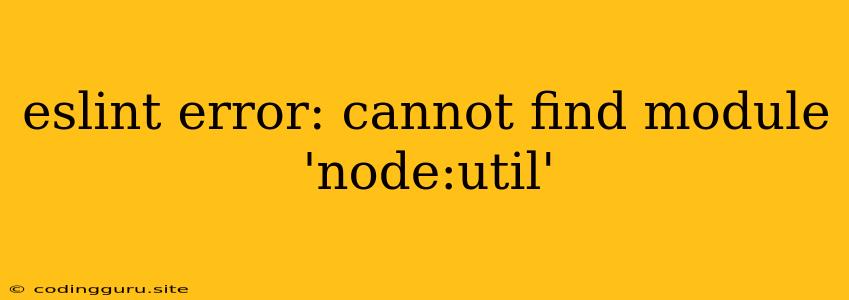ESLint Error: Cannot Find Module 'node:util' - A Comprehensive Guide
Have you encountered the dreaded "ESLint error: cannot find module 'node:util'"? This error message is a common headache for developers using Node.js and its various frameworks like React.js, Next.js, and others. But fear not! This guide will equip you with the knowledge to understand this error and effectively solve it.
Understanding the Error
The "Cannot find module 'node:util'" error arises when your ESLint configuration fails to locate the 'node:util' module. This module is a fundamental part of Node.js, offering a collection of utility functions for working with various aspects of your code. It's essential for smooth operation, making its absence a significant problem.
Why Does This Happen?
Several factors can contribute to this ESLint error:
- Incorrect Project Setup: A poorly configured project might lack the necessary settings to recognize and use 'node:util'. This can happen if your project is missing essential dependencies or if your ESLint configuration isn't set up correctly.
- Outdated Dependencies: If your project relies on outdated dependencies that don't fully support the 'node:util' module, you might encounter this issue.
- ESLint Configuration Issues: Your ESLint configuration file, typically '.eslintrc' or '.eslintrc.js', might contain errors or outdated settings.
- Improper Module Resolution: If your project's structure isn't designed to handle module resolution correctly, ESLint might struggle to find the 'node:util' module.
Troubleshooting and Solutions
Here's a step-by-step guide to resolving the "Cannot find module 'node:util'" error:
1. Verify Your Project Dependencies:
- Make sure you have Node.js installed: This is a fundamental requirement for any Node.js project.
- Check your project's dependencies: Ensure that your project dependencies are up-to-date and compatible with the current Node.js version.
2. Analyze Your ESLint Configuration:
- Examine '.eslintrc' or '.eslintrc.js': Look for any syntax errors, outdated settings, or missing configurations that might affect module resolution.
- Double-check 'parserOptions': Verify that your 'parserOptions' are configured correctly. You might need to include 'sourceType: 'module'' or 'ecmaVersion: 2020' (or a higher version) depending on your project's needs.
3. Update Your Dependencies:
- Use package managers like 'npm' or 'yarn': Run 'npm update' or 'yarn upgrade' to upgrade your project's dependencies to their latest versions.
4. Update ESLint:
- Make sure your ESLint version is up-to-date: Use 'npm update -g eslint' or 'yarn global upgrade eslint' to update ESLint globally.
5. Install Missing Dependencies:
- If your project lacks essential dependencies: Install them using 'npm install --save-dev <dependency name>' or 'yarn add --dev <dependency name>'.
6. Adjust Module Resolution:
- Verify your 'moduleResolution': If your project's configuration isn't set up to handle module resolution correctly, adjust it in your 'tsconfig.json' or 'webpack.config.js' file.
Example: Common ESLint Configuration:
module.exports = {
env: {
browser: true,
es2021: true,
},
extends: 'eslint:recommended',
parserOptions: {
ecmaVersion: 'latest',
sourceType: 'module',
},
rules: {
// Your custom ESLint rules
},
};
7. Restart Your Development Server:
After making changes to your project, restart your development server to ensure the changes take effect.
Common Causes and Solutions
1. Incorrect Project Setup:
- Missing dependencies: Make sure you have the essential Node.js modules and any required third-party libraries installed.
- Incorrect ESLint configurations: Check your '.eslintrc' file for errors or outdated settings.
2. Outdated Dependencies:
- Update your project dependencies: Use 'npm update' or 'yarn upgrade' to ensure you have the latest versions.
3. ESLint Configuration Issues:
- Ensure 'parserOptions' are set correctly: Make sure your 'parserOptions' are configured to support ES modules.
4. Improper Module Resolution:
- Verify 'moduleResolution': Ensure your project's structure is correctly set up for module resolution.
5. Type Mismatches:
- Check your imports: Ensure you're importing the 'util' module correctly. Use 'node:util' instead of just 'util'.
Important Tips
- Keep Your Dependencies Updated: Regularly update your project's dependencies to avoid compatibility issues and ensure smooth operation.
- Properly Configure ESLint: Invest time in configuring your ESLint setup to ensure consistent code quality and prevent issues.
- Understand Module Resolution: Familiarize yourself with how your project handles module resolution to avoid conflicts and errors.
Conclusion
The "Cannot find module 'node:util'" error is a common issue, but with a systematic approach, you can troubleshoot it effectively. By understanding the underlying causes and implementing the appropriate solutions, you can confidently address this error and continue developing your Node.js applications.