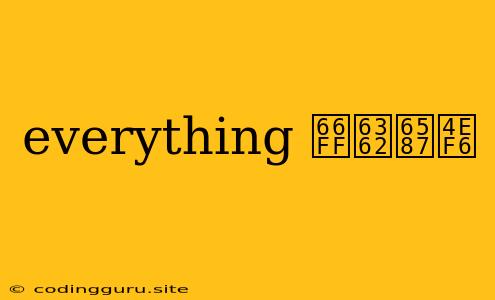How to Replace Text in Files: A Comprehensive Guide
Replacing text within files is a common task in various scenarios. Whether you're working on code, documents, or configuration files, knowing how to efficiently find and replace text can save you significant time and effort. This guide will explore different methods for replacing text in files, providing you with the tools and knowledge to confidently tackle this task.
Understanding the 'Everything' Concept
Before diving into specific techniques, it's important to understand the "everything" concept. When we talk about replacing text in files, we're not limited to single occurrences. We're aiming to replace all occurrences of the target text within the specified files. This is crucial, especially when working with large files or complex projects.
Methods for Replacing Text in Files:
1. Using a Text Editor:
Many text editors, including popular ones like Notepad++ and Sublime Text, offer powerful search and replace functionality. This is often the most straightforward approach, especially for smaller files or quick edits.
Steps:
- Open the file you want to edit in your text editor.
- Use the "Find" function to locate the text you want to replace.
- Use the "Replace" function to specify the new text and replace all occurrences.
- Save the changes to your file.
2. Leveraging Command-Line Tools:
For more advanced scenarios, command-line tools offer flexibility and efficiency. One common tool is sed, which is available on Linux and macOS.
Example:
sed 's/old_text/new_text/g' file.txt > new_file.txt
This command replaces all occurrences of "old_text" with "new_text" in the file "file.txt" and writes the results to a new file called "new_file.txt".
3. Utilizing Scripting Languages:
For greater control and customization, you can use scripting languages like Python or JavaScript. These languages allow you to write scripts that automate the process of finding and replacing text in multiple files.
Example (Python):
import os
import fileinput
for line in fileinput.input("file.txt", inplace=True):
print(line.replace("old_text", "new_text"), end="")
This Python script iterates through each line of the file "file.txt" and replaces "old_text" with "new_text". The inplace=True argument modifies the original file directly.
4. Employing Specialized Tools:
Many specialized tools are designed specifically for file manipulation. These tools often offer advanced features like regular expression support, batch processing, and version control.
Example (Notepad++):
- Open the file in Notepad++.
- Press
Ctrl + Hto open the "Replace" dialog. - Enter the text you want to find and replace.
- Select "Regular Expression" if you need advanced pattern matching.
- Click "Replace All" to apply the changes to the entire file.
Best Practices for Text Replacement:
- Back Up Your Files: Always create a backup of your original files before making any changes. This ensures that you have a safety net in case of accidental modifications.
- Understand Regular Expressions: Regular expressions can greatly enhance your search and replace capabilities. Learn the basics of regular expressions to create more complex search patterns.
- Test Thoroughly: Before applying changes to your entire project, test your replacement logic on a small sample of files to ensure it works as expected.
- Document Your Changes: Keep a record of the changes you make to your files. This can help you track modifications and revert to previous versions if needed.
Conclusion
Replacing text in files is a fundamental skill for anyone working with digital content. This guide has outlined various methods, ranging from simple text editors to powerful scripting languages, allowing you to find the most appropriate approach for your needs. Remember to practice these techniques, understand the nuances of each method, and prioritize data integrity by creating backups before making any changes. By applying these principles, you'll be able to confidently manipulate text within files and streamline your workflow.