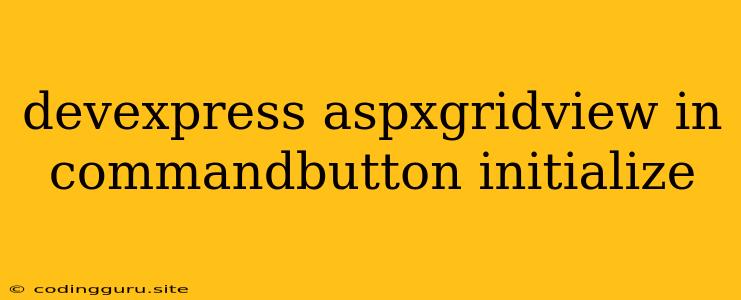How to Initialize a CommandButton in DevExpress ASPxGridView
The DevExpress ASPxGridView control is a powerful and versatile tool for displaying and manipulating data in your web applications. One of its key features is the ability to include command buttons within the grid, enabling you to perform actions on individual rows or the entire grid. However, you might encounter scenarios where you need to initialize these command buttons differently based on certain conditions. This article will guide you through the process of initializing command buttons in DevExpress ASPxGridView.
Understanding the Need for Initialization
Before diving into the implementation, let's understand why you might need to initialize command buttons in your ASPxGridView:
- Dynamic Button Visibility: You might want to show or hide specific command buttons based on the data in each row. For example, only displaying an "Edit" button for rows where the user has edit privileges.
- Customizing Button Properties: You might need to adjust the appearance of a button, its text, or even its behavior depending on the data or user context. This can involve changing button colors, enabling/disabling buttons, or dynamically modifying their click handlers.
- Adding Dynamic Functionality: You might want to dynamically attach custom JavaScript code to the button's click event to perform specific tasks based on the current row's data.
Initialization Methods
There are multiple ways to initialize command buttons in ASPxGridView. We'll explore the most common and effective approaches:
1. Using the ASPxGridView's InitNewRow Event
The InitNewRow event is triggered when a new row is added to the grid. You can use this event to set the initial values for command buttons in the newly added row:
protected void ASPxGridView1_InitNewRow(object sender, DevExpress.Web.Data.ASPxDataInitNewRowEventArgs e)
{
// Get the command button
ASPxButton button = ASPxGridView1.FindRowCellTemplateControl(e.VisibleIndex, "YourCommandButtonID") as ASPxButton;
// Initialize the button based on your criteria
if (condition)
{
button.Text = "Custom Text";
button.ClientSideEvents.Click = "function(s, e) { alert('Button Clicked!'); }";
}
else
{
// ...
}
}
Explanation:
FindRowCellTemplateControl: This method locates the command button in the grid row. Replace"YourCommandButtonID"with the actual ID of your button.button.Text: Sets the button's text label.button.ClientSideEvents.Click: Assigns a JavaScript function to handle the button's click event.
2. Using the ASPxGridView's CustomButtonInitialize Event
The CustomButtonInitialize event provides a more fine-grained control over the initialization process. It allows you to access and modify individual command buttons as they are being rendered:
protected void ASPxGridView1_CustomButtonInitialize(object sender, ASPxGridViewCustomButtonEventArgs e)
{
// Determine the button's type
if (e.ButtonType == ColumnCommandButtonType.Edit)
{
// Edit button initialization
if (condition)
{
e.Button.Text = "Modify";
e.Button.ClientSideEvents.Click = "function(s, e) { alert('Edit Clicked!'); }";
}
else
{
// ...
}
}
else if (e.ButtonType == ColumnCommandButtonType.Delete)
{
// Delete button initialization
// ...
}
}
Explanation:
e.ButtonType: Allows you to target specific command buttons (e.g., Edit, Delete, etc.).e.Button: Provides access to the specific command button being initialized.
3. Using Client-Side JavaScript
For more dynamic and interactive behavior, you can use client-side JavaScript to initialize command buttons after the ASPxGridView is loaded. This approach is particularly useful for scenarios where you need to access and manipulate data that is only available after the page has loaded.
function initializeCommandButtons() {
// Get all command buttons in the grid
var buttons = document.querySelectorAll('#ASPxGridView1 .dx-command-button');
// Iterate through each button and initialize
for (var i = 0; i < buttons.length; i++) {
var button = buttons[i];
// Determine the button's type and data in the row
var buttonType = button.getAttribute('data-button-type');
var rowData = JSON.parse(button.getAttribute('data-row-data'));
// Initialize the button based on your criteria
if (buttonType === 'Edit') {
// Edit button initialization
if (rowData.status === 'Active') {
button.textContent = 'Modify';
}
}
// ...
}
}
Explanation:
querySelectorAll: Selects all elements with thedx-command-buttonclass (which represents command buttons).data-button-typeanddata-row-data: Attributes used to store the button type and row data. You can customize the names of these attributes.- The code uses JavaScript to dynamically analyze the button's attributes and row data to initialize its behavior.
Best Practices
- Maintain Consistency: Ensure that your command button initialization logic is consistent across different scenarios and user interactions.
- Use Meaningful Names: Give your command buttons and events descriptive names to make your code more readable and maintainable.
- Consider Performance: If your initialization process involves complex logic or data manipulation, consider using techniques like caching or asynchronous operations to optimize performance.
Conclusion
Initializing command buttons in DevExpress ASPxGridView is a powerful tool to customize the grid's functionality and provide a more user-friendly experience. By leveraging the available methods and best practices, you can dynamically tailor the appearance and behavior of these buttons to meet the specific needs of your web application. Remember to choose the method that best suits your specific requirements and coding style, ensuring your implementation remains consistent and efficient.