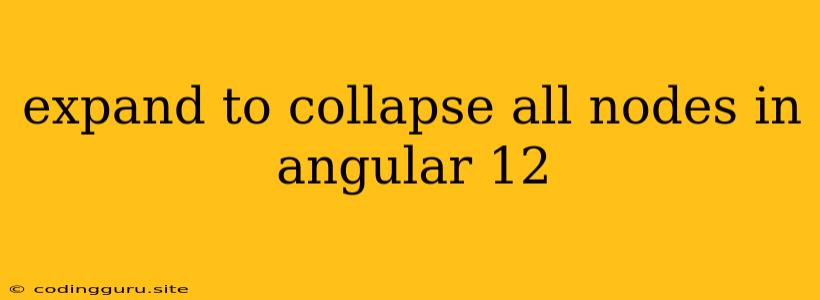Expanding and Collapsing All Nodes in Angular 12: A Comprehensive Guide
Working with tree structures in Angular applications often involves the need to manage the expansion and collapse states of individual nodes. While handling individual nodes is straightforward, expanding or collapsing all nodes within a tree simultaneously presents a unique challenge. This article will explore efficient methods for achieving this functionality in Angular 12 applications, enhancing user experience and simplifying interaction with complex hierarchical data.
Understanding the Need for Bulk Node Expansion/Collapse
Imagine a scenario where you're presenting a large hierarchical dataset in your Angular application. Users might want to quickly see all the details within the tree, requiring the expansion of all nodes at once. Conversely, they might wish to minimize the display and focus on specific branches, prompting the need to collapse all nodes. Manually toggling each node individually becomes cumbersome and time-consuming, especially with large datasets.
Implementing Bulk Node Expansion/Collapse in Angular 12
Angular 12 provides the flexibility to handle node expansion and collapse through various methods, including:
- Custom Component Logic: Create a custom component for your tree structure and implement logic to toggle the state of all nodes within the component. This approach offers maximum control but requires careful management of data flow and state updates.
- Using Angular Material Tree Component: Leverage the built-in
MatTreecomponent from the Angular Material library. It provides functionalities for expanding and collapsing nodes, including the ability to handle bulk operations using custom methods. - External Libraries: Explore external libraries like ngx-tree or ngx-bootstrap-tree, which offer advanced tree view components with built-in features for expanding and collapsing all nodes.
Practical Example: Using Angular Material Tree Component
Let's demonstrate a practical example using the Angular Material Tree component. First, ensure you have the Angular Material package installed:
npm install @angular/material @angular/cdk
Next, import the necessary modules in your app.module.ts file:
import { MatTreeModule } from '@angular/material/tree';
@NgModule({
imports: [
MatTreeModule,
// ... other imports
],
// ... other declarations
})
export class AppModule {}
Now, let's create a basic component to illustrate the expansion and collapse functionality.
import { Component, OnInit } from '@angular/core';
import { FlatTreeControl } from '@angular/cdk/tree';
import { MatTreeFlatDataSource, MatTreeFlattener } from '@angular/material/tree';
interface FoodNode {
name: string;
children?: FoodNode[];
}
interface ExampleFlatNode {
expandable: boolean;
name: string;
level: number;
}
@Component({
selector: 'app-tree-example',
templateUrl: './tree-example.component.html',
styleUrls: ['./tree-example.component.css'],
})
export class TreeExampleComponent implements OnInit {
treeControl = new FlatTreeControl(
node => node.level,
node => node.expandable
);
treeFlattener = new MatTreeFlattener(
node => node.name,
node => node.level,
node => node.expandable,
node => node.children
);
dataSource = new MatTreeFlatDataSource(this.treeControl, this.treeFlattener);
// Initial data for the tree
foodData: FoodNode[] = [
{
name: 'Fruits',
children: [
{ name: 'Apple' },
{ name: 'Orange' },
{ name: 'Banana' },
],
},
{
name: 'Vegetables',
children: [
{ name: 'Carrot' },
{ name: 'Tomato' },
{ name: 'Potato' },
],
},
];
constructor() {}
ngOnInit() {
this.dataSource.data = this.transformFood(this.foodData);
}
// Function to transform the nested data into a flat format for the Material tree
transformFood(food: FoodNode[]): ExampleFlatNode[] {
const flatData: ExampleFlatNode[] = [];
const nestedLoop = (node: FoodNode, level: number = 0) => {
flatData.push({
expandable: !!node.children,
name: node.name,
level: level,
});
if (node.children) {
node.children.forEach(n => nestedLoop(n, level + 1));
}
};
food.forEach(n => nestedLoop(n));
return flatData;
}
// Function to expand all nodes in the tree
expandAllNodes() {
this.treeControl.expandAll();
}
// Function to collapse all nodes in the tree
collapseAllNodes() {
this.treeControl.collapseAll();
}
}
In the above example, we define a FoodNode interface to represent the data for each node in the tree. We then create a TreeExampleComponent that utilizes the MatTreeFlatDataSource to display the tree data. The component also defines two functions, expandAllNodes and collapseAllNodes, which leverage the treeControl's expandAll() and collapseAll() methods to expand and collapse all nodes respectively.
Adding Buttons for Expansion/Collapse Control
Now, let's add buttons to our component's template to provide user interaction for expanding and collapsing all nodes:
{{node.name}}
{{node.name}}
{{node.name}}
In the template, we add two mat-raised-button elements, each bound to the respective expandAllNodes and collapseAllNodes functions. These buttons will allow users to easily expand or collapse all nodes in the tree structure.
Best Practices for Implementing Bulk Node Operations
While implementing bulk node expansion/collapse, it's crucial to consider these best practices:
- Performance Optimization: For large datasets, efficiently handling data processing and rendering is critical. Use techniques like lazy loading, virtual scrolling, and data caching to prevent performance bottlenecks.
- Accessibility: Ensure that all users, including those with disabilities, can effectively interact with the tree structure. Use ARIA attributes and keyboard navigation to provide accessible options.
- User Feedback: Provide visual feedback to users during bulk operations. Display loading indicators or animations to convey the progress of the operation and enhance user experience.
Conclusion
This comprehensive guide has outlined the key concepts and techniques for expanding and collapsing all nodes within a tree structure in Angular 12 applications. By understanding the available approaches and implementing best practices, you can create efficient and user-friendly tree views that effectively handle complex hierarchical data. Whether you choose to implement custom logic, utilize the Angular Material Tree component, or leverage external libraries, the ability to manipulate all nodes simultaneously empowers users with greater control and flexibility, making your Angular applications more intuitive and powerful.