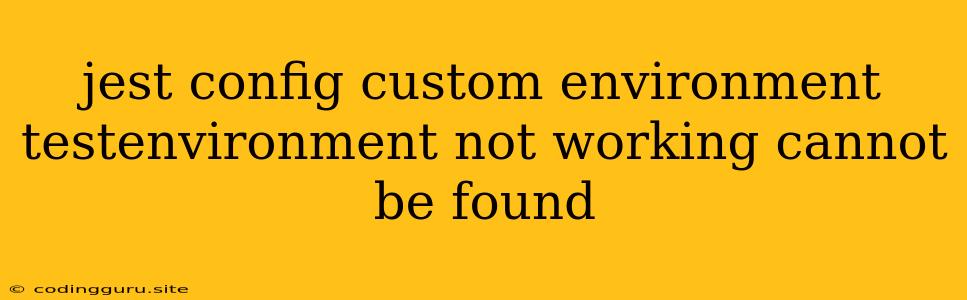Jest Configuration: Custom Environment Troubles - "Cannot be found"
When crafting comprehensive unit tests for your JavaScript projects, Jest's custom environment configurations are invaluable tools. However, sometimes, you might encounter the error "Test environment cannot be found" when setting up custom environments. This error message can be frustrating, but it's often resolvable with a few key checks and adjustments. Let's delve into the common causes behind this issue and explore effective solutions.
Understanding the Problem
The "Test environment cannot be found" error typically arises when Jest is unable to locate and load the custom environment you've specified in your jest.config.js file. Jest uses the testEnvironment property to define the runtime environment for your tests. This environment can be a custom one you've developed or a built-in option like node or jsdom.
Diagnosing the Issue
Before delving into solutions, let's methodically troubleshoot this error:
-
Check Your
jest.config.jsConfiguration:-
Path Consistency: Ensure the path to your custom environment module is correctly specified in the
testEnvironmentproperty. Remember that relative paths are relative to the directory wherejest.config.jsresides. -
Module Export: Your custom environment file should export a default class that extends
jest.Environment. This class will house the custom environment setup and logic. -
Correct Syntax: Verify the syntax of your
testEnvironmentconfiguration. Here's a common pattern:module.exports = { testEnvironment: './path/to/your/custom/environment.js', // ... other Jest configuration };
-
-
Verify File Existence and Accessibility:
- File Path: Double-check that the path to your custom environment file is accurate and that the file exists within your project directory.
- Module Resolution: Make sure your custom environment module is correctly resolved by your project's module resolution settings. For example, if you're using
tsconfig.jsonorbabel.config.js, ensure that Jest can locate the custom environment file.
-
Investigate Potential Module Load Issues:
- Circular Dependencies: If your custom environment file has circular dependencies with other parts of your project, it might lead to loading issues. Carefully examine the dependencies and refactor your code if necessary.
- Module Resolution Conflicts: Ensure that there are no conflicting module resolution rules between your project setup and Jest. Consider using a module resolver library like
resolutionsto manage module dependencies.
-
Check the
testEnvironmentValue:- Built-in Options: If you're using a built-in Jest environment like
node, ensure it's installed and available in your project. - Custom Environment: Ensure your custom environment is properly implemented. Check that it extends
jest.Environmentand sets up the necessary runtime context for your tests.
- Built-in Options: If you're using a built-in Jest environment like
Solutions and Best Practices
Let's explore some practical solutions to overcome the "Test environment cannot be found" error:
1. Correcting the jest.config.js Configuration
- Absolute Path: Use absolute paths to reference your custom environment file. This ensures Jest finds it regardless of the current working directory.
- Node Modules: If your custom environment is published as a package, you can reference it directly using the package name.
2. Setting Up a Custom Environment
-
Environment Class: Your custom environment file should export a class that extends
jest.Environment:const { Environment } = require('jest'); class MyCustomEnvironment extends Environment { async setup() { // Custom setup logic } async teardown() { // Custom teardown logic } } module.exports = MyCustomEnvironment; -
Environment Setup: Use the
setup()method to perform initialization steps like loading configuration files or setting up test dependencies. -
Environment Teardown: Utilize the
teardown()method to clean up resources after each test run.
3. Addressing Module Load Issues
resolve.alias: Use theresolve.aliasconfiguration in your webpack or Babel configuration to create aliases for your custom environment file.- Module Resolver Libraries: Consider using
resolutionsor similar libraries to manage complex module dependency conflicts.
4. Restarting Your Development Environment
- Jest Cache: Jest caches test results and environment configurations. Clearing the Jest cache can often resolve issues related to custom environments.
- Project Restart: Sometimes, a complete restart of your development environment can resolve module loading issues or cache inconsistencies.
Examples
Example 1: Using a Custom Environment for Browser Testing
// jest.config.js
module.exports = {
testEnvironment: './my-browser-environment.js',
// ... other Jest configuration
};
// my-browser-environment.js
const { Environment } = require('jest');
class BrowserEnvironment extends Environment {
async setup() {
// Load the browser environment using jsdom or similar
await super.setup();
// ... additional setup
}
}
module.exports = BrowserEnvironment;
Example 2: Setting Up a Custom Environment with Node Modules
// jest.config.js
module.exports = {
testEnvironment: 'my-custom-environment',
// ... other Jest configuration
};
// my-custom-environment.js
// (Implementation details of the custom environment)
Example 3: Using resolve.alias to Resolve the Environment File
// webpack.config.js
module.exports = {
resolve: {
alias: {
'my-custom-environment': './path/to/my-custom-environment.js',
},
},
// ... other webpack configurations
};
Conclusion
When Jest complains that your test environment "cannot be found," it usually points to an issue in your project's configuration or module loading. By meticulously verifying your jest.config.js setup, ensuring proper file paths and module resolution, and carefully implementing your custom environment, you can eliminate this error and move forward with your testing endeavors. Remember to follow best practices, use absolute paths, and consider clearing the Jest cache to prevent any further hiccups.