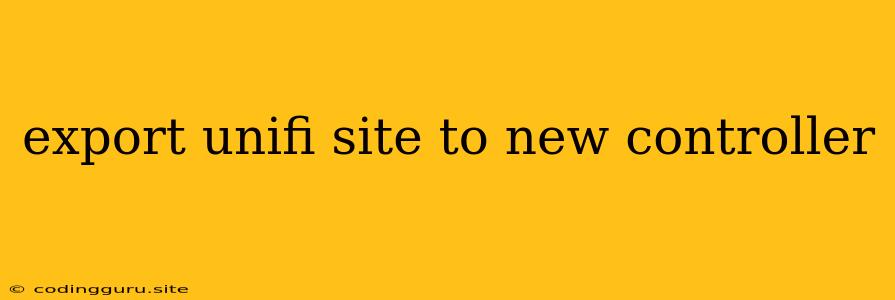Exporting Your Unifi Site to a New Controller: A Comprehensive Guide
Migrating your Unifi network to a new controller can be a daunting task, especially when dealing with a large and complex site. You might be wondering, "How do I export my existing configuration and seamlessly transfer it to a new controller?". This guide aims to simplify the process by providing a step-by-step approach to exporting your Unifi site to a new controller, ensuring a smooth and efficient transition.
Understanding the Export Process
Before delving into the steps, it's important to understand the core principle behind exporting your Unifi site. Essentially, you're creating a backup of your current configuration, including devices, networks, users, and settings. This backup file can then be imported into a new controller, effectively recreating your Unifi environment.
Step-by-Step Guide to Exporting Your Unifi Site
1. Prepare Your New Controller
- Install and Configure: Make sure you have a new Unifi controller installed and configured on a suitable machine. This could be a physical server, a virtual machine, or even a cloud-based solution.
- Network Connectivity: Ensure the new controller has access to your Unifi devices. This typically involves configuring the controller's IP address and network settings.
- Login Credentials: Set up administrator credentials for the new controller. You'll need these to import the exported configuration file.
2. Exporting the Configuration
- Access the Existing Controller: Log in to your current Unifi controller using your administrator credentials.
- Navigate to the "Settings" Section: Locate the settings section within the controller's interface.
- Find the "Export" Option: Within the settings, you should find an option to export the current configuration. This is often located under a "Backup" or "Export" tab.
- Choose a Location for the Export File: Select a suitable location on your computer to save the exported configuration file.
- Initiate the Export: Click the "Export" button to begin the process. The controller will generate a backup file containing your entire Unifi site's configuration.
3. Importing the Configuration
- Access the New Controller: Log in to your new Unifi controller using the administrator credentials you previously created.
- Navigate to the "Settings" Section: Similar to the previous step, find the settings section of the new controller.
- Find the "Import" Option: Look for an "Import" or "Restore" option within the settings.
- Select the Exported File: Locate the exported configuration file you saved earlier and select it.
- Initiate the Import: Click "Import" or "Restore" to initiate the import process. The controller will now start recreating your Unifi site on the new controller, utilizing the configuration from the exported file.
4. Verifying and Troubleshooting
- Device Discovery: After importing the configuration, the new controller will attempt to discover the devices in your network. This process might take some time, especially if you have a large number of devices.
- Check Network Settings: Verify that your network settings (SSID, passwords, VLAN configurations) are correctly restored on the new controller.
- Troubleshooting: If you encounter any issues during the import or verification process, consult the Unifi documentation or contact the Unifi support team for guidance.
Tips for a Smooth Transition
- Backup Your Existing Controller: Before exporting, create a full backup of your existing controller to ensure data recovery if needed.
- Update Controller Firmware: Keep both your old and new controllers up-to-date with the latest firmware to minimize compatibility issues.
- Test the Imported Configuration: After importing, thoroughly test your Unifi network to ensure all features and devices are working as expected.
- Plan for Downtime: Depending on the complexity of your network, the migration process might require some downtime. Inform users in advance and minimize the disruption as much as possible.
Conclusion
Exporting your Unifi site to a new controller is a critical step in migrating or upgrading your network infrastructure. By following the steps outlined in this guide, you can ensure a smooth and efficient transition, minimizing downtime and potential disruptions. Remember to back up your existing controller, keep both controllers updated, and test your imported configuration thoroughly to guarantee a successful migration.