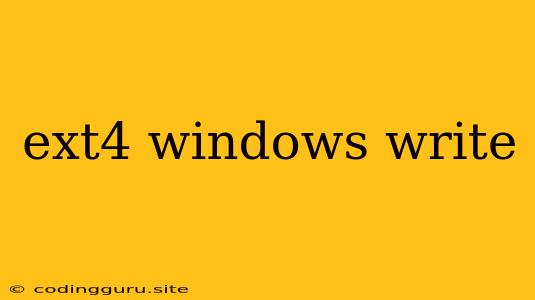Accessing and Writing to EXT4 Filesystems in Windows
As a Windows user, you might encounter situations where you need to access data stored on an EXT4 filesystem, commonly found on Linux distributions. While Windows doesn't natively support EXT4, there are several methods you can use to read and write data to these filesystems.
Why is EXT4 a Challenge for Windows?
EXT4, the standard file system for most modern Linux distributions, is not compatible with Windows. This is because Windows uses its own file system format, NTFS, and lacks the necessary drivers to interpret EXT4's structure.
Methods to Access and Write to EXT4 Filesystems
Here are a few popular methods for accessing and writing to EXT4 filesystems in Windows:
1. Using a Third-Party File System Driver:
This is the most straightforward approach for interacting with EXT4 filesystems. Several third-party drivers are available that can make EXT4 accessible within Windows:
- Ext2Fsd: This open-source driver is widely recognized for its ability to read and write to EXT2, EXT3, and EXT4 filesystems. It offers excellent compatibility with Windows versions from XP to 10.
- Paragon ExtFS for Windows: This commercial driver is known for its high performance and support for various file system features. It also comes with a user-friendly interface for managing the EXT4 partition.
2. Mounting the EXT4 Partition with a Virtual Machine:
If you only need to access the data occasionally, setting up a virtual machine (VM) is another option. Install a Linux distribution within the VM, and then mount the EXT4 partition. This provides full access to the filesystem within the virtual environment.
3. Utilizing Third-Party Tools for Data Recovery:
If you're unable to access the EXT4 partition due to corruption or other issues, specialized data recovery software can come in handy. These tools often support various file systems, including EXT4, and can recover lost files.
Steps for Using Ext2Fsd
Here's a step-by-step guide on how to use Ext2Fsd to access your EXT4 partition:
- Download and Install Ext2Fsd: Download the latest version of Ext2Fsd from its official website and install it on your Windows computer.
- Mount the EXT4 Partition: After installation, launch Ext2Fsd. Select the EXT4 partition you want to access, and click "Mount."
- Access the Files: Once mounted, the EXT4 partition will appear as a drive letter in Windows Explorer. You can now access, read, and modify the files within this partition.
Important Considerations
- Data Loss Risk: Always back up your data before attempting to access or write to an EXT4 partition. Third-party drivers can sometimes cause data corruption or loss.
- File System Integrity: Always ensure the EXT4 partition is healthy and free of errors before mounting it in Windows.
- Driver Compatibility: Ensure that the selected driver is compatible with your Windows version.
Conclusion
While Windows doesn't inherently support EXT4, utilizing third-party drivers like Ext2Fsd or setting up a virtual machine with Linux provides effective solutions for accessing and writing to EXT4 filesystems. Remember to exercise caution and back up your data before utilizing these methods.