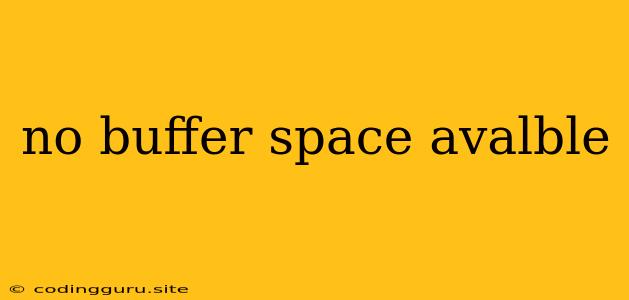"No Buffer Space Available": A Common Problem and its Solutions
The error message "No buffer space available" is a common one in various systems, including operating systems like Linux and Windows, databases, and even network devices. It essentially means that the system has run out of available memory to store data temporarily. This can be due to various reasons, and understanding the root cause is crucial to finding the right solution.
What does "No buffer space available" really mean?
In simple terms, buffers are temporary holding areas used by programs and systems to store data before it's processed or sent to its destination. This can include data from files being read, network traffic, or even database transactions.
When the system says "no buffer space available," it means that the buffer pool is full, and there's no room for storing any more data. This can lead to various issues depending on the context:
- File system operations: You might encounter errors when trying to create or write to files, or the system might simply freeze up.
- Network communication: Data packets might get lost or delayed, leading to slow connections or communication failures.
- Database operations: Transactions might fail, or you might see performance degradation as the database struggles to handle the workload.
Why does this error occur?
There are several reasons why you might encounter the "No buffer space available" error:
- High system load: If your system is running many processes or handling large amounts of data, it can quickly consume all available buffer space. This is particularly common in servers with limited resources or during peak usage periods.
- Memory leaks: Some programs might have memory leaks, meaning they fail to release memory they no longer need, leading to a gradual depletion of available buffer space.
- Configuration issues: The system might be configured with insufficient buffer space allocated, especially if you're dealing with large files or high network traffic.
- Hardware limitations: In some cases, the hardware itself might have insufficient RAM or other resources to handle the required buffer space.
Troubleshooting and Solutions
Here's a step-by-step approach to identify and resolve the "No buffer space available" error:
-
Identify the Affected System: Determine where the error is originating. Is it your operating system, a specific application, or a network device?
-
Check System Resource Usage: Use tools like
toporhtop(Linux) or Task Manager (Windows) to monitor CPU, memory, and disk usage. Identify any processes consuming excessive resources or potentially causing memory leaks. -
Examine System Logs: Check your system logs for error messages related to buffer allocation, network connectivity, or database operations. These logs can provide clues about the root cause.
-
Increase Buffer Space (If Possible): If the problem is due to insufficient buffer space, you can try to increase the allocated buffer size.
- Operating System: For Linux systems, you might be able to adjust kernel parameters like
vm.swappinessandvm.min_free_kbytesto control memory management. On Windows, you can adjust the virtual memory settings. - Database: Most databases allow you to configure buffer sizes for optimal performance. Consult the documentation for your specific database.
- Applications: Some applications offer configuration options for buffer sizes. Refer to the application's documentation for guidance.
- Operating System: For Linux systems, you might be able to adjust kernel parameters like
-
Investigate Memory Leaks: If you suspect memory leaks, use tools like
valgrind(Linux) or the Windows Performance Analyzer to identify problematic processes or memory leaks. Address these issues with code fixes or application updates. -
Reduce System Load: If your system is overloaded, consider optimizing resource utilization, restarting services, or reducing the number of running applications.
-
Optimize Network Configuration: If the error occurs during network operations, ensure the network is configured correctly, and check for network congestion or bandwidth issues.
-
Upgrade Hardware: In extreme cases, if your hardware resources are insufficient, you might need to upgrade to a system with more RAM or faster storage.
Examples:
- Linux: The
vm.swappinessparameter controls how aggressively the system uses swap space, which can impact buffer availability. Setting it to a lower value, like 10, can help reduce the use of swap and increase buffer space. - MySQL: The
innodb_buffer_pool_sizeparameter determines the size of the buffer pool for InnoDB tables. Increasing this parameter can improve performance but might also consume more RAM.
Conclusion
The "No buffer space available" error can be frustrating, but by understanding the causes and following these troubleshooting steps, you can effectively diagnose and resolve the issue. Remember to analyze system resources, check logs, and consider increasing buffer sizes or addressing memory leaks as needed. With the right approach, you can regain the stability and performance of your system and avoid this error in the future.