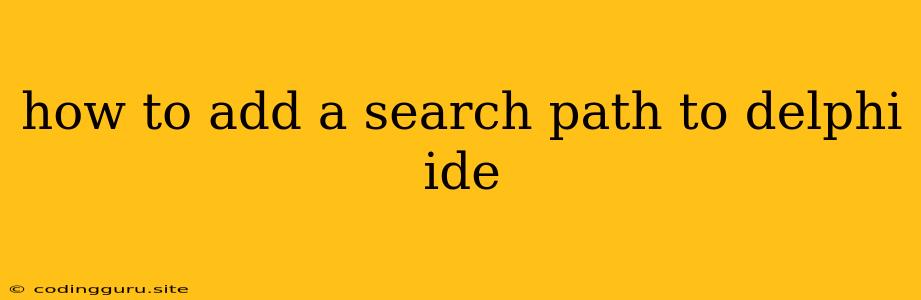How to Add a Search Path to the Delphi IDE
Delphi, a powerful rapid application development (RAD) environment, provides a robust set of tools and libraries to create applications. One key aspect of this environment is managing search paths, which guide the compiler and linker to find necessary files, such as units, packages, and other resources. This article will explore how to effectively add and manage search paths within the Delphi IDE.
Why is Search Path Management Important?
Imagine you have a complex project with numerous units or libraries that are not located in the default Delphi directories. Without proper search path configurations, the compiler will struggle to find these files, leading to errors and delays. Here's where search path management comes into play, allowing you to guide Delphi to the correct locations for your custom code and libraries.
How to Add a Search Path in Delphi
-
Open the Project Options: Navigate to "Project" -> "Options" in the Delphi IDE.
-
Navigate to Directories/Conditional Defines: In the "Project Options" window, select the "Directories/Conditional Defines" tab.
-
Specify Search Path: Choose the "Search Path" option in the "Directories/Conditional Defines" window.
-
Add New Paths: Click the "Add" button to add new directory paths where Delphi should look for files. You can add multiple paths by repeatedly clicking "Add."
-
Remove Existing Paths: Click the "Delete" button to remove any unnecessary search paths.
-
Apply Changes: After adding or removing paths, remember to click "OK" to save your changes.
Understanding Search Path Levels
Delphi uses a hierarchical system for search paths, with different levels affecting the compiler and linker's behavior:
- Project Path: This level is specific to the current project. It allows you to include directories specific to that particular project.
- Library Path: This level holds paths to libraries and other resources shared across multiple projects.
- System Path: This level, often referred to as the default search path, includes paths to standard Delphi libraries and resources.
Best Practices for Search Path Management
- Organize your Projects: Maintain a well-structured project directory for your project files, units, and libraries.
- Use Relative Paths: When possible, utilize relative paths to make your project more portable and less dependent on absolute paths.
- Keep Paths Consistent: Ensure consistent path usage across different project configurations, such as Debug and Release builds.
- Manage Dependencies: Properly manage your dependencies, especially when using third-party libraries or components.
- Utilize Tools: Leverage Delphi's "Library Manager" and "Package Manager" to simplify dependency management.
Examples and Scenarios
-
Adding a Custom Library: Suppose you have a custom library named "MyCustomLibrary.pas" located in the "C:\CustomLibraries" directory. You would add this path to the project's "Search Path" to ensure the compiler can find and compile the unit.
-
Using a Third-Party Component: When using a third-party component like "TMS Software's TMS Grid," you would typically add the component's installation directory to the "Library Path."
Conclusion
Managing search paths in Delphi is crucial for smooth development. Understanding how to add, remove, and prioritize paths allows developers to efficiently locate the necessary resources, leading to a more organized and streamlined development process. By following best practices, developers can ensure their Delphi projects function correctly and maintain a clear and predictable environment.