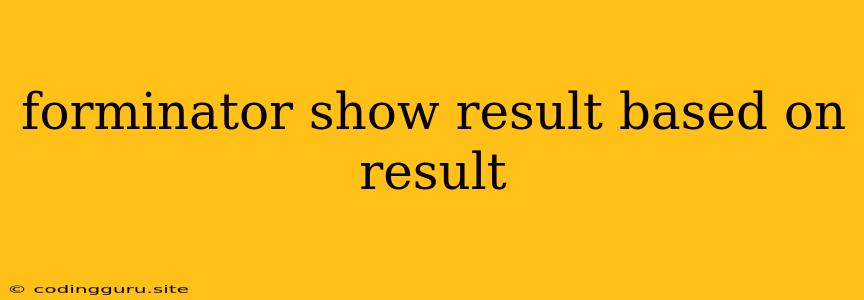Want to Show Different Results Based on User Responses in Forminator? Here's How!
Forminator is a powerful tool for creating various types of forms for your WordPress website. But did you know you can make your forms even more dynamic and engaging by showing different results based on user responses? This feature can be especially helpful for quizzes, surveys, and even simple contact forms.
Understanding the Power of Dynamic Results
Imagine you're creating a personality quiz. You want to provide different feedback based on the user's answers. For example, if they answer mostly "yes" to questions about extroversion, you might show them results about their outgoing personality and suggest activities that align with that trait.
This "show result based on result" functionality is all about personalization. It makes your forms more engaging and interactive, providing a tailored experience for each user.
How to Show Different Results in Forminator
Here's a step-by-step guide to implement this feature:
-
Create Your Form: Start by creating your form in Forminator. This can be any type of form, including a quiz, survey, or contact form.
-
Add Conditional Logic: Forminator's conditional logic feature is key to showing different results. This feature allows you to create specific conditions based on user input and then trigger different actions based on those conditions.
-
Define Your Conditions:
- Go to the "Conditional Logic" section of your form settings.
- Define your conditions based on specific fields and their values.
- For example, you could set a condition like "If 'Favorite Color' field is 'Blue', then..."
-
Set Your Actions:
- Once you have your conditions set, you can define the actions that will be triggered.
- For showing different results, you'll choose "Show Field" as the action.
- Select the field that contains the result you want to display.
- You can have multiple conditions and results, creating a branching logic for different user responses.
Example: Creating a Personality Quiz
Let's create a simple personality quiz to illustrate the process:
- Create the Quiz: Build a quiz form in Forminator. Add questions with multiple-choice answers.
- Add the Results: Create separate fields for each personality type (e.g., "Introvert", "Extrovert"). Write your personality descriptions in these fields.
- Set Conditional Logic: For each personality type, set up conditions based on the user's answers. For example:
- If answers 1, 3, and 5 are "Yes", then show the "Introvert" field.
- If answers 2, 4, and 6 are "Yes", then show the "Extrovert" field.
Tips for Effective Results
- Keep it Simple: Focus on clear, concise conditions and results. Avoid overcomplicating the logic.
- Test Thoroughly: Carefully test your conditions with different combinations of user answers to ensure they are working as expected.
- Preview the Form: Make sure to preview your form in various scenarios to see how the results are displayed.
Conclusion
By leveraging Forminator's conditional logic feature, you can create highly personalized and engaging forms that provide a unique experience for each user. This "show result based on result" functionality opens up a world of possibilities for your website, enabling you to create quizzes, surveys, and other forms that are not only informative but also dynamic and interactive.