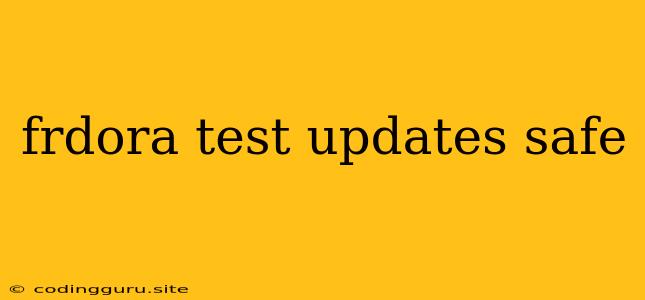Keeping Your Fedora System Secure: Understanding and Managing Updates
Fedora, known for its cutting-edge features and innovative technologies, also emphasizes security as a core principle. Staying up-to-date with the latest security patches is crucial for maintaining a safe and reliable system. This guide explores how to manage updates, understand their importance, and ensure your Fedora system remains protected.
Why are Updates so Important?
The world of software is constantly evolving. Developers are constantly finding and fixing vulnerabilities, improving performance, and adding new features. These updates, delivered through the Fedora package management system, ensure your system benefits from:
- Security Fixes: Updates often patch known vulnerabilities, preventing attackers from exploiting weaknesses in your system.
- Performance Enhancements: Updates can improve the efficiency and stability of your system, leading to smoother operation and faster processing.
- Bug Fixes: Updates address bugs and errors, making your system more reliable and less prone to crashes.
- New Features: Updates often introduce new features and functionality, expanding the capabilities of your Fedora system.
How to Test Updates Before Applying
While updates are essential, it's wise to test them before applying them to your production system. This cautious approach minimizes the risk of encountering unexpected issues that might disrupt your workflow.
Here's how to safely test updates in Fedora:
- Use a Virtual Machine: A virtual machine (VM) allows you to create a separate, isolated environment for testing. Install Fedora inside the VM and apply updates there. If issues arise, you can simply discard the VM and start over without affecting your main system.
- Create a Test Environment: If you don't want to use a VM, consider creating a test environment on your existing system. This could involve creating a separate user account or using a dedicated partition.
- Test on a Non-Critical System: If you have a non-critical system, like an old laptop, use it for testing updates. This way, if something goes wrong, it won't impact your primary system.
The Importance of Running dnf update Regularly
Fedora's powerful package manager, dnf, is your go-to tool for managing updates. Running the command dnf update regularly ensures your system is patched with the latest security fixes and enhancements.
Here's why regular updates are crucial:
- Protection Against Known Vulnerabilities: Many security vulnerabilities are discovered and patched regularly. Running
dnf updatekeeps your system protected against these exploits. - Improved Stability: Regular updates often contain bug fixes and performance enhancements, leading to a more stable and reliable system.
- New Features: Running
dnf updateensures you don't miss out on new features and capabilities added to Fedora.
Safety First: Understanding the dnf update Command
While dnf update is a powerful command, it's important to understand its implications. The dnf update command:
- Updates all Packages: The command automatically updates all packages on your system. This ensures you have the latest versions of all installed applications.
- May Require Reboots: Some updates require a system reboot to take effect. Be prepared for potential reboots during the update process.
- May Impact Configuration Files: If updates include configuration changes, they could impact existing settings on your system. Back up important data before running
dnf update.
Essential Tips for Safe and Effective Updates
Here are some additional tips for managing updates safely and effectively:
- Stay Informed: Subscribe to Fedora's official channels for notifications about new updates and security advisories.
- Backup Your Data: Always back up your important data before running major updates. This helps you recover if something goes wrong.
- Check the Release Notes: Before applying an update, review the release notes to understand the changes and potential impacts.
- Be Patient: The update process can take time, especially if you have a large number of packages to update. Don't interrupt the process.
- Monitor the Update Progress: Keep an eye on the terminal output to ensure the update is progressing smoothly. If you encounter errors, consult the official Fedora documentation or seek help from the Fedora community.
Conclusion
Keeping your Fedora system up-to-date is essential for maintaining its security, stability, and functionality. Regular updates provide protection against vulnerabilities, introduce performance enhancements, and ensure you have access to the latest features. By understanding the process of managing updates and following the tips outlined in this guide, you can confidently maintain a safe and reliable Fedora environment.