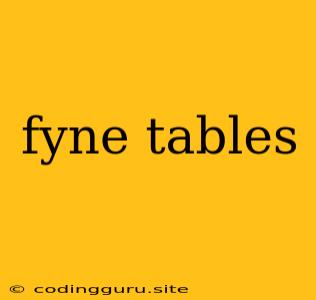Exploring the Power of Fyne Tables: A Guide to Enhancing Your GUI Applications
Fyne, a cross-platform GUI toolkit for Go, provides a user-friendly interface for developing visually appealing desktop applications. One of its key components is Fyne Tables, which enable the display and manipulation of data in a structured and visually appealing manner.
Fyne Tables are essential for creating powerful applications that need to present data in a clear and organized way. This article will guide you through the intricacies of Fyne Tables, exploring their capabilities and providing practical examples to help you effectively utilize them in your Fyne projects.
Understanding Fyne Tables: A Fundamental Building Block
Fyne Tables are designed to display and manage tabular data within your Fyne application. They provide a robust and flexible foundation for presenting data in a way that is both aesthetically pleasing and functionally efficient.
Why Use Fyne Tables?
- Structure and Organization: Fyne Tables allow you to present data in a well-structured and easily understandable format, enhancing user comprehension and interaction.
- Flexibility and Customization: Fyne Tables offer a wide range of customization options, allowing you to tailor the appearance and functionality of your tables to match your specific needs.
- Enhanced User Experience: Fyne Tables provide a user-friendly and interactive experience, enabling users to easily navigate, select, and interact with the presented data.
Constructing and Populating Your Fyne Tables: A Step-by-Step Guide
Let's delve into the process of creating and populating a Fyne Table.
Step 1: Creating the Table Object
First, you need to instantiate a new Table object. This object will represent your table within the Fyne application:
import (
"fyne.io/fyne/v2"
"fyne.io/fyne/v2/widget"
)
func main() {
table := widget.NewTable(
func() int { return len(data) },
func() int { return len(data[0]) },
func(i, j int) fyne.CanvasObject {
return widget.NewLabel(data[i][j])
},
)
// ... further code to use the table ...
}
Step 2: Defining Table Columns
You can define the columns in your table using the SetColumnWidth function:
table.SetColumnWidth(0, 150)
table.SetColumnWidth(1, 100) // Adjust the width based on your data
Step 3: Populating the Table with Data
To display data in your table, you need to provide the data variable, which is a multi-dimensional array:
data := [][]string{
{"Name", "Age", "City"},
{"John Doe", "30", "New York"},
{"Jane Smith", "25", "Los Angeles"},
{"Peter Jones", "40", "Chicago"},
}
The data provided in the array will be automatically displayed in the table, each sub-array representing a row.
Step 4: Integrating the Table into Your Application
Finally, you can integrate your table into your Fyne application using the Window object:
window := fyne.CurrentApp().NewWindow("My Fyne Table")
window.SetContent(table)
window.ShowAndRun()
Key Features and Customization Options for Fyne Tables
Fyne Tables offer a range of customization options to fine-tune their appearance and functionality.
Styling and Appearance
- Font Styling: Customize font type, size, and style to match your application's theme.
- Color Schemes: Apply custom colors for backgrounds, cell borders, and text to create visually appealing tables.
- Cell Alignment: Control the alignment of text within cells (left, right, center).
- Row and Column Sizing: Dynamically adjust row and column heights and widths based on content.
Interactive Features
- Selection and Highlighting: Highlight selected rows or cells for user feedback.
- Sorting: Enable users to sort table data by different columns in ascending or descending order.
- Filtering: Allow users to filter data based on specific criteria.
- Editing Cells: Make table cells editable to allow users to modify data directly within the table.
Advanced Features
- Custom Data Types: Display data beyond simple strings by using custom cell renderers to handle complex data formats.
- Virtualization: Efficiently handle large datasets by only rendering visible cells, improving performance.
- Data Binding: Connect table data to underlying models to enable real-time updates.
Real-World Applications of Fyne Tables
Fyne Tables find applications in a variety of domains, such as:
- Data Visualization: Creating interactive dashboards and reports for visualizing and analyzing data.
- Data Management Systems: Developing user-friendly interfaces for managing and manipulating data stored in databases.
- Inventory Management: Creating inventory tracking applications that allow users to easily view and manage inventory records.
- Customer Relationship Management (CRM): Building CRM systems that present customer information in an organized and easily navigable format.
Best Practices for Using Fyne Tables
1. Optimize Table Performance
- Use virtualization for large datasets to only render visible cells.
- Minimize the use of complex cell renderers, as they can impact performance.
2. Prioritize User Experience
- Ensure table data is displayed clearly and concisely.
- Provide options for sorting, filtering, and editing data to enhance user interaction.
3. Maintain Consistency
- Use consistent styling and formatting throughout your application to create a cohesive user experience.
- Adhere to design principles for creating accessible and user-friendly interfaces.
Conclusion
Fyne Tables provide a powerful tool for developers to create visually appealing and functional data-driven applications. By understanding their capabilities and following best practices, you can effectively integrate Fyne Tables into your Fyne projects, enhancing the user experience and making your applications more robust and engaging.