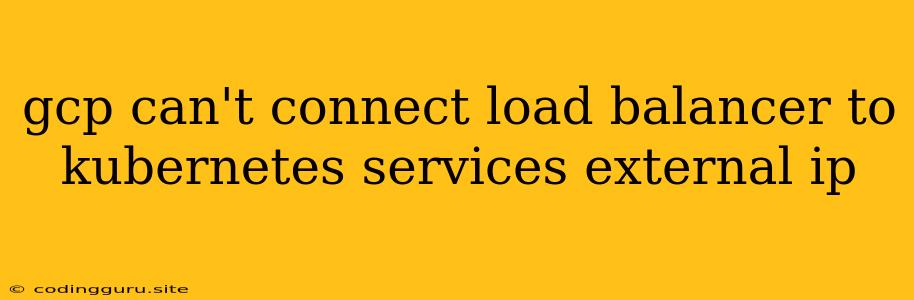Why Can't I Connect My GCP Load Balancer to My Kubernetes Services External IP?
Connecting a Google Cloud Platform (GCP) load balancer to your Kubernetes services' external IP addresses is a crucial step in exposing your applications to the outside world. However, you might encounter situations where the connection fails, leaving you puzzled and frustrated. This article aims to shed light on common reasons why you might face this issue and provide practical solutions to overcome them.
Understanding the Connection Process
Before diving into troubleshooting, let's understand the fundamental steps involved in connecting a GCP load balancer to a Kubernetes service:
- Kubernetes Service Creation: You define a Kubernetes service that exposes your application pod(s) via a specific port. The service can be of type
LoadBalancer, which triggers the creation of an external IP address. - GCP Load Balancer Configuration: You create a GCP load balancer (either HTTP(S) or TCP) and configure it to forward traffic to the external IP address of your Kubernetes service.
- Traffic Routing: The load balancer intercepts incoming traffic, distributes it across your application pods based on your chosen routing rules, and sends the requests to the appropriate pod.
Common Reasons for Connection Failures
Several factors can hinder the successful connection between your GCP load balancer and Kubernetes service external IP:
1. Network Configuration Issues:
- Firewall Rules: Ensure that the firewall rules in your GCP project allow inbound traffic to your Kubernetes service's external IP address on the port configured in your Kubernetes service.
- Network Connectivity: Check if your Kubernetes cluster and the GCP load balancer are in the same virtual private cloud (VPC) network. If they're in different networks, configure appropriate peering or routing rules to enable communication.
- IP Address Conflicts: If your Kubernetes service is assigned an external IP address that is already in use by another resource, you might face connection errors.
2. Kubernetes Service Configuration:
- Service Type: Ensure your Kubernetes service is of type
LoadBalancer, as other types likeNodePortorClusterIPwon't expose an external IP address. - Port Mapping: Confirm that the port exposed by your Kubernetes service matches the port you've configured in your GCP load balancer.
- Node IP Allocation: Verify that your Kubernetes nodes have external IP addresses assigned.
3. GCP Load Balancer Configuration:
- Health Checks: Ensure you've configured health checks for your load balancer to monitor the availability of your application pods. Incorrect health check configuration can lead to the load balancer removing healthy pods from the pool.
- Backend Service: Double-check that the backend service of your load balancer points to the correct external IP address of your Kubernetes service.
- Security Settings: Make sure your load balancer has appropriate security settings, such as SSL certificates for HTTPS traffic, enabled and configured.
Troubleshooting Tips
Here are some actionable tips for resolving connection problems:
- Check GCP Logs: Inspect the logs of your load balancer and backend service to identify potential errors or warnings.
- Verify Kubernetes Pod Health: Use kubectl to verify the health status of your application pods and ensure they're ready to receive traffic.
- Network Connectivity Tests: Use tools like ping or telnet to test connectivity between your GCP load balancer and your Kubernetes service.
- Firewall Rules Review: Ensure that your firewall rules are not blocking inbound traffic to your Kubernetes service.
- Network Configuration Validation: Examine your VPC peering configurations and routing tables to confirm they allow communication between your Kubernetes cluster and load balancer.
- Restart Services: Restarting your GCP load balancer, Kubernetes services, and pods might resolve temporary issues.
Example: Troubleshooting a Connection Issue
Imagine you've created a Kubernetes service of type LoadBalancer that exposes an external IP address 10.128.0.5 on port 80. You've also configured a GCP HTTP(S) load balancer to forward traffic to this IP and port. However, you're unable to access your application through the load balancer.
Possible Problems:
- Firewall Rule: Your GCP project's firewall might be blocking inbound traffic on port 80.
- Health Checks: The load balancer's health checks might be failing, preventing it from sending traffic to your application.
- Backend Service: The backend service associated with your load balancer might be configured to point to a different IP address.
Troubleshooting Steps:
- Check Firewall Rules: Use the
gcloud compute firewall-rules listcommand to check if your firewall rules allow traffic on port 80. If not, create a new firewall rule to allow traffic on this port. - Verify Health Checks: Check the logs of your load balancer to see if any health check errors are occurring. If necessary, review and adjust your health check configuration.
- Inspect Backend Service: Use the
gcloud compute backend-services getcommand to verify the backend service configuration. Ensure it points to the correct external IP address (10.128.0.5).
Conclusion
Connecting your GCP load balancer to your Kubernetes services' external IP addresses requires careful configuration and network management. When encountering connection errors, systematically diagnose the problem by analyzing logs, verifying configuration, and testing connectivity. By addressing the underlying issue, you can successfully establish the desired connection and make your application accessible to the outside world.