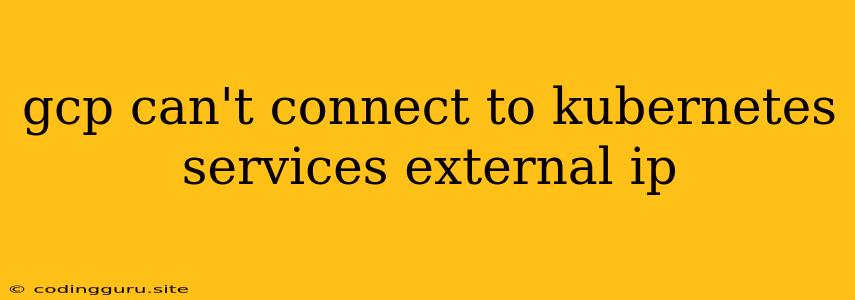Why Can't I Connect to My Kubernetes Services' External IP on GCP?
Connecting to your Kubernetes services on Google Cloud Platform (GCP) via their external IP addresses can be a common hurdle. This can leave you scratching your head, wondering why your service seems to be running, but you can't access it from outside the cluster. Let's dive into the common culprits and how to troubleshoot them.
First, let's clarify what we mean by "external IP": When you expose a Kubernetes service, you can assign it an external IP address. This allows applications outside the cluster to access the service.
So, what are the common culprits?
1. Network Configuration:
- Firewall Rules: The most common reason is firewall rules. GCP firewall rules are crucial for security. If your firewall blocks incoming traffic to the service's external IP, you won't be able to connect.
- Tip: Check the firewall rules associated with your VPC network and ensure the necessary ports are open for incoming traffic from the desired sources (e.g., your client machine, specific IP ranges).
- Load Balancers: If you're using a load balancer to distribute traffic across your Kubernetes services, ensure the load balancer is configured correctly.
- Tip: Double-check that the load balancer is associated with the correct service and that its health checks are working.
- Network Security Groups (NSGs): If you're using Network Security Groups, ensure that they allow access to the service's external IP address from your client machine.
- Tip: Verify that the NSGs are not blocking traffic to your service's external IP.
2. Service Configuration:
- Service Type: Kubernetes services have different types. The most common is the "LoadBalancer" type, which automatically assigns an external IP address. If you're using a different service type, you might not have an external IP assigned.
- Tip: Use the "kubectl get services" command to verify the service type and external IP address.
- Service Port: Make sure the port you're trying to connect to is the same as the port exposed by the service.
- Tip: Double-check the port number defined in your service's manifest.
3. Kubernetes Deployment:
- Pod Status: Ensure your pods are running and healthy. If a pod is in a crash loop, for example, it might not be accessible.
- Tip: Use "kubectl get pods" to check the status of your pods and troubleshoot any issues.
- Deployment Status: If your deployment is not running, or is in a failed state, the service will not be available.
- Tip: Use "kubectl describe deployment <deployment-name>" to check the deployment's status and investigate any failures.
4. Network Access:
- Internet Connectivity: A basic but often overlooked point: ensure your client machine has internet connectivity.
- Tip: Try pinging a known internet address to confirm connectivity.
- IP Address Resolution: Check if the external IP assigned to your service can be resolved correctly. Use
nslookupordigto look up the IP address.
Troubleshooting Steps:
1. Identify the Exact Issue: Start with the basics: * Can you access your service from within the Kubernetes cluster? If not, the problem might be within your pod configuration or service definition. * Can you access your service from another GCP instance? If you can access the service from a VM within the same VPC, then the problem likely lies in your firewall rules or network connectivity. * Can you access your service from outside your GCP project? If you can't access it from your local machine, it could be due to firewall rules, load balancer configuration, or network security groups.
2. Use the kubectl Command: Use kubectl to gather information about your cluster and services:
* kubectl get services: View the status of your services, including their external IP addresses.
* kubectl get pods: Check the status of your pods and ensure they are running and healthy.
* kubectl describe pod <pod-name>: Get detailed information about a pod's status and logs.
* kubectl describe deployment <deployment-name>: Examine the deployment's configuration and status.
3. Utilize GCP Logging and Monitoring: GCP offers tools to help diagnose network connectivity issues: * Stackdriver Logging: Review the logs from your services and components (e.g., load balancers, firewall rules) for error messages. * Stackdriver Monitoring: Track metrics for your services, network traffic, and load balancers to detect any anomalies.
4. Check Network Connectivity with ping and traceroute: Test network connectivity between your client machine and the Kubernetes service's external IP address:
* ping: Verify that you can reach the external IP address.
* traceroute: Identify any network hops where connectivity is being lost.
5. Review Firewall Rules: In the GCP console, navigate to VPC Network > Firewall, and review the firewall rules for your network. * Ensure that the firewall rules allow incoming traffic on the appropriate ports for your service. * Check for any specific security groups that might be blocking access.
6. Explore Load Balancer Configuration: If you're using a load balancer, review its configuration: * Check that the load balancer is associated with the correct Kubernetes service. * Ensure that the load balancer's health checks are working correctly. * Examine the load balancer's backend service configuration to verify that it's referencing the correct Kubernetes service.
7. Investigate Network Security Groups (NSGs): If your network uses Network Security Groups, ensure that they allow traffic to your service's external IP: * Review the NSGs that apply to your service's pod and the network where the service resides. * Verify that the NSGs allow incoming traffic on the port that your service is listening on.
Examples:
Example 1: Firewall Rule Blocking Access:
Imagine you're trying to access a service running on port 8080. However, your firewall rule is blocking all incoming traffic on port 8080. To fix this, you'll need to create a new firewall rule that allows incoming traffic on port 8080 from the source of your client machine.
Example 2: Incorrect Service Port Configuration:
Your service might be running on port 8080 internally, but your service definition is exposing port 80 externally. To resolve this, you need to update your service definition to specify port 8080 as the external port.
Example 3: Kubernetes Pod in a Crash Loop:
One of the pods in your deployment is in a crash loop. This means that the pod is restarting repeatedly and is not available to receive traffic. You need to troubleshoot the crash loop issue in the pod to restore access to your service.
Conclusion
Connecting to your Kubernetes services' external IP addresses on GCP often requires a methodical approach to troubleshooting. By following these steps and understanding the key components involved in network configuration, service configuration, and Kubernetes deployments, you can pinpoint the root cause of your connectivity issues and regain access to your services.