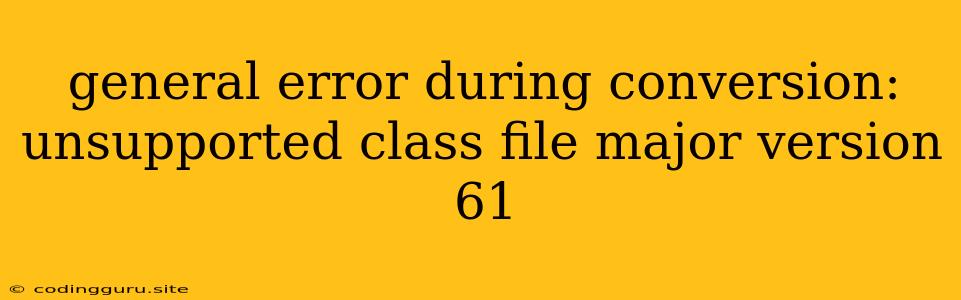The "General Error During Conversion: Unsupported Class File Major Version 61" Enigma: Unveiling the Mystery
The dreaded "general error during conversion: unsupported class file major version 61" is a common issue encountered by Java developers, especially those transitioning between Java versions or working with different development environments. This error message signals an incompatibility between the compiled Java bytecode and the Java Runtime Environment (JRE) you're using. But fear not, this puzzle can be solved!
Deciphering the Code: Java Version Mismatch
The "unsupported class file major version 61" error is a straightforward clue. It indicates that the Java code you're trying to run was compiled with a Java version that is newer than the JRE currently installed on your system.
Let's break it down:
- Class File Major Version 61: This number represents the Java version used to compile the code. In this case, version 61 corresponds to Java 17.
- Unsupported: Your current JRE is unable to handle bytecode compiled with this newer version.
Finding the Culprit: Identifying the Incompatible Java Versions
To solve this, we need to pinpoint the culprit: the Java versions involved. Here's how:
-
Determine the Java Version Used to Compile: Examine the project's configuration files (e.g., pom.xml for Maven projects) or build tools (like Gradle) to identify the Java version used for compilation.
-
Check the Java Version Installed: Use the command
java -versionin your terminal to see the Java version currently installed on your system. -
Compare and Contrast: Match the compilation version from step 1 with the JRE version from step 2. If they don't match, you've found the source of the incompatibility!
Unlocking the Solution: Harmonizing Java Versions
Now that you've identified the conflicting versions, let's harmonize them! Here are the common strategies:
1. Update the JRE:
- Install the Latest JRE: Download and install the latest JRE that supports Java 17 from the official Oracle website. This ensures compatibility with the compiled code.
- Upgrade Existing JRE: If you prefer not to install a new JRE, consider updating your current JRE to a version that supports Java 17.
2. Recompile with a Compatible Version:
- Downgrade Java Version for Compilation: Adjust the project's configuration or build settings to use a lower Java version that is compatible with the installed JRE.
3. Use a Compatible Compiler:
- Switch Compilers: Explore alternative compilers like Eclipse Compiler for Java (ECJ) or the OpenJDK compiler that might provide better compatibility with older JREs.
4. Leverage IDE Settings:
- IDE Java Configuration: Most integrated development environments (IDEs) allow you to specify the Java version used for compilation and execution. Double-check the IDE's Java settings to ensure consistency.
Illustrative Example:
Scenario: You're using a Java project compiled with Java 17 (class file major version 61), but your system has Java 11 installed.
Solution:
- Update JRE: Install the latest JRE (preferably one supporting Java 17) from Oracle's website.
- Recompile: If updating the JRE is not feasible, adjust your project's configuration to compile using Java 11.
Tips for Avoiding Future Errors:
- Maintain Consistency: Use the same Java version for both compilation and execution to avoid these compatibility issues.
- Version Management: Leverage tools like Maven or Gradle to manage dependencies and ensure consistency between project configurations and installed Java versions.
- Project Documentation: Clearly document the required Java version for your project to avoid potential conflicts in the future.
Troubleshooting the Unconventional:
If the error persists even after updating the JRE, recompiling, or modifying IDE settings, delve deeper into these possibilities:
- Corrupted JRE: Consider reinstalling your JRE.
- Conflicting Libraries: Check for incompatible libraries or dependencies within your project.
- Environment Variables: Verify that your environment variables point to the correct JRE installation.
- Caching Issues: Clear Java caches or temporary files that might be interfering with the process.
Conclusion
Understanding the "general error during conversion: unsupported class file major version 61" is crucial for smooth development. By understanding Java version compatibility, identifying the source of the problem, and applying the right solution, you can overcome this hurdle and ensure your Java projects run smoothly. Remember, staying organized and maintaining version consistency are key to preventing this error from recurring.