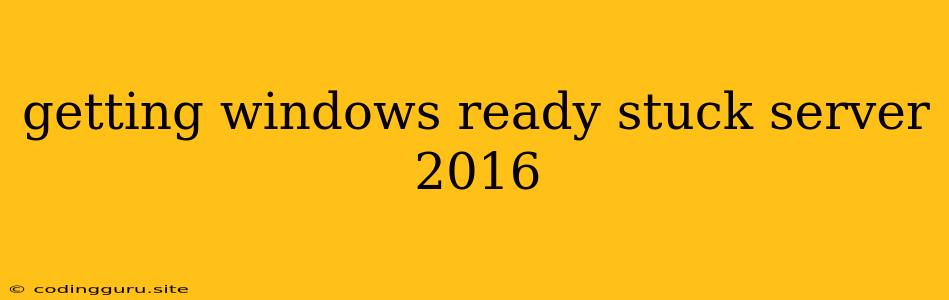Getting Windows Ready Stuck on Server 2016: Troubleshooting and Solutions
Encountering the dreaded "Getting Windows Ready" screen that seems to linger endlessly can be frustrating, especially when it happens during a Server 2016 installation or upgrade. This issue can arise from various factors, and while it might seem daunting, several troubleshooting steps can help you resolve it.
Why is My "Getting Windows Ready" Stuck on Server 2016?
The "Getting Windows Ready" message usually indicates that Windows is preparing to configure your system. However, several factors can lead to this process becoming stuck:
- Hardware Issues: A malfunctioning hard drive, faulty RAM, or incompatible hardware can cause the installation to stall.
- Driver Conflicts: Outdated or incompatible drivers can lead to conflicts during the installation process.
- Corrupted Installation Files: Damaged or incomplete installation files can prevent the setup from completing.
- File System Errors: Errors within the file system of your hard drive could cause the installation to hang.
- Insufficient Disk Space: A lack of free space on your hard drive can prevent Windows from completing its setup.
Troubleshooting Steps for "Getting Windows Ready" Stuck on Server 2016:
- Wait it Out: First things first, be patient. It's possible that the installation process is just taking a longer time than expected. Give it a few hours before proceeding with troubleshooting.
- Check Hardware:
- Ensure your hard drive is properly connected and is recognized in the BIOS.
- Perform a memory test to rule out any RAM issues.
- Check for any loose connections or damaged hardware.
- Check Disk Space:
- Ensure that you have enough free disk space on the drive where you are installing Windows. A minimum of 20 GB is recommended.
- Disable or Disconnect External Devices:
- Disconnect any external devices such as printers, scanners, or USB drives during the installation process. These devices can sometimes interfere with the installation.
- Use a Different Installation Media:
- If possible, use a different DVD or USB drive to install Windows. This can help rule out problems with the original installation media.
- Boot into Safe Mode:
- If you are able to boot into Safe Mode, try running a system file checker (SFC scan) by typing sfc /scannow in the Command Prompt. This may help resolve any corrupted system files.
- Try a Repair Installation:
- If you have a bootable USB drive with the Windows installation files, you can try a repair installation. This will try to repair any errors that may be causing the installation to hang.
Advanced Troubleshooting for Experienced Users:
- Check Event Logs:
- Examine the Windows event logs for any error messages related to the installation process.
- Run the chkdsk Command:
- Use the
chkdskcommand to check for and repair errors on your hard drive. For example,chkdsk /f /r C:.
- Use the
- Boot into the Recovery Environment:
- Use the Windows Recovery Environment to access advanced troubleshooting tools, such as System Restore or Startup Repair.
- Run a Clean Installation:
- As a last resort, consider performing a clean installation of Windows. This will erase all data on your hard drive, so make sure to back up any important files beforehand.
How to Avoid "Getting Windows Ready" Stuck in the Future:
- Use a Reliable Installation Media: Ensure your installation media is not damaged or corrupted.
- Update Drivers: Keep your system's drivers up-to-date to prevent potential conflicts.
- Check for Hardware Compatibility: Before installing Windows, check the system requirements for your hardware to ensure compatibility.
Conclusion:
Encountering the "Getting Windows Ready" stuck issue on Server 2016 can be frustrating, but by following these troubleshooting steps, you can increase your chances of resolving the problem. Remember to be patient and methodical when troubleshooting, and don't hesitate to seek additional support if needed.