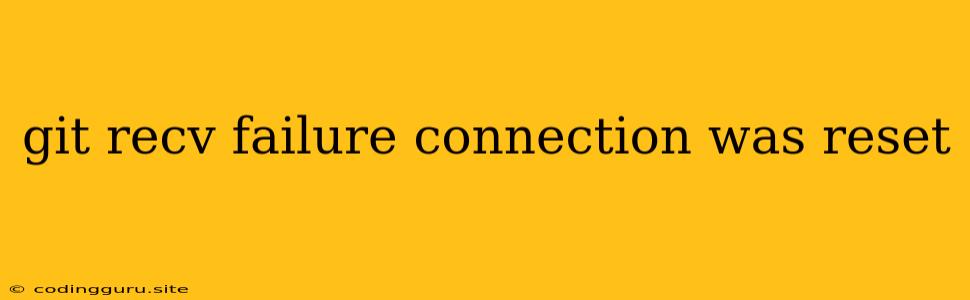"git recv-failure: connection was reset" - A Common Git Error and Its Solutions
This error message, "git recv-failure: connection was reset," often appears when using Git to interact with remote repositories. It signifies an abrupt termination of the connection during the data transfer process, leaving you unable to push or pull changes.
Understanding the reasons behind this error is crucial for effectively resolving it. Let's delve into the common causes and explore practical solutions to tackle this frustrating Git issue.
Why Does "git recv-failure: connection was reset" Occur?
The root of the problem lies in the unexpected interruption of the connection between your local Git repository and the remote server. This disruption can arise from various factors:
- Network Connectivity Issues: A weak or unstable internet connection can result in the connection being reset.
- Firewall Restrictions: Firewalls on your computer or network might be blocking the necessary ports for Git communication.
- Server Issues: Problems with the remote Git server, including temporary outages or server overload, can cause the connection to be dropped.
- Large File Transfers: Pushing or pulling large files can strain the connection, leading to it being reset.
- Git Repository Corruption: A corrupted Git repository can lead to inconsistent data transfer and ultimately result in a connection reset.
- Timeout: If the Git operation takes too long to complete, a timeout might occur, triggering a connection reset.
How to Solve "git recv-failure: connection was reset"
Here's a step-by-step approach to troubleshoot and resolve this error:
1. Verify Network Connectivity
- Check Your Internet Connection: Ensure you have a stable internet connection. Try browsing the web or accessing other online services to confirm connectivity.
- Test Network Speed: Use online speed test tools to assess your internet speed. A slow or unstable connection can cause issues.
- Restart Your Router/Modem: Restarting your network devices can sometimes resolve temporary network glitches.
2. Troubleshoot Firewall Settings
- Temporarily Disable Firewall: To check if your firewall is blocking Git, temporarily disable it. If the error disappears, you'll need to configure your firewall to allow Git access.
- Add Git to Firewall Exceptions: If disabling the firewall isn't feasible, add Git to your firewall's allowed applications list. The specific steps depend on your firewall software.
3. Check Remote Server Status
- Check Git Hosting Service Status: If using a hosting service like GitHub, Bitbucket, or GitLab, check their status pages for any reported issues.
- Contact Server Administrator: If using a private server, reach out to the administrator to see if they are experiencing any problems.
4. Reduce File Size (If Applicable)
- Compress Large Files: If you're transferring large files, try compressing them to reduce the transfer size.
- Split Large Files: Alternatively, break down large files into smaller parts to reduce the strain on the connection.
5. Resolving Git Repository Corruption
- Try "git gc": Run the command
git gcin your local repository to reclaim disk space and potentially fix any corruption. - Check for File Conflicts: If you have conflicting files, resolving them manually can sometimes address corruption.
6. Increase Timeout Settings
- Modify Git Config: Adjust the
http.postBuffersetting in your Git configuration to increase the timeout for large files or slow connections. You can use the following command:
git config --global http.postBuffer 524288000
7. Additional Solutions
- Use a VPN: A Virtual Private Network (VPN) can sometimes bypass network issues and improve connectivity.
- Clone the Repository Again: If all else fails, try cloning the repository again to refresh your local copy.
8. Understanding the "git recv-failure: connection was reset" Error Message
The error message "git recv-failure: connection was reset" usually signifies that your Git client could not successfully communicate with the remote repository. It means that the connection was unexpectedly terminated. Understanding this message will help you troubleshoot the problem more effectively.
Conclusion
Encountering the "git recv-failure: connection was reset" error can be frustrating, but it's often fixable. By systematically checking network connectivity, firewall settings, remote server status, and file size, you can usually identify and resolve the underlying issue. Remember to consider the possibility of a corrupted repository and use the provided solutions to resolve this common Git error.