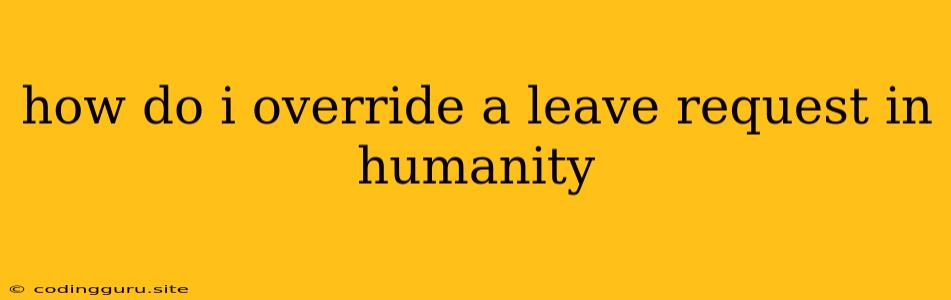How Do I Override a Leave Request in Humanity?
Humanity is a popular time and attendance tracking system that many companies use to manage employee time off. It simplifies the process for employees to request leave, while allowing managers to approve or deny those requests. But what happens when you need to make changes to an employee's leave request that they've already submitted? This can occur when there's a scheduling conflict or an emergency that necessitates a change in the employee's planned time off. This is where the override functionality in Humanity comes in.
Understanding the Need for Overrides
While Humanity offers a streamlined system for managing time off, situations arise where an employee's leave request needs to be adjusted. These situations can include:
- Scheduling Conflicts: If an employee's leave request overlaps with a crucial deadline, project launch, or team event, you might need to override their request to ensure sufficient coverage.
- Business Needs: An unforeseen customer order or urgent project might require an employee to work during their planned leave.
- Emergencies: In cases of an emergency, an employee's planned leave might need to be modified or canceled entirely.
- Administrative Errors: Sometimes, an employee might accidentally submit their leave request incorrectly, leading to an error in the system that needs to be corrected.
In these cases, overriding a leave request becomes necessary to maintain a smooth workflow and ensure proper staffing levels.
How to Override a Leave Request in Humanity
The process of overriding a leave request in Humanity typically involves the following steps:
- Login to your Humanity account: Access your account with the required administrative privileges.
- Navigate to the "Time Off" tab: This section displays all the pending and approved leave requests.
- Locate the leave request you need to override: Search for the employee's name and the specific leave request you want to change.
- Select "Edit" or "Override" button: Depending on your Humanity version, you'll find a button that allows you to modify the request.
- Make the necessary changes: Adjust the start and end dates, change the leave type, or cancel the request altogether.
- Provide a reason for the override: Add a brief explanation for the change, ensuring transparency and communication.
- Save your changes: Confirm the modifications and save the updated leave request.
Important Note: The exact process might vary slightly depending on your company's Humanity configuration. It's always helpful to consult your HR department or the Humanity support team for specific instructions.
Tips for Overriding Leave Requests
- Communication is Key: Be transparent with the employee whose leave request you're overriding. Explain the reason for the change and offer alternative solutions if possible.
- Offer Flexibility: If you can, try to find a compromise that accommodates both the employee's needs and the business requirements.
- Use the "Notes" Section: In Humanity, use the "Notes" section to add detailed information about the override, such as the reason for the change and any follow-up actions.
- Review System Settings: Ensure you understand the limitations and permissions related to overriding leave requests within your organization's Humanity setup.
Example Scenario
Let's say an employee, Sarah, has submitted a leave request for a week in August. However, a major project is scheduled to launch during that same week, and Sarah's expertise is crucial for its success. In this situation, her manager would need to override her leave request. They can do so by accessing Sarah's leave request in Humanity, changing the dates to exclude the project launch week, and adding a note explaining the change due to the project's critical nature.
Conclusion
Overriding leave requests in Humanity is a powerful tool that can help address unforeseen circumstances and ensure smooth workflow. By following the proper steps and communicating clearly, you can effectively manage time off requests and maintain a productive and well-staffed environment. Remember, the goal is to find a balance between employee needs and business requirements, creating a positive and respectful experience for everyone involved.