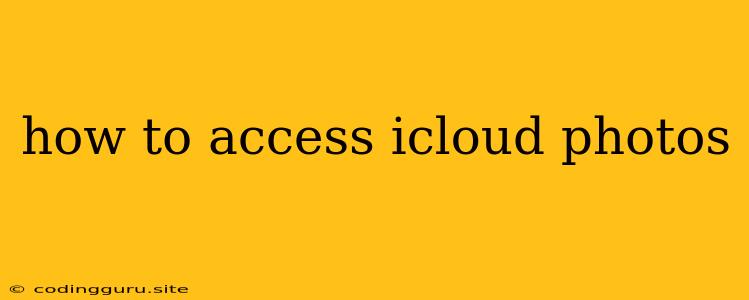How to Access iCloud Photos: A Comprehensive Guide
Want to access your cherished memories stored in iCloud Photos from any device, anytime? This guide will walk you through various methods to ensure your photos are readily available whenever you need them.
Accessing iCloud Photos on Your iPhone, iPad, or Mac
For Apple users, accessing iCloud Photos is a breeze. Your photos automatically sync across all your devices. Here's how:
- Open the Photos app on your iPhone, iPad, or Mac.
- Sign in with your Apple ID. This ensures you're accessing your personal iCloud Photos library.
- Browse through your photo library. You can view photos by date, album, or search for specific images.
Accessing iCloud Photos on a Windows PC
While accessing iCloud Photos on Windows is not as seamless as on Apple devices, you can still view and manage them. Here's how:
- Download and install iCloud for Windows. You can find it on the Microsoft Store.
- Sign in with your Apple ID. This connects your Windows PC to your iCloud account.
- Enable iCloud Photos. You can choose to download all your photos or only the ones from specific albums.
- Access your photos through the iCloud for Windows app. This app allows you to view, download, and manage your photos directly on your Windows PC.
Accessing iCloud Photos on a Web Browser
For easy access from any device with an internet connection, you can use iCloud.com:
- Open a web browser and navigate to iCloud.com.
- Sign in with your Apple ID.
- Click on the "Photos" icon. This will open your iCloud Photos library.
- Browse through your photos. You can view, download, or delete photos directly from the web interface.
Accessing iCloud Photos Through Third-Party Apps
Several third-party apps offer features that enhance the iCloud Photos experience. These apps provide additional storage options, editing tools, and more. Some popular options include:
- Google Photos: This app allows you to back up and access your photos on Google's cloud storage service. You can choose to sync your iCloud Photos to Google Photos for a convenient backup.
- Dropbox: Another popular cloud storage service, Dropbox lets you upload and store your photos. You can integrate Dropbox with iCloud Photos to access your photos from various devices.
- Flickr: This photo-sharing platform allows you to upload and share your photos with the world. You can connect Flickr with iCloud Photos to easily upload and share your memories.
Tips for Using iCloud Photos
- Enable iCloud Photo Library: This ensures your photos are automatically backed up and synced across all your devices.
- Optimize storage space: iCloud Photo Library uses the "Optimized Storage" feature, which automatically downloads high-resolution versions of your photos only when needed. This can save you storage space on your device.
- Utilize iCloud Photos features: Experiment with features like "Shared Albums" to collaborate with friends and family on photo collections.
- Consider additional storage: If you run out of iCloud storage, you can purchase additional storage space directly from Apple.
Troubleshooting iCloud Photos Issues
- Check your internet connection: A strong internet connection is crucial for accessing iCloud Photos.
- Ensure iCloud Photo Library is enabled: Verify that iCloud Photo Library is turned on in your device settings.
- Sign out and sign back in: Occasionally, signing out of your Apple ID and signing back in can resolve access issues.
- Contact Apple Support: If you're still experiencing issues, contacting Apple Support can help you resolve them.
Conclusion
Accessing iCloud Photos is a simple process that allows you to keep your precious memories safe and accessible. With these methods, you can enjoy your photos on any device, anytime, anywhere. Whether you're an Apple user, a Windows user, or simply prefer accessing your photos online, iCloud Photos provides a convenient and secure way to manage your photo library.