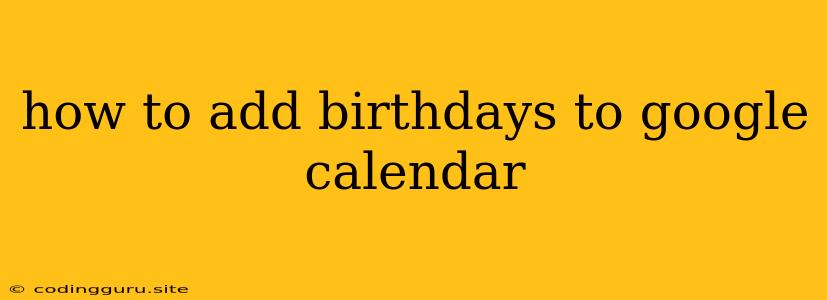How to Add Birthdays to Google Calendar: A Step-by-Step Guide
Keeping track of birthdays can be a daunting task, especially with so many friends, family members, and colleagues to remember. But with the help of Google Calendar, you can easily organize and celebrate all the special days in your life. This guide will walk you through the process of adding birthdays to Google Calendar, making it easy for you to never miss a special occasion again.
Adding Birthdays Directly to Google Calendar:
- Log in to Google Calendar: Begin by logging into your Google Calendar account using your Google account credentials.
- Navigate to the "Other Calendars" Section: On the left-hand side of the Google Calendar interface, click on the "Other calendars" section.
- Choose "Browse calendars..." This will open a new window where you can select different calendars to add to your Google Calendar.
- Find the "Birthdays" Calendar: Scroll down the list of calendars and locate the "Birthdays" calendar.
- Add the "Birthdays" Calendar to Your View: Click on the "+" sign next to the "Birthdays" calendar to add it to your Google Calendar view.
Adding Birthdays Manually:
- Open Google Calendar: Log into your Google Calendar account.
- Choose the Date: Select the day of the birthday you want to add.
- Click on the "+" Sign: In the top-left corner, click on the "+" sign to create a new event.
- Enter the Details: In the event pop-up window, enter the following information:
- Title: Enter the person's name.
- Location: (Optional) Add the person's address if you wish to include it.
- Add Guests: (Optional) You can add the names of other guests who you want to invite to the event.
- Set a Reminder: Set a reminder to alert you about the birthday. You can choose to receive the reminder a day before, a week before, or at a specific time.
- Save the Event: Once you've entered all the necessary details, click on "Save" to add the birthday event to your calendar.
Importing Birthdays from Contacts:
- Go to Contacts: Navigate to your Google Contacts list by clicking on the "Contacts" option in the Google account menu.
- Choose "Import" : Locate the "Import" button and click on it.
- Select the File: Choose the file containing your contact information. It can be a CSV, vCard, or other compatible file formats.
- Map the Fields: Google Contacts may ask you to map fields from your imported file to the appropriate fields in your Google Contacts list. Make sure to correctly match the fields, such as "First Name," "Last Name," and "Birthday."
- Import Contacts: After completing the mapping process, click on "Import" to add the contacts from your file to your Google Contacts list.
- Update Birthday Calendar: After importing the contacts, Google Calendar should automatically update your "Birthdays" calendar with the birthdays of the newly imported contacts.
Tips for Managing Birthdays:
- Use Color Coding: To easily distinguish birthdays from other calendar events, consider using different colors for birthdays. You can change the color by clicking on the event and selecting "Color."
- Create a Birthday List: Use Google Sheets or a similar tool to create a spreadsheet with a list of birthdays for quick reference. You can include additional information, such as contact numbers, email addresses, or favorite gifts.
- Set Reminders: Set reminders for birthdays to ensure that you don't miss any special occasions. You can set daily, weekly, or monthly reminders based on your preference.
- Share Your Calendar: Share your Google Calendar with family members or friends so they can easily stay informed about important dates, including birthdays.
Conclusion:
Adding birthdays to Google Calendar makes it easy to remember and celebrate all the special days in your life. By following the steps outlined above, you can ensure that you never miss a birthday and keep track of important dates effortlessly. Whether you prefer to add birthdays manually, import them from your contacts, or utilize the "Birthdays" calendar, Google Calendar provides you with the flexibility and convenience needed to manage your calendar effectively.