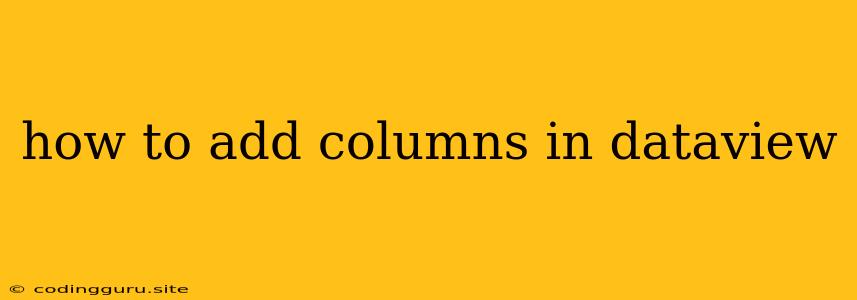How to Add Columns in DataView
DataView is a powerful tool in .NET for manipulating and filtering data from a DataTable. While it provides a convenient way to access and display data, you may sometimes need to add additional columns to your DataView for presentation or analysis purposes. Let's explore how to achieve this.
Understanding DataView and its Columns
Before we dive into adding columns, let's refresh our understanding of DataView and its inherent column structure. DataView essentially provides a filtered and sorted view of an existing DataTable. The columns in a DataView are directly inherited from the underlying DataTable. This means you can't directly add new columns to the DataView itself.
Methods for Adding Columns to DataView
To add columns to your DataView, you'll need to work with the underlying DataTable. There are two primary approaches:
1. Add New Columns to the DataTable:
This approach directly modifies the structure of your DataTable, adding the new columns to it. Consequently, the DataView will automatically reflect these new columns, as it's a view of the DataTable.
Example:
DataTable dt = new DataTable();
dt.Columns.Add("Name", typeof(string));
dt.Columns.Add("Age", typeof(int));
// Add a new column named 'City'
dt.Columns.Add("City", typeof(string));
// Create a DataView
DataView dv = new DataView(dt);
// Now the DataView will have the 'City' column.
2. Calculated Columns:
This technique allows you to create virtual columns within your DataView without permanently changing the DataTable. Calculated columns are derived from existing columns using expressions.
Example:
DataTable dt = new DataTable();
dt.Columns.Add("Quantity", typeof(int));
dt.Columns.Add("UnitPrice", typeof(decimal));
// Create a DataView
DataView dv = new DataView(dt);
// Add a calculated column 'Total'
dv.RowFilter = "Quantity > 0";
dv.Sort = "Total DESC";
dv.Table.Columns.Add("Total", typeof(decimal), "Quantity * UnitPrice");
// The 'Total' column will be available in the DataView.
Considerations and Best Practices
- Modifying the DataTable: While adding columns to the DataTable is straightforward, remember that these changes will impact the entire data structure, affecting both the DataView and the underlying DataTable. If you need to introduce new columns temporarily, calculated columns might be a better option.
- Calculated Columns: Calculated columns provide flexibility and allow you to derive new values without altering the original DataTable. The expression used to calculate the value can be complex, involving other existing columns, functions, and logical operations.
- Performance: When dealing with large datasets, be mindful of the performance implications of adding calculated columns. Creating complex expressions might lead to performance bottlenecks.
- Column Type: Carefully choose the appropriate data type for your new column. Ensure it's compatible with the values you intend to store.
Conclusion
Adding columns to a DataView is a common task when working with data. By leveraging the underlying DataTable and understanding the concept of calculated columns, you can achieve the desired column structure in your DataView. Whether you need to add new columns permanently or create virtual columns for analysis, choosing the appropriate method is crucial for maintaining data integrity and optimizing performance.