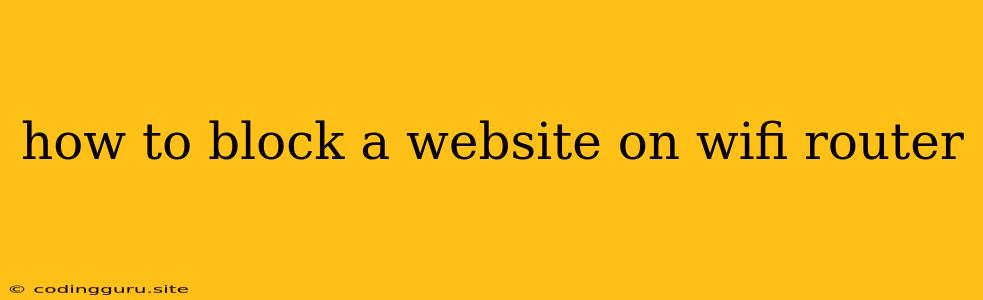How to Block a Website on Your WiFi Router
Ever feel like you're spending too much time on certain websites, even when you're trying to be productive? Or maybe you're trying to keep your kids safe from inappropriate content online. Whatever the reason, blocking websites on your WiFi router is a great way to limit access to specific websites for all devices connected to your network.
But why block websites on your router?
Blocking websites on your router is more effective than relying on browser extensions or individual device settings for a few reasons:
- Centralized control: You can manage access for all devices connected to your WiFi network from a single location.
- Bypass device settings: Users won't be able to easily bypass restrictions by clearing browsing data or installing alternative browsers.
- Stronger enforcement: Website blocks are enforced at the network level, making it harder for users to circumvent restrictions.
Let's get started!
The process of blocking websites on your WiFi router can vary depending on your specific router model and brand. However, the general steps are similar:
1. Access your router's administration panel:
- Find your router's IP address: This is usually found on the back of your router, or you can access it through your device's network settings.
- Open a web browser and enter your router's IP address in the address bar.
- Log in: You will be prompted to enter your router's username and password. If you haven't changed these defaults, you can find them in the router's manual or on the router's sticker.
2. Locate the website blocking settings:
- Look for a "Firewall," "Parental Controls," or "Security" section. The exact name may differ depending on your router model.
- Explore the settings: You may find options for blacklisting specific websites, creating custom rules, or configuring schedules for website blocking.
3. Block the websites you want to restrict:
- Enter the website's URL: You can usually enter the entire URL, including the "https://" part.
- Add the website to the list of blocked websites: Some routers may require you to create a new rule or add the website to an existing block list.
- Save your changes: Make sure to save any changes you make to the settings.
4. Test your website blocks:
- Try visiting the blocked websites from a device connected to your WiFi network. You should be unable to access them.
- Verify the block: If you can still access the website, double-check your router's settings or try restarting your router.
Here are some additional tips for blocking websites on your router:
- Use a website blocking service: Some third-party services offer advanced website filtering options and easier management.
- Explore the "Content Filtering" feature: Many routers come with built-in content filtering features that block specific categories of websites like gambling, pornography, and social media.
- Create custom rules: For more granular control, create custom rules that block websites based on specific keywords or phrases.
- Set schedules for blocking: You can block websites during specific hours, like during school or work hours.
Remember:
- The effectiveness of website blocking depends on your router's features and the level of security on the blocked website. Some websites may use methods to bypass blocking attempts.
- Always check your router's documentation for specific instructions on how to block websites.
- Regularly review your blocked website list and make necessary adjustments.
Here are some common examples of how to block websites on popular router brands:
- TP-Link routers: Go to "Advanced Features" > "Firewall" > "Website Blocking" and add the website URL to the block list.
- Netgear routers: Navigate to "Advanced" > "Security" > "Firewall" > "Block Websites" and enter the website URL.
- Asus routers: Go to "WAN" > "Firewall" > "URL Filter" and create a new rule to block the website.
Conclusion:
Blocking websites on your WiFi router can be an effective way to manage online access and keep your network safe. By following these steps and exploring your router's features, you can easily implement website restrictions and take control of your online experience. Remember to be proactive, regularly review your settings, and adapt your blocking strategy as needed.