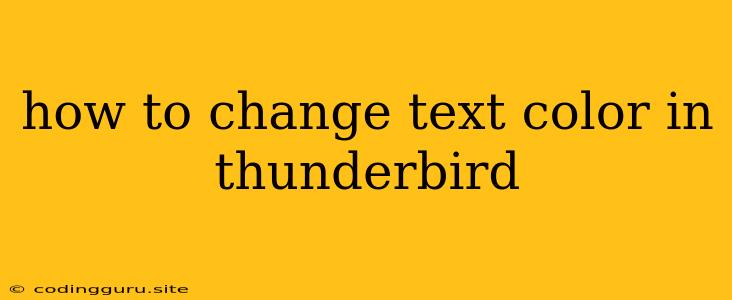How to Change Text Color in Thunderbird: A Comprehensive Guide
Thunderbird, the popular open-source email client, provides a range of customization options, including the ability to change the color of text in your emails. This can be a helpful feature for enhancing readability, highlighting important information, or simply adding a personal touch to your correspondence.
Let's explore the steps to modify text color within Thunderbird, ensuring your emails stand out and convey your message effectively.
Changing Text Color in Thunderbird: The Basics
While Thunderbird doesn't offer a dedicated "change text color" button, you can achieve this using standard HTML formatting options. Here's how:
- Compose Your Email: Begin by composing your email as usual.
- Highlight the Text: Select the text you wish to modify.
- Apply the Color: Using the formatting toolbar, locate the "Font Color" option (it often resembles a paint bucket or an "A" with a colored line beneath). Click on it to reveal a color palette.
- Choose Your Color: Select the desired color from the palette or input a specific color code for greater precision.
- Preview & Send: Preview your email to ensure the color change is applied correctly, then send it.
Pro Tip: If you're frequently using specific text colors, you can create custom shortcuts for quicker application. Within the "Font Color" menu, click "Manage Colors" to define your preferred hues and assign keyboard shortcuts for easy access.
Advanced Text Color Techniques
While the basic method offers a simple solution, you can further enhance your text formatting with these advanced techniques:
- Using HTML Tags: For more precise control over text colors and formatting, you can directly insert HTML tags within the email body. For example, to change the color of the text "This is red" to red, you would use the code:
<font color="red">This is red</font>. This approach provides flexibility for applying different colors to multiple sections of your email. - CSS Styling: For a more organized and maintainable approach, consider using CSS stylesheets to define text colors and other formatting rules. This method allows you to create reusable styles for consistent appearance across your emails.
Note: When using HTML tags or CSS, ensure your email client settings allow for HTML rendering.
Troubleshooting: Why Text Color Changes Aren't Applied
Sometimes, text color changes may not appear as expected. Here are some common reasons and solutions:
- Plain Text Format: If your email is set to plain text format, HTML formatting options won't work. Switch to HTML format within the email composition window.
- Email Client Restrictions: Some email clients may block or limit the use of specific HTML tags or CSS styles.
- HTML Rendering Issues: Occasionally, email clients may have issues rendering HTML code correctly. Try using a different client or sending a test email to verify the problem.
Beyond Text Color: Expanding Your Email Styling
While text color is a great starting point, Thunderbird offers even more customization options to enhance your emails.
- Font Styles: Experiment with different fonts, font sizes, and styles to create visually appealing content.
- Background Colors and Images: Add a background color or image to your emails for a personalized touch.
- Paragraph Formatting: Control spacing, indentation, and alignment to improve readability.
Remember: While customization is powerful, it's important to maintain professionalism and clarity in your emails. Use styling judiciously and avoid overwhelming your recipients with excessive formatting.
Conclusion
Changing text color in Thunderbird is a simple yet effective way to personalize your emails and enhance their readability. By understanding the basic and advanced techniques, you can effectively control the appearance of your messages and ensure your words stand out.
Remember, while customization adds a personal touch, clarity and professionalism should always be prioritized.