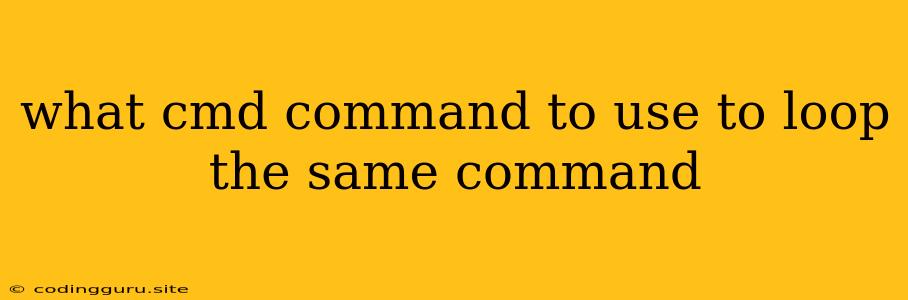What Cmd Command to Use to Loop the Same Command?
Have you ever found yourself needing to run the same command repeatedly in your Windows command prompt? Manually typing it out every time can be tedious and prone to errors. Fortunately, Windows command prompt offers a powerful solution: looping commands.
Looping allows you to execute a command multiple times without having to type it repeatedly. This is especially helpful for tasks like:
- Batch processing: Running the same command on a set of files.
- Automated tasks: Repeating a command at regular intervals.
- Testing and debugging: Running a command multiple times to observe its behavior.
Let's explore how to use looping commands in the Windows command prompt:
The "For" Loop
The "for" loop is a versatile tool for iterating over a set of items. Here's the basic syntax:
for %variable in (item1 item2 item3 ...) do command
- %variable: A placeholder for a variable that holds the current item in the loop.
- (item1 item2 item3 ...): A list of items to iterate over.
- do command: The command to be executed for each item.
Example:
Let's say you want to create five empty text files named "file1.txt", "file2.txt", "file3.txt", "file4.txt", and "file5.txt". You could use the following command:
for %i in (1 2 3 4 5) do echo.>file%i.txt
Explanation:
for %i in (1 2 3 4 5): This sets up a loop that iterates over the numbers 1 through 5.do echo.>file%i.txt: This command is executed for each number.echo.creates an empty file, andfile%i.txtdynamically names the file using the current value of%i.
Looping with a Count
If you need to repeat a command a specific number of times, you can use the for /L command:
for /L %variable in (start, step, end) do command
- start: The starting value for the loop.
- step: The increment for each iteration (can be positive or negative).
- end: The ending value for the loop.
Example:
To run a command 10 times:
for /L %i in (1, 1, 10) do echo.Iteration %i
Explanation:
for /L %i in (1, 1, 10): This sets up a loop that starts at 1, increments by 1, and ends at 10.do echo.Iteration %i: This command prints "Iteration 1", "Iteration 2", and so on, up to "Iteration 10".
Looping with a Range of Numbers
You can also use the for /L command to iterate over a range of numbers:
for /L %variable in (start, step, end) do command
Example:
To run a command for every even number between 2 and 10:
for /L %i in (2, 2, 10) do echo.Even number: %i
Explanation:
for /L %i in (2, 2, 10): This sets up a loop that starts at 2, increments by 2, and ends at 10.do echo.Even number: %i: This command prints "Even number: 2", "Even number: 4", "Even number: 6", "Even number: 8", and "Even number: 10".
Using Variables in Loops
You can use variables within your loop commands. For example, you can store a command in a variable and then execute it within the loop.
Example:
set command=echo.Iteration %i
for /L %i in (1, 1, 10) do %command%
Explanation:
set command=echo.Iteration %i: This assigns the commandecho.Iteration %ito the variablecommand.for /L %i in (1, 1, 10) do %command%: This runs the loop and executes the command stored in thecommandvariable for each iteration.
Important Notes
- When using the
forcommand in a batch file, use%%variableinstead of%variable. - You can use nested loops to iterate over multiple sets of items.
Beyond Basic Looping
For more complex looping scenarios, explore:
- GOTO statements: To create loops with custom conditions and branching.
- Batch file scripting: To create more sophisticated automated tasks.
Conclusion
The for command offers a flexible and powerful way to loop through commands in the Windows command prompt. By understanding its syntax and variations, you can automate repetitive tasks, streamline batch processing, and even add a layer of dynamism to your command-line operations.