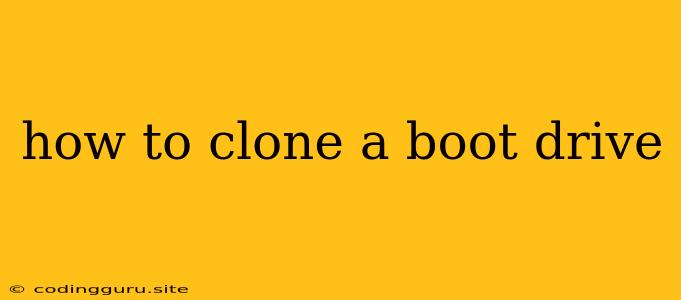How to Clone a Boot Drive: A Comprehensive Guide
Cloning a boot drive is a crucial process for various reasons, including backing up your entire system, migrating to a new hard drive, or troubleshooting system issues. This guide will walk you through the steps of cloning a boot drive, covering essential aspects and considerations.
Understanding the Basics
Before diving into the cloning process, it's essential to grasp the fundamental concepts involved:
- Boot Drive: The primary storage device where your operating system (OS) resides, enabling your computer to start up.
- Cloning: Creating an exact copy of your boot drive onto another drive, including the operating system, applications, and user data.
Why Clone a Boot Drive?
Cloning a boot drive offers numerous advantages:
- System Backup: A clone serves as a complete backup, allowing you to restore your system to its previous state in case of a hardware failure or data loss.
- Drive Migration: You can easily transfer your entire operating system and data to a new hard drive with larger storage capacity or improved performance.
- Troubleshooting: Cloning your drive onto a new hard drive helps identify and resolve potential hardware or software conflicts that may hinder system functionality.
Essential Tools and Requirements
To clone a boot drive successfully, you'll need the following:
- Target Drive: A new hard drive of equal or greater capacity than the source drive.
- Cloning Software: There are numerous cloning software options available, including free and paid tools like:
- EaseUS Todo Backup: User-friendly interface with comprehensive features.
- Macrium Reflect: Versatile and powerful solution for both home and enterprise users.
- AOMEI Backupper: Robust and reliable cloning software with advanced features.
- USB Flash Drive (Optional): For creating bootable media if using software that requires it.
Steps to Clone a Boot Drive
Follow these detailed steps to clone your boot drive:
- Prepare the Target Drive:
- Ensure the target drive is formatted and empty.
- If using a new drive, initialize it using Disk Management or similar tools.
- Download and Install Cloning Software:
- Choose a cloning software that suits your needs.
- Follow the installation instructions provided by the software vendor.
- Create a Bootable Media (Optional):
- Some cloning software requires bootable media to initiate the cloning process.
- If needed, create a bootable USB drive using the provided instructions.
- Launch the Cloning Software:
- Start the cloning software and select "Clone Disk" or a similar option.
- Choose your source (boot) drive and the target drive.
- Configure Cloning Options:
- Select the appropriate cloning method, typically "Sector-by-Sector" for a complete copy.
- Adjust any additional settings as per your requirements.
- Start the Cloning Process:
- Confirm your selections and initiate the cloning process.
- This may take a considerable amount of time, depending on the drive size and data volume.
- Verify the Clone:
- Once the cloning process is complete, verify that the cloned drive is working correctly.
- Boot from the cloned drive and check if all files, applications, and system settings are intact.
Important Considerations
- Drive Capacity: The target drive should be equal to or larger than the source drive to accommodate all data.
- Data Backup: Always create a backup of your important data before starting the cloning process, as a safety measure.
- Compatibility: Ensure that the cloning software is compatible with your operating system and the drives involved.
- Time Requirements: The cloning process can take a significant amount of time, especially for large drives. Be patient and allow the process to complete without interruption.
Troubleshooting Tips
- Error Messages: Pay close attention to any error messages that appear during the cloning process. These messages often provide clues for resolving the issue.
- Software Compatibility: If encountering difficulties, try using a different cloning software.
- Hardware Issues: Check for any loose connections or defective hardware components that might be causing the problem.
- Drive Errors: Use built-in system tools like "chkdsk" (Windows) or "fsck" (Linux) to check the drive for errors and repair them if necessary.
Conclusion
Cloning a boot drive is a valuable skill for managing your computer system effectively. By understanding the process, essential tools, and key considerations, you can create a reliable backup, migrate to a new drive, or troubleshoot system issues with ease. Remember to choose a reputable cloning software, follow the steps carefully, and always prioritize data backup for added safety.