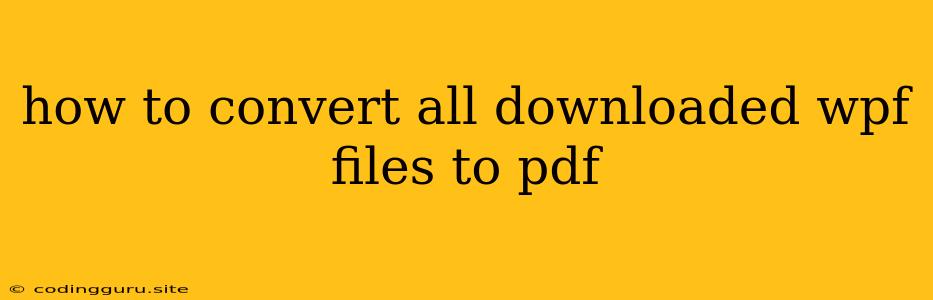How to Convert All Downloaded WPF Files to PDF
Downloading files in WPF applications is a common task, but sometimes you need to convert those files to a more universal format like PDF. This can be useful for sharing, archiving, or simply for easier viewing on various devices. Fortunately, there are several ways to accomplish this conversion process.
Understanding the Challenge
The core challenge lies in the fact that WPF applications don't inherently provide built-in functionalities for directly converting downloaded files to PDF. You'll need to leverage external libraries or tools to achieve this.
The Solution: Leveraging External Libraries
The most effective approach involves utilizing third-party libraries designed for PDF conversion. Popular choices include:
1. iTextSharp:
- Open-Source: iTextSharp is an open-source library that allows you to manipulate and create PDF documents in C#. It's a powerful option for programmatic PDF conversion.
- Usage:
- You would first need to install the iTextSharp NuGet package in your WPF project.
- Then, you would write C# code to use iTextSharp's API to read the downloaded files and convert them to PDF format.
2. Spire.PDF:
- Commercial Library: Spire.PDF is a commercial library that provides a comprehensive set of functionalities for working with PDF documents, including conversion.
- Benefits: It offers a user-friendly API and supports various file formats for conversion.
- Trial Available: Spire.PDF offers a free trial period, allowing you to evaluate its capabilities before purchasing a license.
3. Aspose.PDF for .NET:
- Paid Library: Aspose.PDF is another commercial library known for its advanced PDF manipulation features.
- Strengths: It supports a wide range of functionalities and is a good choice for complex PDF conversion requirements.
Conversion Process Overview
The general process for converting downloaded WPF files to PDF using these libraries involves the following steps:
- Retrieve the downloaded file path: This can be obtained from the location where you've saved the downloaded file.
- Import the necessary library: Include the required library in your WPF project (iTextSharp, Spire.PDF, or Aspose.PDF).
- Create a new PDF document: Instantiate a new PDF document object using the chosen library's API.
- Read the downloaded file: Load the content of the downloaded file into memory.
- Convert the file to PDF: Utilize the library's conversion methods to transform the downloaded file data into a PDF document.
- Save the PDF file: Write the generated PDF content to a specified location on your system.
Code Example (Using iTextSharp)
// Import the iTextSharp library
using iTextSharp.text;
using iTextSharp.text.pdf;
// ...
// Get the file path of the downloaded file
string downloadedFilePath = @"C:\Downloads\downloaded_file.txt";
// Create a new PDF document
Document document = new Document();
// Create a PDF writer
PdfWriter.GetInstance(document, new FileStream(@"C:\Downloads\converted_file.pdf", FileMode.Create));
// Open the document for writing
document.Open();
// Add the content of the downloaded file to the PDF
Paragraph paragraph = new Paragraph(File.ReadAllText(downloadedFilePath));
document.Add(paragraph);
// Close the document
document.Close();
Explanation:
- The code first imports the necessary iTextSharp namespaces.
- It then retrieves the file path of the downloaded file and creates a new PDF document object.
- A PDF writer is created to write the PDF content to a specified location.
- The content of the downloaded file is read and added to the PDF document as a paragraph.
- Finally, the document is closed to save the changes.
Tips for Success
- Library Choice: Carefully select the library that best aligns with your project's requirements and budget.
- Error Handling: Implement robust error handling to catch any potential issues during the conversion process.
- File Format Support: Ensure that the chosen library supports the specific file formats you need to convert.
- Security: If working with sensitive data, consider the security implications of using external libraries and implement appropriate measures.
Conclusion
Converting downloaded WPF files to PDF is a straightforward process once you leverage the power of external libraries. By selecting an appropriate library and following the outlined steps, you can easily create PDF versions of your downloaded files, facilitating their sharing, archiving, and accessibility.