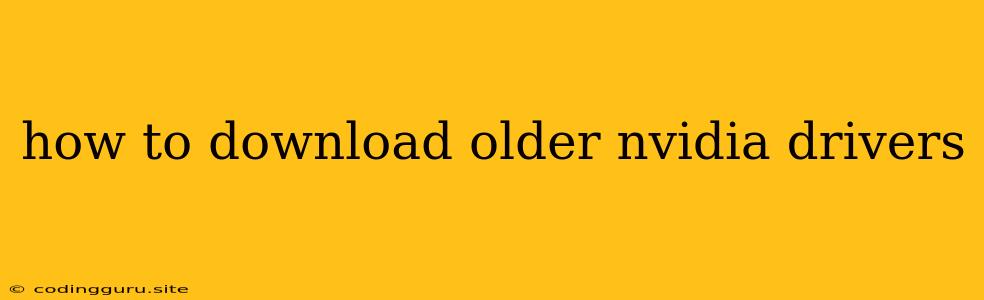How to Download Older NVIDIA Drivers: A Guide for Gamers and Professionals
Sometimes, the latest NVIDIA driver doesn't play nice with your system or games. This can lead to frustrating crashes, glitches, and performance issues. When that happens, your first instinct might be to roll back to an older driver. But where can you find these older drivers? And how do you install them?
This guide will walk you through the process of downloading and installing older NVIDIA drivers for Windows. We'll cover all the steps, from finding the right driver to troubleshooting any issues you might encounter.
Understanding Driver Versions and Compatibility
Before we dive into the process, let's first understand why you might need to download an older NVIDIA driver.
- Game Compatibility: Older games might not be fully compatible with the latest drivers. Using an older driver that was specifically designed for that game can often fix compatibility issues.
- Driver Bugs: Sometimes, new NVIDIA drivers introduce bugs that can affect performance or stability. Rolling back to an older version can resolve these bugs.
- Hardware Issues: In rare cases, the latest drivers might not work properly with your specific graphics card. Reverting to an older driver that is known to work with your hardware can be a solution.
Step-by-Step Guide to Downloading Older NVIDIA Drivers
Now, let's dive into the steps for downloading and installing older NVIDIA drivers.
1. Find the Right NVIDIA Driver Version:
- NVIDIA's Archive: NVIDIA doesn't officially offer a download page for older drivers. However, you can find them in their driver archive. Navigate to the and look for the "Drivers" section. You might find a "Legacy" or "Archive" option where older drivers are stored.
- Third-Party Websites: Be cautious with third-party websites that claim to offer older NVIDIA drivers. Always ensure the website is trustworthy and has a good reputation.
2. Identify Your Graphics Card:
To ensure you download the correct driver, you need to know your graphics card model. You can find this information using several methods:
- Windows Device Manager: Open Device Manager and expand "Display adapters." Your graphics card model will be listed there.
- NVIDIA Control Panel: Open the NVIDIA Control Panel and select "System Information." This will display your graphics card model.
3. Download and Install the Older Driver:
Once you've identified the driver version and your graphics card model, you can download the driver from the NVIDIA archive or a trusted third-party website. The driver will be in a compressed file format (usually a .zip or .exe file).
- Backup Existing Drivers: Before installing the older driver, it's always a good idea to back up your existing drivers. This will allow you to easily revert back to the newer version if you experience issues.
- Uninstall Existing Drivers: Before installing the older driver, you will need to uninstall the currently installed NVIDIA driver. You can do this by going to Control Panel > Programs and Features and selecting "Uninstall."
- Install the Older Driver: Double-click the downloaded driver file and follow the onscreen instructions to install the older driver.
4. Test the Driver:
After installing the older driver, test it by running your games or other applications that were experiencing issues. If the problem is resolved, you've successfully found the right driver.
Tips for Finding and Installing Older NVIDIA Drivers
- Check Game Forums: If you're experiencing issues with a specific game, check the game's forums or online community. Other players might have encountered similar problems and shared solutions, including recommended NVIDIA driver versions.
- Use Driver Removal Tools: Some driver removal tools can completely remove all traces of your current drivers. This can be helpful if you're having trouble uninstalling the current driver manually.
- Be Patient: Finding the right NVIDIA driver for your situation might take some trial and error. Don't be discouraged if you don't get it right on the first try.
Troubleshooting Common Issues
If you're still facing issues after installing an older driver, here are a few troubleshooting steps:
- Reinstall the Driver: Sometimes, a clean reinstall of the older driver can fix issues.
- Update Windows: Outdated Windows updates might conflict with older drivers. Make sure your Windows operating system is up to date.
- Check System Resources: Older drivers might put a strain on your system resources. Check for sufficient RAM and storage space.
Conclusion
While newer NVIDIA drivers often offer better performance and features, sometimes reverting to an older version is the best way to resolve specific issues. By understanding how to download and install older drivers, you can troubleshoot problems and ensure a smoother gaming experience.