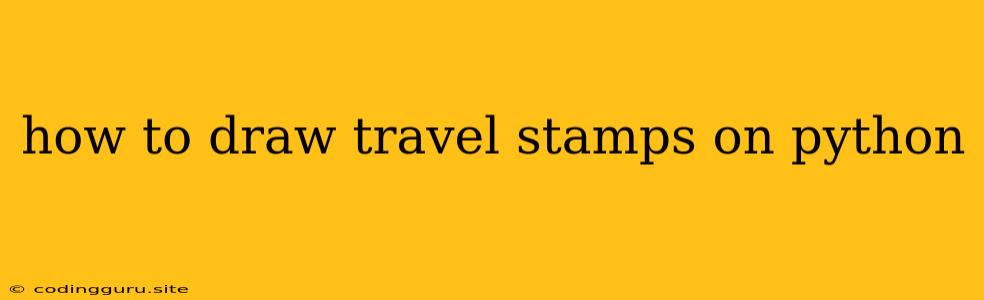How to Draw Travel Stamps on Python: A Beginner's Guide
Have you ever dreamed of visually documenting your adventures with custom travel stamps? Python, a versatile programming language, can help you achieve this! Drawing travel stamps on Python is a fun and rewarding project that combines creativity with programming skills. In this guide, we'll embark on a journey to create your own digital travel souvenirs using Python.
The Foundation: Libraries and Setup
The first step is to prepare our Python environment. We'll utilize powerful libraries that simplify the drawing process:
-
Pillow (PIL): A fundamental library for image manipulation in Python. It allows us to create, open, and modify images.
-
NumPy: A library for numerical computing, providing array manipulation and mathematical functions essential for image processing.
To install these libraries, open your terminal or command prompt and execute the following commands:
pip install Pillow
pip install numpy
The Canvas: Creating a Blank Stamp
Let's start by creating a blank canvas for our travel stamp. We'll use Pillow to generate a white square image:
from PIL import Image, ImageDraw
# Create a blank image
stamp_size = 100 # Adjust for your desired stamp size
stamp = Image.new("RGB", (stamp_size, stamp_size), (255, 255, 255))
# Draw a border around the stamp
draw = ImageDraw.Draw(stamp)
border_width = 5
draw.rectangle([border_width, border_width, stamp_size-border_width, stamp_size-border_width], outline="black", width=border_width)
Adding Details: Text and Icons
Now comes the fun part! We'll add text and icons to personalize our stamp. Let's create a simple stamp with a country name and a common icon.
from PIL import ImageFont
# Define text and icon details
country_name = "France"
font = ImageFont.truetype("arial.ttf", 20) # Adjust font size and path
icon_path = "travel_icon.png" # Replace with your icon file path
# Add text
draw.text((10, 10), country_name, font=font, fill="black")
# Add icon
icon = Image.open(icon_path)
icon = icon.resize((50, 50)) # Adjust icon size
stamp.paste(icon, (25, 40), icon)
Important Notes:
- You'll need to have an "arial.ttf" font file accessible. If not, you can use other font files or download them from the web.
- Replace
travel_icon.pngwith the path to your desired icon file.
Saving Your Creation:
To preserve your digital stamp, we'll save it as an image file.
# Save the stamp
stamp.save("travel_stamp.png")
Beyond the Basics: Creative Enhancements
Let's take our stamp drawing to the next level with more advanced techniques:
-
Adding Shapes: Use
draw.ellipse()to add circles,draw.polygon()to create triangles or other polygons, anddraw.line()to draw lines. -
Adding Textures: You can add textures by pasting patterned images as background layers or overlaying textures on top of your stamp.
-
Working with Colors: Experiment with various colors for text, outlines, and fills using RGB color codes.
-
Using a Library for Graphics: For more intricate designs, explore libraries like
matplotliborpygame, which offer advanced graphics capabilities.
Conclusion
Drawing travel stamps with Python is a creative endeavor that blends programming logic with artistic expression. You can create custom stamps that capture the essence of your journeys. Remember to explore, experiment, and let your imagination guide you!