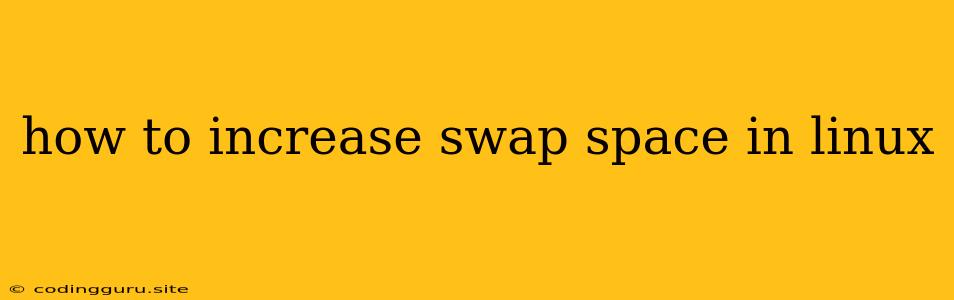How to Increase Swap Space in Linux
Linux systems often use swap space to extend their available memory. Swap space is a file on your hard drive that acts as an extension of your RAM. When your system's RAM is full, inactive data is moved to the swap space. This can help prevent your system from crashing, but it is slower than accessing data from RAM. If you find that your system is constantly using swap space, it can lead to slow performance. This is why it's important to understand how to increase swap space in Linux.
Why Do You Need More Swap Space?
There are several reasons why you might need more swap space:
- Running Low on RAM: If your system has limited RAM, you might need to increase swap space to provide enough memory for your applications.
- Running Memory-Intensive Applications: If you run applications that require a lot of memory, such as video editing software or gaming programs, you might need to increase swap space.
- Virtual Machines: Virtual machines can also consume a significant amount of memory, requiring more swap space.
How to Check Your Current Swap Space
Before you increase your swap space, it's important to check how much you already have. You can use the following command to check your current swap space:
swapon -s
This command will display information about your swap partitions, including the total amount of swap space, the amount used, and the amount free.
Increasing Swap Space in Linux
There are two main ways to increase swap space in Linux:
- Creating a Swap File: This involves creating a file on your hard drive that will be used as swap space.
- Creating a Swap Partition: This involves partitioning a section of your hard drive and dedicating it to swap space.
Creating a Swap File
Here are the steps on how to increase swap space in Linux by creating a swap file:
-
Choose a Swap File Location: Select a location on your hard drive where you want to create the swap file. It's generally recommended to choose a fast and large partition.
-
Create the File: Use the
ddcommand to create a swap file with the desired size. For example, to create a 2GB swap file in the/tmpdirectory, you would run:sudo dd if=/dev/zero of=/tmp/swapfile bs=1G count=2 -
Format the File: Use the
mkswapcommand to format the file as a swap partition:sudo mkswap /tmp/swapfile -
Activate the Swap File: Use the
swaponcommand to activate the swap file:sudo swapon /tmp/swapfile -
Make it Permanent: To make the swap file permanent, add the following line to your
/etc/fstabfile:/tmp/swapfile none swap sw 0 0
Creating a Swap Partition
Here are the steps on how to increase swap space in Linux by creating a swap partition:
- Identify Unused Space: Use a partition manager (e.g., GParted) to identify unused space on your hard drive.
- Create a Partition: Create a new partition and format it as a swap partition.
- Activate the Swap Partition: Use the
swaponcommand to activate the newly created swap partition. - Make it Permanent: Add the partition to your
/etc/fstabfile to ensure that the swap partition is activated automatically on boot.
Important Notes:
- Size Considerations: Consider your system's memory usage and requirements when determining the size of your swap space. A good starting point is twice the size of your RAM.
- Performance Impact: While swap space can be helpful, it's slower than RAM. Try to increase your RAM if possible for better performance.
- Monitoring Swap Space: Monitor your system's swap space usage to ensure that you have enough and avoid performance issues.
Conclusion
Increasing swap space can be a useful way to improve your system's performance, especially if you have limited RAM or run memory-intensive applications. By understanding how to increase swap space in Linux and following the steps outlined above, you can ensure that your system has the resources it needs to run smoothly.