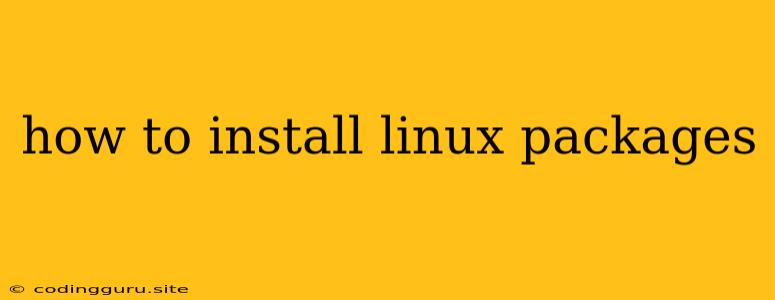How to Install Linux Packages: A Comprehensive Guide
The ability to install software packages is fundamental to utilizing the power of a Linux system. Linux distributions offer a vast repository of packages, providing a wide range of applications and tools to suit your needs. Whether you're a seasoned developer, a casual user, or somewhere in between, understanding how to install Linux packages is essential.
This guide aims to equip you with the knowledge and skills to confidently install packages on your Linux system. We'll explore the most common package managers, explain their functionalities, and provide step-by-step instructions for installing packages.
Understanding Package Managers
Before delving into installation methods, let's clarify the role of package managers in Linux.
What are Package Managers?
Package managers act as intermediaries between your system and the vast library of software available. They streamline the process of installing, upgrading, and removing software by:
- Managing Dependencies: Packages often depend on other packages to function correctly. Package managers automatically resolve and install these dependencies, ensuring a seamless experience.
- Providing a Centralized Repository: Package managers access a vast repository of packages, making it easy to find and install the software you need.
- Maintaining Consistency: Package managers ensure that all packages are installed in a consistent manner, reducing conflicts and maintaining system stability.
Popular Package Managers:
Several popular package managers exist, each with its strengths and common usage:
- apt (Advanced Package Tool): The default package manager for Debian-based distributions like Ubuntu and Linux Mint.
- yum (Yellowdog Updater Modified): Widely used in Red Hat-based distributions like CentOS and Fedora.
- dnf (Dandified Yum): A more modern replacement for yum, found in Fedora and other distributions.
- pacman (Package Manager): The preferred package manager for Arch Linux and its derivatives.
- zypper: Used in openSUSE and its derivatives.
Installing Packages Using the Command Line
The command line is the primary interface for managing packages in Linux. While graphical package managers are available, understanding command-line tools offers greater control and flexibility.
apt:
-
Update the package list:
sudo apt update -
Install a package:
sudo apt installReplace
<package_name>with the desired package's name. -
Upgrade all installed packages:
sudo apt upgrade -
Remove a package:
sudo apt remove
yum:
-
Update the package list:
sudo yum update -
Install a package:
sudo yum install -
Upgrade all installed packages:
sudo yum update -
Remove a package:
sudo yum remove
dnf:
-
Update the package list:
sudo dnf update -
Install a package:
sudo dnf install -
Upgrade all installed packages:
sudo dnf upgrade -
Remove a package:
sudo dnf remove
pacman:
-
Update the package list:
sudo pacman -Syu -
Install a package:
sudo pacman -S -
Upgrade all installed packages:
sudo pacman -Syu -
Remove a package:
sudo pacman -R
zypper:
-
Update the package list:
sudo zypper refresh -
Install a package:
sudo zypper install -
Upgrade all installed packages:
sudo zypper update -
Remove a package:
sudo zypper remove
Tips and Best Practices for Installing Packages
- Use a Package Manager: Always rely on package managers for installing software. This ensures compatibility, resolves dependencies, and maintains system stability.
- Update Regularly: Update the package list frequently using the
updatecommand (or its equivalent for your package manager). This ensures you have access to the latest package versions and security updates. - Verify Package Names: Double-check the spelling and name of the package you want to install to avoid errors.
- Read Package Descriptions: Before installing a package, review its description to ensure it meets your requirements and understands its functionalities.
- Utilize Search Functions: Most package managers offer search functions to locate specific packages.
- Use the
-yFlag for Automation: For repetitive installs or upgrades, use the-yflag to automatically confirm prompts.
Conclusion
Installing packages is an integral part of using a Linux system. By understanding the role of package managers, learning common commands, and following best practices, you can confidently manage the software on your system. Remember, package managers are designed to simplify the process, making Linux a flexible and powerful platform for various tasks.