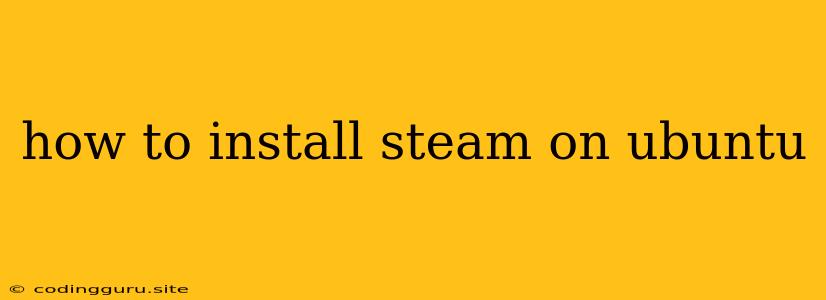How to Install Steam on Ubuntu
Steam is a popular platform for playing video games on your computer. It offers a vast library of games, including popular titles, indie games, and free-to-play games. If you're an Ubuntu user and want to enjoy the world of Steam gaming, you've come to the right place. This guide will walk you through the process of installing Steam on your Ubuntu system.
Step 1: Download the Steam DEB Package
Before installing Steam, you need to download the installation package from the official Steam website. Here's how:
- Open your web browser and navigate to the Steam website:
- Click on the "Install Steam" button, located in the top right corner of the page.
- You'll be presented with a list of operating systems. Select "Linux" and then click on "Next."
- The website will direct you to a page where you can download the Steam DEB package. Click on the download button to start the download.
Step 2: Install the Steam DEB Package
Once the download is complete, you can install the Steam DEB package. Here's how:
-
Open a terminal window on your Ubuntu system. You can do this by pressing Ctrl+Alt+T.
-
Navigate to the download location of the Steam DEB package. You can use the
cdcommand to change directories. For example, if the file is in your Downloads folder, you would typecd Downloads. -
Once you're in the correct directory, use the following command to install Steam:
sudo dpkg -i steam.debThis command will install the Steam package on your system.
-
You might encounter some dependency issues during the installation. If so, you can resolve them by running the following command:
sudo apt-get install -fThis command will automatically install any missing dependencies.
Step 3: Launch Steam
After the installation is complete, you can launch Steam from the Ubuntu menu. You should find a Steam icon in the applications menu. Clicking on it will open Steam.
Step 4: Log In to Your Steam Account
When you launch Steam for the first time, you'll be prompted to log in to your Steam account. If you don't have an account, you can create one for free.
Step 5: Start Playing Games
Once you're logged in, you can start browsing the Steam store and buying games. You can also download and install games from your Steam library.
Troubleshooting Tips
If you encounter any problems installing or running Steam on your Ubuntu system, here are some troubleshooting tips:
-
Make sure you have a working internet connection. Steam requires an active internet connection to download and install games.
-
Update your system. Outdated system software can sometimes cause compatibility issues. Run the following command in your terminal to update your system:
sudo apt update && sudo apt upgrade -
Check the Steam system requirements. Make sure your computer meets the minimum system requirements for Steam and the games you want to play.
-
Reinstall Steam. If you're still having problems, you can try reinstalling Steam. Delete the current Steam installation folder and then download and install a fresh copy of the Steam DEB package.
Conclusion
Installing Steam on Ubuntu is a straightforward process. By following the steps outlined above, you can enjoy the vast world of Steam games on your Ubuntu system. If you encounter any problems, refer to the troubleshooting tips provided in this guide. Happy gaming!