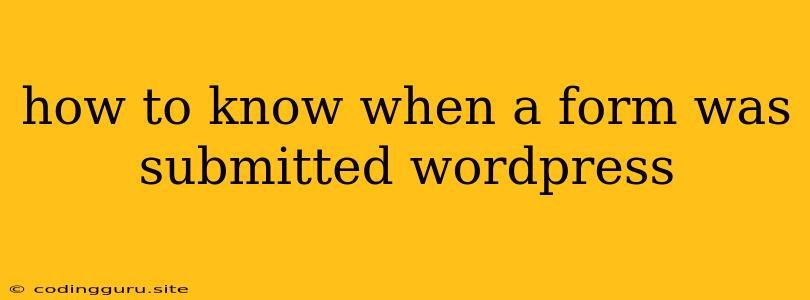How to Know When a Form Was Submitted in WordPress: A Guide for Beginners
Submitting forms is a crucial part of any website, especially on WordPress. It allows you to gather user information, collect feedback, or even process orders. But how do you know if a form was submitted successfully? This question often pops up for WordPress beginners, and it's a valid concern.
Understanding how WordPress handles form submissions is essential. There are several ways to monitor and track form submissions, but we'll focus on the most commonly used methods.
Understanding the Basics
WordPress itself doesn't have a built-in system to explicitly tell you when a form was submitted. However, it provides a framework to work with through plugins, themes, and a bit of code.
Using Plugins: The Easiest Way
One of the easiest and most popular approaches is using WordPress plugins. These plugins offer intuitive features and are designed to simplify the process of creating and managing forms.
Here are some popular form plugins:
- Contact Form 7: This free plugin is highly versatile and allows you to create various types of forms, including contact forms, registration forms, and more.
- Gravity Forms: A premium option known for its extensive features, advanced customization options, and integration capabilities.
- WPForms: Another popular premium plugin that offers user-friendly drag-and-drop functionality, making it easy to build forms even without coding experience.
How to know if a form was submitted using a plugin:
- Confirmation Messages: Many form plugins have built-in options to display confirmation messages after successful submission. These messages can be customized with specific text or even redirect users to a different page.
- Email Notifications: Most form plugins send email notifications to the website administrator whenever a form is submitted. These emails provide details about the submitted data and can be customized with the sender and recipient addresses.
- Form Submission Logs: Some plugins offer detailed logs of all submitted forms, including timestamps, user data, and any errors encountered. This can be helpful for analyzing form usage patterns and identifying potential issues.
Manual Methods: For a More Customized Approach
If you prefer more control and want to create a custom solution, you can use manual methods to track form submissions.
Here are some techniques:
- The
$_POSTSuperglobal Variable: This variable holds data submitted through HTML forms. You can use this variable to access the submitted data and then use it for further processing, like storing it in a database or sending an email notification. - Using
add_actionfor Form Submission: This function allows you to hook into specific events in WordPress, including form submissions. You can create a custom function that executes whenever a form is submitted, giving you more control over the submission process.
Example (using add_action):
function my_form_submission_handler() {
// Get the form data from $_POST
$name = $_POST['name'];
$email = $_POST['email'];
$message = $_POST['message'];
// Process the data (e.g., send email notification)
$to = '[email protected]';
$subject = 'New Form Submission';
$message = "Name: $name\nEmail: $email\nMessage: $message";
mail($to, $subject, $message);
// Display a success message
echo 'Thank you for your submission!';
}
// Add the action hook to the form's submit button
add_action('wp_ajax_my_form_submission', 'my_form_submission_handler');
Using AJAX:
Asynchronous JavaScript and XML (AJAX) can be used to submit forms without reloading the entire page. This offers a smoother user experience and is often preferred for interactive forms.
Here's a basic example:
function submitForm() {
var formData = {
name: $('#name').val(),
email: $('#email').val(),
message: $('#message').val()
};
$.ajax({
type: 'POST',
url: '/wp-admin/admin-ajax.php',
data: formData,
success: function(response) {
$('#form-container').html(response); // Display a success message
},
error: function(error) {
// Handle errors if needed
}
});
}
Important Considerations:
- Security: It's crucial to sanitize and validate form data to prevent security vulnerabilities like SQL injection or cross-site scripting (XSS).
- Error Handling: Implementing error handling to gracefully handle form submission failures is crucial for a better user experience.
- Debugging: Use WordPress's debugging tools and browser developer tools to troubleshoot any issues you encounter.
Conclusion:
Knowing how to track form submissions in WordPress is essential for understanding how users interact with your website. Whether you choose to use plugins for a simplified approach or delve into manual methods for more customization, the methods described here provide a comprehensive guide to get you started. By understanding how forms work in WordPress, you can improve user experience and gather valuable data from your website.