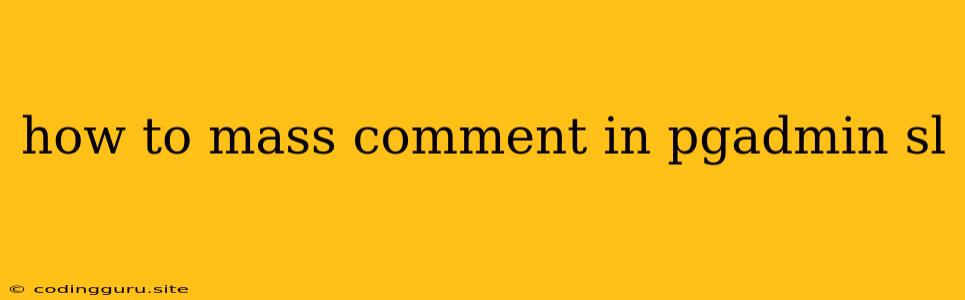How to Mass Comment in pgAdmin for PostgreSQL?
pgAdmin is a powerful, user-friendly graphical administration and development tool for PostgreSQL. It provides a comprehensive set of features for managing your database, including commenting on SQL code. While pgAdmin offers a convenient way to comment individual lines or blocks of code, you might find yourself needing to comment out large sections of your SQL script efficiently. This article will guide you through various methods for mass commenting in pgAdmin, empowering you to manage your code more effectively.
Understanding the Importance of Comments
Before diving into the techniques, let's first understand why commenting is crucial:
- Code Clarity: Comments act as annotations that explain what your SQL code does, making it more readable and understandable for yourself and others.
- Code Maintenance: When you need to modify or debug your code, comments serve as valuable hints, guiding you through the logic and purpose of each section.
- Code Deactivation: Sometimes, you might need to temporarily disable certain parts of your code. Comments allow you to quickly comment out code blocks for testing or troubleshooting without deleting them permanently.
Methods for Mass Commenting in pgAdmin
pgAdmin provides two primary approaches for commenting out multiple lines of SQL code:
1. Using Keyboard Shortcuts
The most straightforward way to comment out code is by utilizing pgAdmin's built-in keyboard shortcuts:
- Comment Selection: Select the lines you want to comment out. On Windows, use Ctrl + / or Ctrl + Shift + C. On macOS, use Command + / or Command + Shift + C.
- Uncomment Selection: To uncomment the previously commented lines, use the same keyboard shortcuts again.
This method works seamlessly for both single-line and multi-line comments, offering a quick and efficient way to manage your code.
2. Using the "Comment Selection" Option
If you prefer a more visual approach, pgAdmin provides a dedicated "Comment Selection" option:
- Select Code: Highlight the lines of SQL code you wish to comment out.
- Right-Click Menu: Right-click within the selected area.
- Choose "Comment Selection": From the context menu, select the "Comment Selection" option.
This method functions similarly to the keyboard shortcut, adding or removing comment markers based on your selection.
Additional Tips for Effective Commenting
- Use Consistent Style: Employ a consistent style for your comments, whether it's using single-line or multi-line comments. This ensures readability and consistency throughout your code.
- Be Concise and Descriptive: Keep your comments brief and to the point. Clearly explain the purpose of the commented code, focusing on its functionality and intent.
- Update Comments: When you make changes to your code, remember to update the corresponding comments to reflect the new logic.
Conclusion
Commenting is an essential practice for creating maintainable and understandable SQL code. By leveraging pgAdmin's features, you can efficiently comment out entire sections of code, enhancing code readability and simplifying the debugging process. Whether you prefer keyboard shortcuts or visual tools, pgAdmin provides a user-friendly interface for managing your comments effectively, enabling you to write cleaner and more maintainable SQL code.