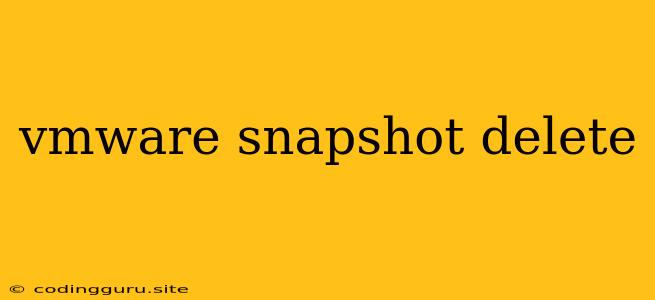Why and How to Delete VMware Snapshots
VMware snapshots are a powerful tool for protecting virtual machines and allowing for quick rollbacks to previous states. However, they can also consume significant disk space and impact performance. Knowing when and how to delete VMware snapshots is crucial for maintaining a healthy virtual environment.
When Should You Delete VMware Snapshots?
Here are some key scenarios where you might want to consider deleting VMware snapshots:
- Snapshot Space Consumption: Snapshots store a copy of the virtual machine's data at the time they were created. Over time, this can lead to a significant increase in disk space usage. Especially when dealing with large virtual machines or frequent snapshot creation, disk space can quickly become a concern.
- Performance Impact: While snapshots offer a safety net, they can also impact the performance of your virtual machines. When a snapshot is active, virtual machine operations, such as I/O requests, need to traverse the snapshot layers, which can slow down operations.
- Redundant Snapshots: If you have multiple snapshots of a virtual machine, it's wise to consolidate them. Consider deleting older snapshots, especially if they are no longer necessary for recovery purposes.
- Before Major Updates or Changes: Before applying major operating system updates or making significant configuration changes, it's generally recommended to delete existing snapshots. This minimizes the potential for conflicts or recovery issues during the update process.
How to Delete VMware Snapshots
There are two main ways to delete VMware snapshots: through the vSphere Client or the vCenter Server.
Deleting Snapshots through the vSphere Client
- Open the vSphere Client: Log in to your vSphere Client and navigate to the virtual machine that you want to manage.
- Select the Virtual Machine: Right-click on the virtual machine and select "Manage".
- Access Snapshots: Choose "Snapshots" from the menu.
- Delete Snapshots: Select the snapshot you want to delete and click "Delete Snapshot".
- Confirm Deletion: A confirmation message will appear. Review the information and click "OK" to proceed.
Deleting Snapshots through vCenter Server
- Log into vCenter Server: Access your vCenter Server web interface and navigate to the virtual machine you want to manage.
- View Snapshots: Locate the virtual machine and access the "Snapshots" tab.
- Select and Delete: Choose the desired snapshot and click the "Delete" icon.
- Confirm Deletion: Confirm your deletion request by clicking "Yes".
Important Considerations When Deleting Snapshots
- Check for Active Connections: Ensure that no users or applications are accessing the virtual machine before deleting snapshots. Unexpected data loss can occur if the virtual machine is active during the snapshot deletion process.
- Backups: Always maintain a separate backup of your virtual machine's data, independent of snapshots, as an additional safety measure.
- Snapshot Consolidation: If you have multiple snapshots, consider merging them to reduce disk space consumption.
- Delete Old Snapshots: Regularly review your snapshots and delete those that are no longer required.
- Automate Snapshot Management: For larger environments, consider implementing automated snapshot management tools to streamline the process.
Example
Imagine you have a virtual machine called "WebServer" with several snapshots: "WebServer_Backup_1", "WebServer_Update_2", and "WebServer_Maintenance_3." You have recently updated the operating system and no longer require the "WebServer_Update_2" snapshot.
You can navigate to the "WebServer" virtual machine in the vSphere Client, access the "Snapshots" tab, select "WebServer_Update_2", and then click "Delete Snapshot" to remove it.
Conclusion
VMware snapshots provide a valuable safety net for virtual machines, but their use should be carefully managed. Regularly deleting unnecessary snapshots helps to minimize disk space usage, improve virtual machine performance, and ensure that your virtual environment remains efficient and reliable. By understanding the reasons for deleting snapshots and following the steps outlined above, you can effectively manage your VMware snapshot lifecycle and keep your virtual machines running smoothly.