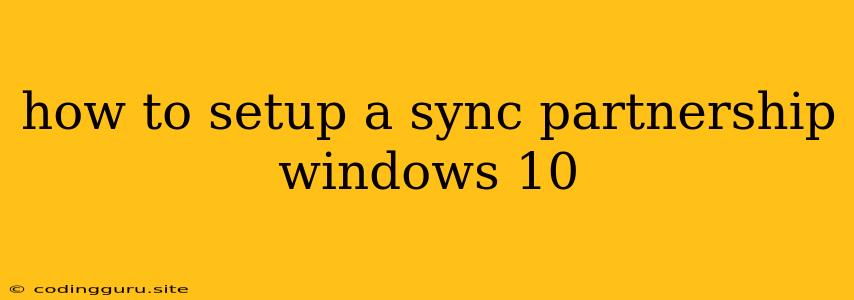How to Set Up a Sync Partnership in Windows 10
Sharing files and settings across multiple Windows 10 devices can be a real time-saver, especially if you use a laptop and a desktop PC, or if you have multiple devices for work and personal use. This is where Sync Partnership comes in, allowing you to synchronize your files, settings, and even your desktop theme across your devices.
What is Sync Partnership?
Sync Partnership is a feature built into Windows 10 that lets you create a seamless connection between two Windows 10 devices. This connection allows you to:
- Sync your files: Keep your documents, photos, and other files in sync across both devices.
- Sync your settings: Ensure your preferred settings, like wallpaper, themes, and even your taskbar layout, are consistent across both devices.
- Sync your desktop: This allows you to have the same desktop background, icons, and layout across both devices, making it feel like you're using the same machine.
How to Set Up a Sync Partnership
Setting up a Sync Partnership is quite straightforward. Here's what you need to do:
- Make sure both devices are signed in with the same Microsoft account. This is crucial for the sync to work properly.
- On the primary device, open Settings. You can access Settings by clicking the gear icon in the Start Menu or by pressing Windows Key + I.
- Navigate to "Accounts" and then "Sync your settings."
- Select "Sync settings" and choose the settings you want to sync. This includes "Themes," "Windows Update," "System Settings," "App settings," and "Browser Settings."
- On the secondary device, open Settings and follow the same steps as above.
- Make sure "Sync settings" is enabled.
- Choose "Let me choose what to sync" and then choose the same settings as on your primary device.
Once you've completed these steps, your devices will start to synchronize. You should see the synchronized settings reflected on both devices within a few minutes.
Tip: If you want to stop syncing settings on a specific device, you can simply turn off "Sync settings" within the "Accounts" settings.
Things to Consider
While Sync Partnership is a convenient feature, there are some important things to keep in mind:
- Data usage: Syncing files and settings can use a significant amount of data, especially if you're syncing large files. Consider using a Wi-Fi connection for syncing to avoid using your mobile data.
- Privacy: Be mindful of what you're syncing. Certain settings, such as browser history and passwords, might be considered private. Carefully select the settings you want to sync.
- Security: Make sure both devices are protected with strong passwords and antivirus software. This helps safeguard your data and prevent unauthorized access.
In summary, Sync Partnership is a handy feature for anyone using multiple Windows 10 devices. It allows you to keep your files, settings, and even your desktop consistent across your devices, creating a seamless experience. While it's convenient, remember to be mindful of data usage, privacy, and security when using Sync Partnership.