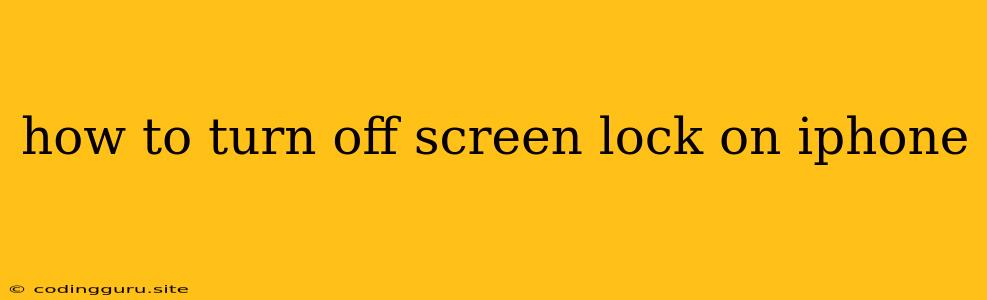How to Turn Off Screen Lock on iPhone: A Comprehensive Guide
Many iPhone users often wonder if it's possible to completely turn off the screen lock on their devices. While it's a valid concern, it's crucial to understand that disabling the screen lock on your iPhone is generally not recommended for security reasons.
The screen lock is a fundamental security feature that protects your personal information and prevents unauthorized access to your device. It acts as a barrier against potential threats like data theft, unauthorized app usage, and even financial loss.
However, there are legitimate reasons why you might want to disable the screen lock temporarily. Maybe you're in a hurry, or you frequently use your iPhone for a specific task that requires immediate access. While disabling the screen lock permanently is highly discouraged, this guide will explain how to disable it temporarily.
Understanding the Risks of Disabling Your Screen Lock
Before we proceed, let's understand the potential risks involved in disabling your iPhone's screen lock:
- Data theft: Anyone with physical access to your device can access your sensitive information, including contacts, photos, messages, and financial data.
- Unauthorized app usage: People can access and use your apps, potentially making purchases, sending messages, or even sharing your location without your knowledge.
- Loss of control: Your iPhone becomes vulnerable to manipulation, as others can modify settings, download apps, or even erase your data.
Therefore, we strongly advise against disabling your screen lock permanently. Instead, we recommend exploring alternative solutions, such as:
- Setting a simple passcode: You can choose a simple and easy-to-remember passcode that you can quickly enter when necessary.
- Using Touch ID or Face ID: These biometric authentication methods provide a secure and convenient way to unlock your iPhone without entering a passcode.
Temporary Solutions to Disable Screen Lock
If you truly need to temporarily disable your screen lock, there are a few methods you can use:
1. Disabling the Passcode:
- Open Settings.
- Tap on "Face ID & Passcode" (or "Touch ID & Passcode" on older models).
- Enter your current passcode.
- Tap on "Turn Passcode Off."
2. Using AssistiveTouch (for Accessibility Users):
- Open Settings.
- Tap on "Accessibility."
- Tap on "Touch."
- Turn on "AssistiveTouch."
- After enabling AssistiveTouch, you'll see a gray button on your screen.
- Tap on the AssistiveTouch button.
- Go to "Device" > "Home Screen."
- Press the Home button on your iPhone.
3. Using Shortcuts (for iOS 14 and above):
- Open the Shortcuts app.
- Create a new Shortcut.
- Add the action "Turn Screen Lock Off."
- Save the Shortcut.
- You can now run the Shortcut to temporarily disable the screen lock.
Remember, these methods will only disable your screen lock temporarily. As soon as your iPhone goes to sleep, it will re-enable the lock.
Conclusion
While it's possible to temporarily disable your iPhone's screen lock, it's crucial to understand the associated risks. If you need to disable the screen lock for a specific reason, we recommend using the temporary methods outlined above. Always prioritize security and re-enable your screen lock as soon as you're done with the task that requires temporary access.
Remember, the best security practice is to keep your screen lock enabled with a strong passcode, Touch ID, or Face ID. This helps protect your personal information and ensures the safety of your device.