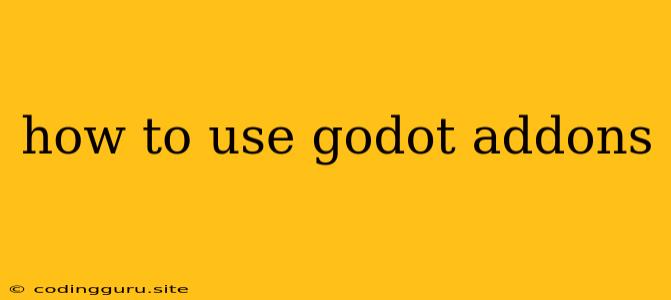How to Use Godot Addons to Enhance Your Game Development
Godot Engine is a powerful and versatile game engine that allows you to create impressive games without the need for a hefty price tag. But even with its vast range of built-in features, Godot's flexibility is further amplified by the thriving community of developers who create and share addons.
Addons are essentially extensions or plugins that add new functionalities, features, or tools to your Godot project. These can range from simple scripts that automate common tasks to entire libraries that provide advanced capabilities.
But how do you harness the power of these addons? Let's dive into the world of Godot addons and explore how to utilize them effectively.
Understanding Addons
Before diving into the implementation, it's important to understand what addons are and how they work. Think of them as pre-built tools that streamline your workflow and add features not found in the core Godot Engine.
Types of Addons
Addons come in various flavors, catering to different aspects of game development:
- Visual: These addons add visual elements to the editor, such as new panels, windows, or custom node types.
- Functional: These addons provide new functionality, such as improved physics systems, AI behavior, or networking capabilities.
- Utility: These addons automate tasks or enhance existing workflows, for example, by providing tools for debugging, asset management, or code generation.
Finding the Right Addons
The Godot Asset Library is a treasure trove of addons, offering a vast range of solutions for different needs.
Here's a breakdown of how to find the perfect addon:
- Browse by Category: The Asset Library categorizes addons based on their functionality, making it easy to discover relevant tools.
- Utilize the Search Bar: Enter keywords related to the specific features you're looking for.
- Read Descriptions and Reviews: Carefully examine the addon's description and user reviews to understand its capabilities, limitations, and compatibility with your project.
Adding an Addon to Your Project
Once you've found the addon that suits your needs, adding it to your project is a simple process:
- Download the Addon: Choose the appropriate version of the addon based on your Godot Engine version.
- Copy to Addon Folder: Navigate to your Godot project's
addonsdirectory and place the downloaded addon's folder inside. - Enable the Addon: Open the Project Settings within Godot and navigate to the Plugins tab. Enable the addon by ticking the checkbox next to its name.
- Restart Godot: After enabling the addon, restart Godot for it to take effect.
Example: The "TileSet" Addon
Let's say you're developing a 2D platformer and want to streamline the process of creating tilemaps. The "TileSet" addon can be immensely helpful.
- Find the Addon: Search for "TileSet" in the Godot Asset Library.
- Download and Enable: Follow the steps outlined above to add and enable the addon in your project.
- Utilize New Features: The "TileSet" addon provides a user-friendly interface for creating and managing tilemaps, including features like automatic tiling, brush tools, and custom tile sets.
Managing Addons
Like any tool, addons require a bit of management:
- Updating: Check for updates regularly, as addons are constantly being improved and patched.
- Disabling: If an addon isn't needed anymore, you can disable it in the Project Settings to minimize conflicts or reduce the project's file size.
- Troubleshooting: If an addon causes issues, try disabling it and check if the problem persists. You may need to consult the addon's documentation or seek support on the Godot forums.
Developing Your Own Addons
If you're a seasoned GDScript developer, you can even create your own addons! This empowers you to solve specific problems in your projects or share your custom tools with the community.
Getting Started:
- Understand GDScript: Familiarize yourself with GDScript, Godot's scripting language.
- Explore the API: Godot's API allows you to access and manipulate various aspects of the engine.
- Learn about Addon Structure: Structure your addon's code appropriately to ensure it integrates well with Godot.
Tips for Using Addons Effectively
- Start Small: Begin with a few simple addons to get a feel for their integration.
- Document Your Process: Keep track of the addons you've implemented and any customizations you've made.
- Be Critical: Not all addons are created equal. Evaluate their quality, documentation, and community support before adopting them.
Conclusion
By understanding the world of addons, you can leverage the vast community of developers to enhance your Godot projects and streamline your workflow. Don't hesitate to experiment with different addons and discover new ways to bring your game ideas to life.