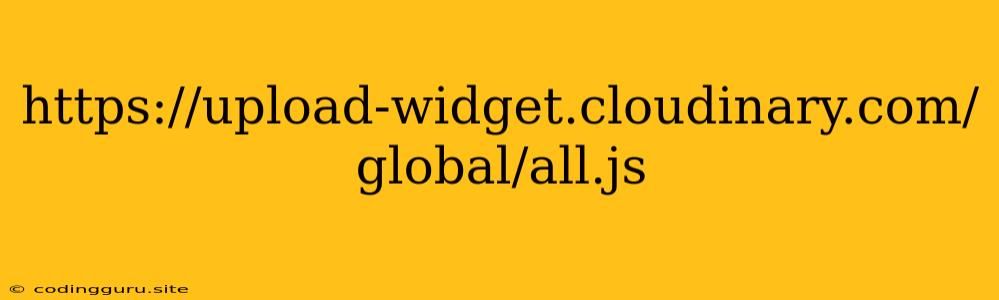Understanding Cloudinary's Upload Widget: A Comprehensive Guide
Cloudinary's upload widget is a powerful tool for integrating image and video uploads into your web applications. This JavaScript library offers a user-friendly interface for users to select media from their devices, capture from their webcam, and upload it directly to the Cloudinary cloud. But how does it work, and how can you use it effectively? Let's dive into the world of https://upload-widget.cloudinary.com/global/all.js.
What is https://upload-widget.cloudinary.com/global/all.js?
This URL points to the core JavaScript file responsible for the Cloudinary upload widget. It's the heart of the widget, containing all the necessary functions and logic to handle the entire upload process, from user interaction to file processing and storage on Cloudinary.
Why Use Cloudinary's Upload Widget?
-
Simplicity: The widget provides an intuitive interface, eliminating the need to write complex upload handling code from scratch.
-
Flexibility: You can customize the widget's appearance and behavior to match your application's design.
-
Efficiency: Cloudinary takes care of file uploads, storage, and optimization, allowing you to focus on building your application's core functionality.
-
Security: Cloudinary handles secure upload protocols and data encryption, safeguarding your users' media.
-
Features: The widget offers features like image cropping, resizing, transformations, and automatic image optimization.
How to Implement the Upload Widget
-
Include the Script: Begin by including the
https://upload-widget.cloudinary.com/global/all.jsscript in your HTML file. This is your gateway to using the Cloudinary upload widget. -
Initialize the Widget: Use the
cloudinary.openUploadWidget()function to initiate the widget. This function takes an object containing various configuration options, like your Cloudinary cloud name, upload presets, and desired widget behavior.var myWidget = cloudinary.openUploadWidget({ cloud_name: 'your_cloud_name', upload_preset: 'your_upload_preset' }, (error, result) => { // Handle upload results or errors here }); -
Customization: Customize the widget's appearance and functionality using the configuration object. You can add buttons, change the upload button text, and even embed the widget directly into your application's UI.
-
Handle Results: The
openUploadWidget()function takes a callback function as an argument. This callback function will be triggered after the upload process completes, providing information about the uploaded file, including its URL and other metadata.myWidget.on('error', (error) => { // Handle upload errors here }); myWidget.on('success', (result) => { // Handle successful upload and display the uploaded image console.log(result.info.url); // Access the uploaded image URL // Display the image on the page });
Using the Widget with Cloudinary's Image Transformation API
The upload widget is a powerful tool, but it gets even better when combined with Cloudinary's image transformation API. Once your image is uploaded, you can leverage this API to resize, crop, apply filters, and perform other image manipulation tasks.
Example: Dynamic Image Resizing
Imagine you want to display a thumbnail of the uploaded image on your web page. You can use Cloudinary's image transformation API to create a resized version of the image directly from the uploaded URL.
// Get the uploaded image URL
const uploadedImageURL = result.info.url;
// Create a thumbnail URL using Cloudinary's image transformation API
const thumbnailURL = `https://res.cloudinary.com/${result.info.cloud.cloud_name}/image/upload/w_100,h_100,c_fill/${uploadedImageURL}`;
// Display the thumbnail on the page
document.getElementById('thumbnail').src = thumbnailURL;
Conclusion
Cloudinary's upload widget, accessed through https://upload-widget.cloudinary.com/global/all.js, empowers developers to easily integrate robust media upload functionality into their web applications. By combining this widget with Cloudinary's image transformation API, you gain the ability to customize images and create optimized media experiences for your users. Remember, using this widget is just the beginning of what you can achieve with Cloudinary's powerful cloud-based image and video management platform.