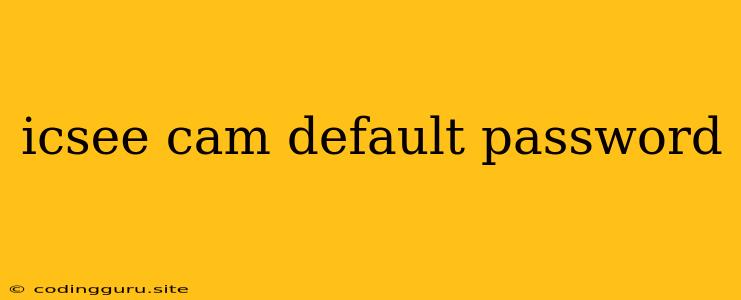What is the Default Password for My iCSee Cam?
iCSee is a popular mobile application used for monitoring and controlling various IP cameras. It's a handy tool for keeping an eye on your home, business, or loved ones. However, like many devices, iCSee cameras come with a default password for initial setup. This default password is often pre-set by the manufacturer and can be a security vulnerability if not changed.
Why is it Important to Change the Default Password?
The default password is usually a common and easily guessable string. If left unchanged, it becomes an open door for potential hackers to access your camera feed, compromising your privacy and security. Hackers can:
- View your camera feed: They can watch your live footage, potentially recording and storing it for malicious purposes.
- Control your camera: Hackers can manipulate your camera settings, change the viewing angle, or even disable the device.
- Use your network: In some cases, hackers can use your camera to gain access to your entire home network, potentially stealing sensitive data or even controlling other devices.
Finding Your iCSee Cam's Default Password
Unfortunately, there isn't a single, universal default password for all iCSee cameras. Each model, brand, and even batch can have different default credentials. To find the specific default password for your camera, you should consult the following resources:
- The User Manual: The instruction booklet that came with your iCSee camera will usually list the default password.
- The Camera's Label: Look for a sticker on your camera, typically near the power port or the reset button, which might contain the default password.
- The Manufacturer's Website: Visit the website of your iCSee camera's manufacturer (e.g., Vstarcam, Hikvision, Dahua) and search for the model's user manual or support information.
Changing Your iCSee Cam's Password
Once you've found the default password, it's crucial to change it immediately to a strong and unique password. Here's how to do it:
- Open the iCSee App: Log in to your iCSee app using the default password.
- Access Camera Settings: Find the settings menu for your specific camera (usually represented by a gear icon).
- Change Password: Look for a section related to password management, security, or user settings.
- Enter New Password: Create a strong password that includes uppercase and lowercase letters, numbers, and symbols. Avoid using common words or easily guessable sequences.
- Confirm Password: Re-enter your new password to confirm it.
Additional Security Tips for Your iCSee Cam:
- Enable HTTPS: This will encrypt your camera's communication with your smartphone, making it more difficult for hackers to intercept data.
- Set up Two-Factor Authentication (2FA): This adds an extra layer of security by requiring a second verification step, typically a code sent to your phone.
- Keep Your Firmware Updated: Regularly update your camera's firmware to patch any security vulnerabilities that might have been discovered.
- Use a Strong Wi-Fi Password: Ensure your home network is protected with a strong password and use a robust encryption protocol like WPA2/WPA3.
- Avoid Public Wi-Fi: Never connect your iCSee camera to public Wi-Fi networks, as they are less secure and susceptible to hacking.
Conclusion
Changing the default password on your iCSee camera is crucial for protecting your privacy and security. By following the steps outlined above and implementing additional security measures, you can significantly reduce the risk of your camera being compromised. Remember, safeguarding your iCSee camera is essential for maintaining the peace of mind that comes with using a home security system.